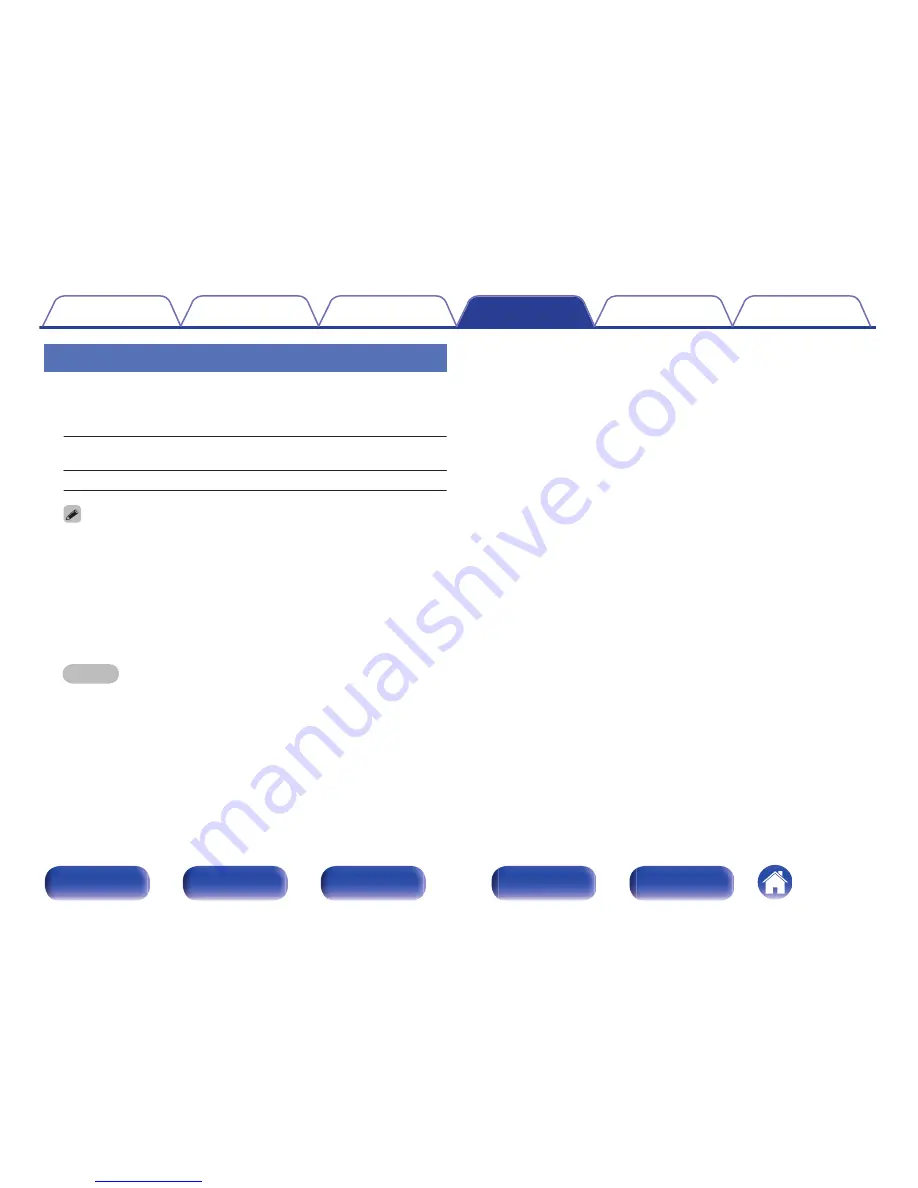
TV Format
Set the video signal format to be output for the TV you are using.
o
Format
NTSC
(Default)
:
Select NTSC output.
PAL:
Select PAL output.
0
“Format” can also be set by the following procedure. However, the menu
screen is not displayed. Following the display content to make the setting.
1.
Press and hold the main unit’s ZONE2 SOURCE and STATUS at the same
time for at least 3 seconds.
“V.Format:<NTSC>” appears on the display.
2.
Use the main unit’s TUNER PRESET CH + or TUNER PRESET CH - and
set the video signal format.
3.
Press the main unit’s STATUS to complete the setting.
NOTE
0
When a format other than the video format of the connected TV is set, the
picture will not be displayed properly.
Contents
Connections
Playback
Settings
Tips
Appendix
180
Front panel
Display
Rear panel
Remote
Index
Downloaded from
www.Manualslib.com
manuals search engine
















































