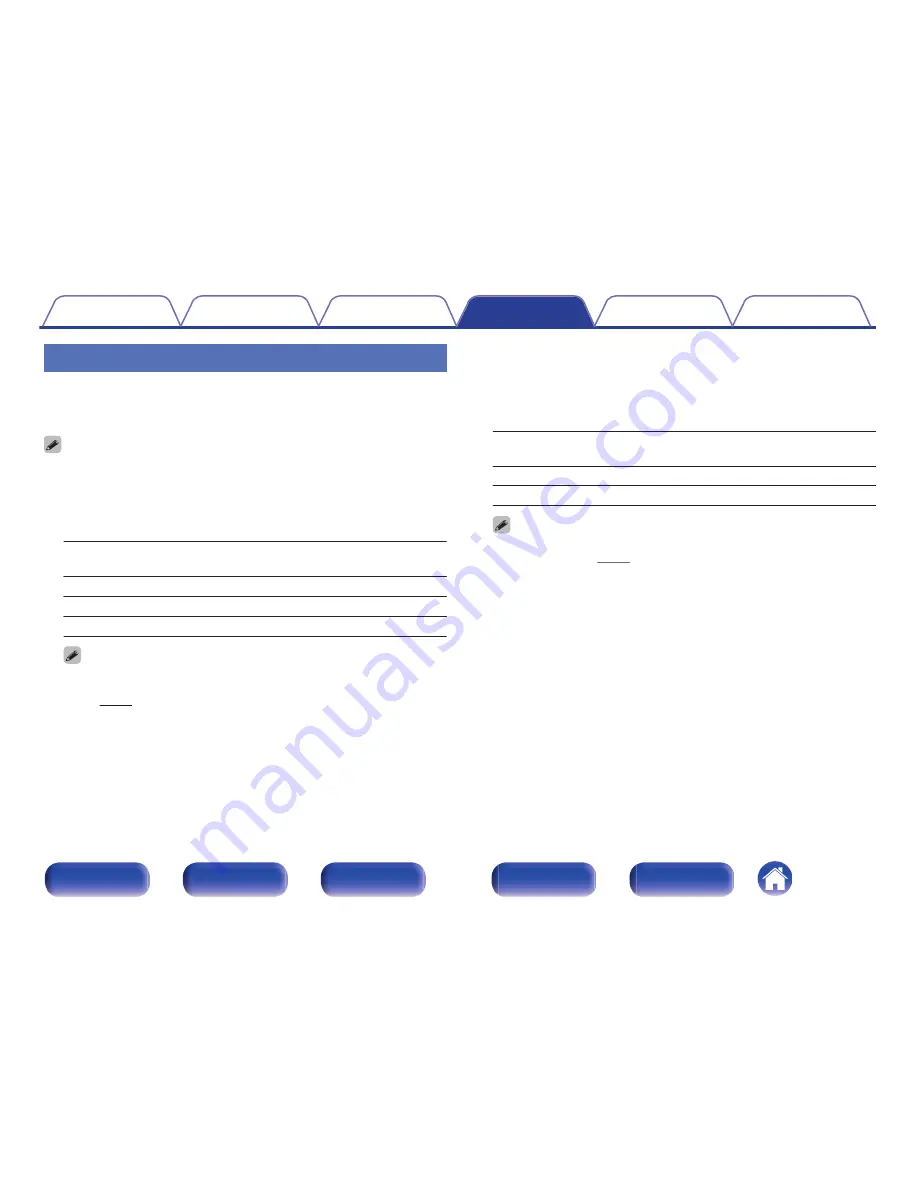
Input Select
Set the audio input mode and decode mode of each input source.
The input modes available for selection may vary depending on the input
source.
“Input Select” settings are stored for each input source.
o
Input Mode
Set the audio input modes for the different input sources.
It is normally recommended to set the audio input mode to “Auto”.
Auto
(Default)
:
Automatically detect input signal and
perform playback.
HDMI:
Play only signals from HDMI input.
Digital:
Play only signals from digital audio input.
Analog:
Play only signals from analog audio input.
0
When digital signals are properly input, the
~
indicator lights on the display.
If the
~
indicator does not light, check “Input Assign” and the connections.
(
v
p. 176)
0
If “HDMI Control” is set to “On” and a TV compatible with the ARC is
connected via the HDMI MONITOR connectors, the input mode whose input
source is “TV Audio” is fixed to ARC.
o
Decode Mode
Set the audio decode mode for input source.
It is normally recommended to set the audio input mode to “Auto”. But
we recommend changing it to “PCM” or “DTS” if the start of the source
is clipped or noise occurs.
Auto
(Default)
:
Detect type of digital audio input signal
and decode and play automatically.
PCM:
Decode and play only PCM input signals.
DTS:
Decode and play only DTS input signals.
This item can be set for input sources for which “HDMI” or “DIGITAL” is assigned
at “Input Assign”
(
v
p. 176).
Contents
Connections
Playback
Settings
Tips
Appendix
179
Front panel
Display
Rear panel
Remote
Index
















































