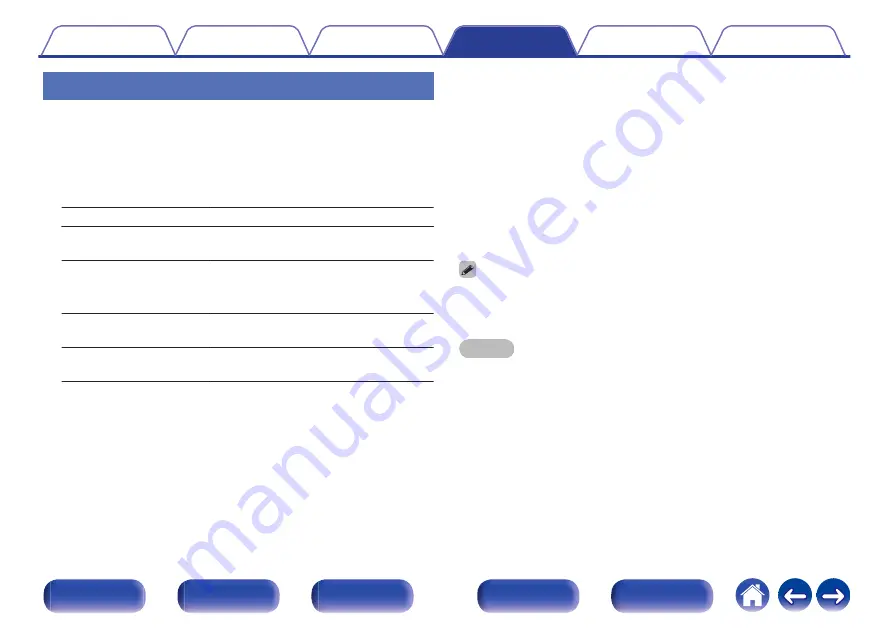
Bluetooth Transmitter
Sets this unit's Bluetooth transmitter.
Set to use Bluetooth headphones to listen to audio playing in the MAIN
ZONE.
o
Transmitter
Enables or disables the Bluetooth transmitter.
On:
Enables the Bluetooth transmitter feature.
Off
(Default):
Disables the Bluetooth transmitter
feature.
o
Output Mode
Selects the audio output method.
Blu Speakers
(Default):
Audio is output to Bluetooth headphones
and main zone speakers.
Bluetooth Only:
Audio is output to Bluetooth headphones
only.
o
Connected device
Displays the Bluetooth device connected to this unit.
o
Device List
Available devices are displayed in the list once you start pairing mode
on the Bluetooth headphones you want to connect. Select your
Bluetooth headphones from the list to pair them.
This unit can only pair with one Bluetooth headphone at a time.
However, up to 8 Bluetooth headphones can be registered. Switch
between registered devices from Device List in the “Bluetooth
Transmitter” setup menu.
To remove a saved Bluetooth device from the list, use the cursor Up/
Down buttons to select it, then press the OPTION button and select
“Forget This Device”.
0
“Output Mode” can also be set from “Bluetooth Transmitter” in the option menu.
0
A2DP profile-compatible Bluetooth speakers can be connected following the same
steps used to connect Bluetooth headphones.
NOTE
0
Bluetooth transmitter and Bluetooth receiver function cannot be used at the same
time. Settings in this menu are not available when listening to music on a Bluetooth
device in any zone.
0
Even when “Transmitter” is set to “On”, press Bluetooth on the remote control to
select the “Bluetooth” source and enable the Bluetooth receiver function.
To listen to music stored on Bluetooth devices such as smartphones on this unit,
press Bluetooth on the remote control to switch the input source to Bluetooth, then
reconnect the Bluetooth device.
0
Menu settings for Bluetooth Transmitter are not available when this unit is grouped
within the HEOS App.
210
















































