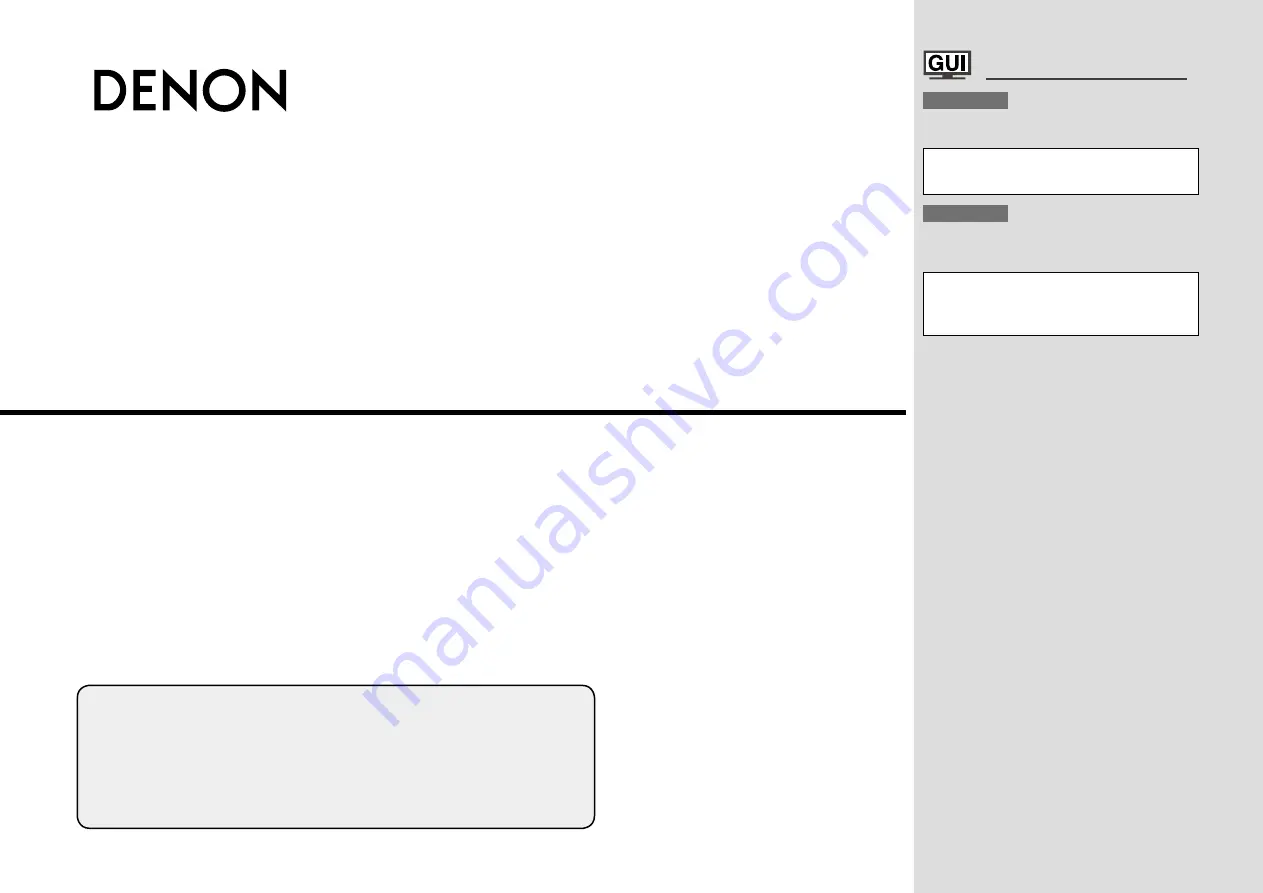
b
The illustrations used for explaining operations in this manual show the buttons of
the remote control unit.
The same operations can be performed using the buttons with the same names on
the main unit panel.
b
Les illustrations des boutons présentes dans ce manuel servent à expliquer le
fonctionnement de la télécommande.
Vous pouvez contrôler l’appareil à l’aide du bouton portant le même nom sur la
façade de l’appareil.
AV SURROUND RECEIVER
AVR-890
Owner’s Manual
Manuel de l’Utilisateur
G
raphical
U
ser
I
nterface
English
Use this manual in combination with the
operating guide displayed on the GUI screen.
Menu Map (
v
page 20)
Examples of GUI Menu Screen Displays (
v
page 21)
Remote Control Unit Operations (
v
page 55)
Français
Utilisez ce manuel en même temps que le guide
d’utilisation affiché sur l’écran GUI (Interface
graphique).
Plan du menu (
v
page 20)
Exemples d’affichage sur écran et d’affichage avant
(
v
page 21)
Fonctionnement de la télécommande (
v
page 55)
















