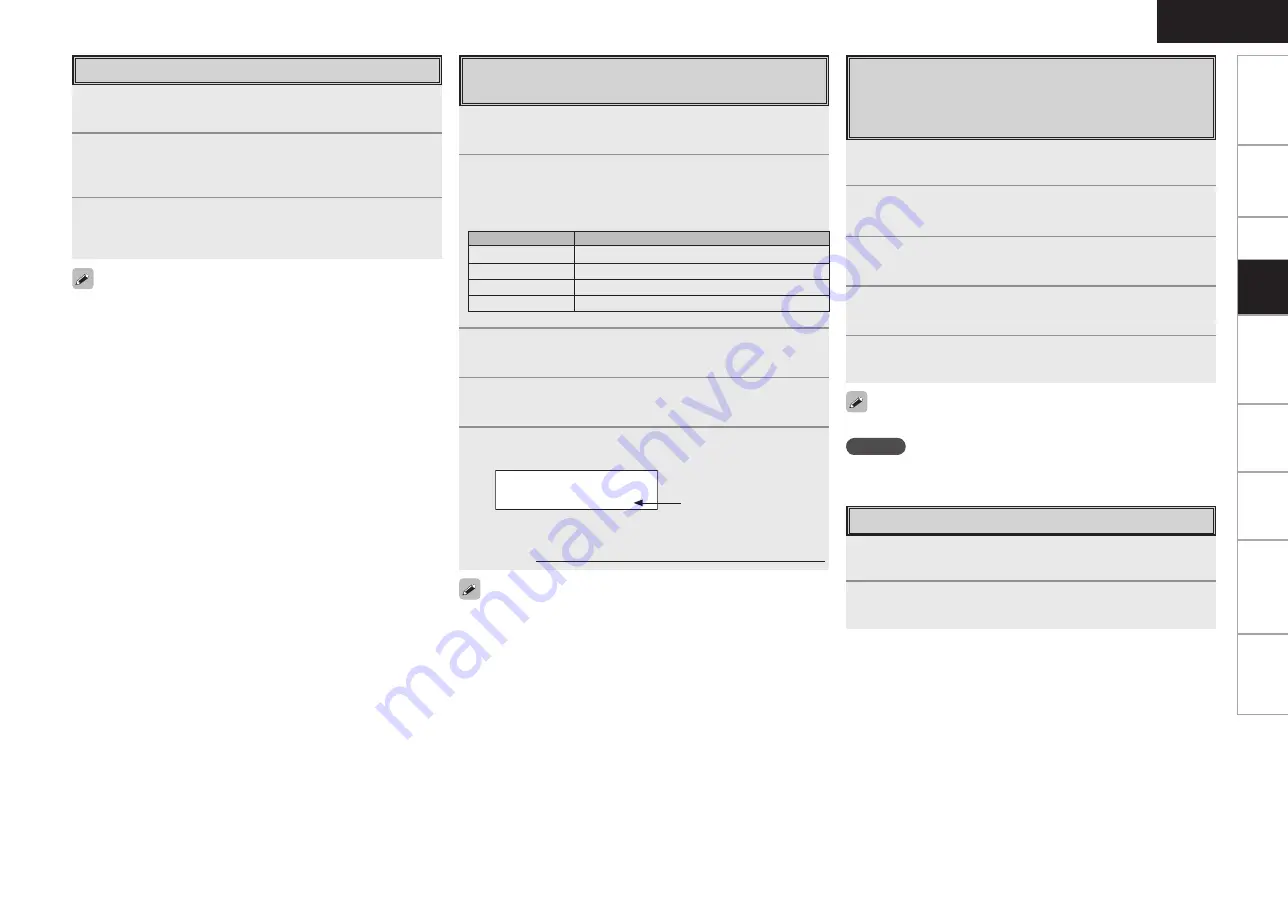
Get
ting Star
ted
Connections
Set
up
Remot
e Contr
ol
Multi-z
one
Inf
or
mation
Tr
oubleshooting
ENGLISH
Specifications
Checking the SIRIUS Signal Strength
and Radio ID
1
Either turn
<SOURCE SELECT>
or press
[SAT TU1/2]
to select “SIRIUS”.
2
Press
<STATUS>
until “SIGNAL” appears on the
display.
The display will switch as shown below, depending on the
reception conditions.
Display
Status
EXCELLENT
Signal strength is excellent
GOOD
Signal strength is good
WEAK
Signal strength is weak
NO SIGNAL
No signal
3
Adjust the position of the antenna until “SIGNAL:
EXCELLENT” is shown on the display.
4
Press
<STATUS>
until the station you want to check
(example: “SR001”) is displayed.
5
Press
TUNING
and select channel 0 (SR000).
Channel No. and Sirius ID are alternately shown on the display.
SR000 SiriusID
************
b
Write your own SIRIUS ID for storage use.
Sirius ID :
Radio ID
The strength of both the SIRIUS and terrestrial signals can be checked
at menu “Input Setup” – “Antenna Aiming” (
v
page 39).
1
Either turn
<SOURCE SELECT>
or press
[SAT TU1/2]
to select “SIRIUS”.
2
Set
[SOURCE CONTROL 1]
to “AUDIO” and
[SOURCE
CONTROL 2]
to “TUNER”.
(
v
page 61 “Remote Control Unit Operations”)
3
Use
TUNING
to select the station.
When the station is tuned in, the name of the track and artist
are displayed.
• The channel switches continuously when
TUNING
is pressed and
held.
• SIRIUS Radio stations can be preset using the same procedure as
for FM/AM stations (
v
page 51 “Presetting Radio Stations (Preset
Memory)” and “Listening to Preset Stations”).
b
You cannot perform “Auto Preset”.
• The track name, artist name, composer name, category and reception
level can be checked by pressing
<STATUS>
.
• The time (default : 30 sec) for which the on-screen display are
displayed can be set at menu “Manual Setup” – “Option Setup”
– “On-Screen Display” (
v
page 32).
Press
uiop
to return to the original screen.
Basic Operation
Get
ting Star
ted
Connections
Set
up
Remot
e Contr
ol
Multi-z
one
Inf
or
mation
Tr
oubleshooting
ENGLISH
Presetting Radio Stations
(Preset Memory)
Your favorite broadcast stations can be preset so that you can
tune them in easily. Up to 56 stations can be preset.
1
Tune in the broadcast station you want to preset.
2
Press
[MEMORY]
.
3
Press
SHIFT
to select the block (A to G) in which the
station is to be preset.
4
Press
<PRESET>
or
[CHANNEL +/–]
to select the
preset number (1 to 8).
5
Press
[MEMORY]
again to complete the setting.
To preset other stations, repeat steps 1 to 5.
NOTE
Preset stations are erased by overwriting them.
1
Press
SHIFT
to select the memory block (A to G).
2
Press
<PRESET>
or
[CHANNEL +/–]
to select the
desired preset channel (1 to 8).
Listening to Preset Stations
Pla
ybac
k
















































