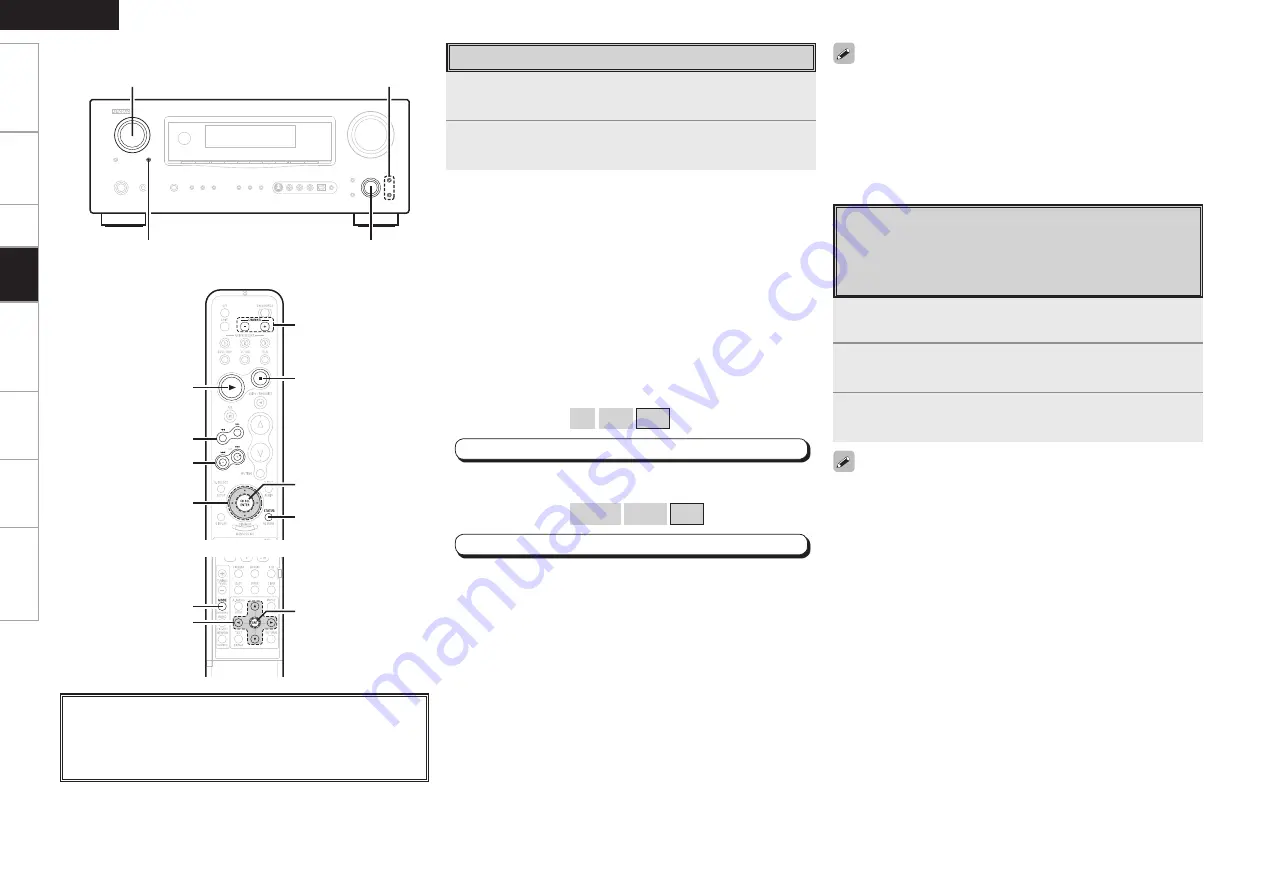
Get
ting Star
ted
Connections
Set
up
Remot
e Contr
ol
Multi-Zone
Inf
or
mation
Tr
oubleshooting
ENGLISH
• The title name, artist name and album name can be checked by
pressing
[STATUS]
during playback.
• On the AVR-2308, folder and fi le names can be displayed as titles. Any
characters that cannot be displayed are replaced with “ . (period)”.
• The time for which the on-screen display are displayed can be set
at menu “Manual Setup” – “Option Setup” – “On-Screen Display”
– “iPod Information” (
v
page 31).
Viewing Still Pictures or Videos on the
iPod
Photo and video data on the iPod can be viewed on the monitor.
Only for iPod equipped with slideshow or video functions. (When
using an ASD-1R)
1
Press and hold
[MODE]
to set the Remote mode.
“Remote iPod” is displayed on the AVR-2308’s display.
2
Watching the iPod’s screen, use
[
ui
]
to select
“Photos” or “Video”.
3
Press
[ENTER]
until the image you want to view is
displayed.
“TV Out” at the iPod’s “Slideshow Settings” or “Video Settings” must
be set to “On” in order to display the iPod’s photo data or videos on
the monitor. For details, see the iPod’s operating instructions.
About the button names in these explanations
<
>
: Buttons on the main unit
[
]
: Buttons on the remote control unit
Button name only:
Buttons on the main unit and remote control unit
<SOURCE SELECT>
<ZONE2/REC SELECT>
<ENTER>,
op
ui
uiop
[
1
]
[
6
], [
7
]
[
8
], [
9
]
[
2
]
[ENTER],
[CH SELECT]
[C/–]
[STATUS]
uiop
[ENTER]
[MODE]
[Front]
[Rear]
Listening to Music
1
Use
[
ui
]
to select the menu, then press
[ENTER]
or
[
p
]
to select the music fi le to be played.
2
Press
[ENTER]
or
[
p
]
.
Playback starts.
Stopping playback temporarily
During playback, press
[ENTER]
or
[
1
]
.
Press again to resume playback.
Fast-forwarding or fast-reversing
During playback, either press and hold
[
u
]
(to fast-reverse) or
[
i
]
(to
fast-forward), or press
[
6
]
or
[
7
]
.
To cue to the beginning of a track
During playback, either press
[
u
]
(to cue to the previous track) or
[
i
]
(to cue to the next track), or press
[
8
]
or
[
9
]
.
To stop
During playback, either press and hold
[ENTER]
or press
[
2
]
.
Playing repeatedly
Press
[CHANNEL –]
.
[Selectable items]
All
One
OFF
MENU
:
”Input Setup”
–
”iPod”
–
“Repeat”
(
v
page 35)
Shuffl ing playback
Press
[C]
.
[Selectable items]
Albums
Songs
OFF
MENU
:
”Input Setup”
–
”iPod”
–
“Shuffl e”
(
v
page 35)
To switch between the Browse and Remote modes
Either press and hold
[MODE].
Pla
ybac
k
Summary of Contents for AVR-2308
Page 77: ......
Page 78: ......
Page 79: ......
Page 80: ...Denon Brand Company D M Holdings Inc Printed in China 00D 511 4734 005 www denon com ...
















































