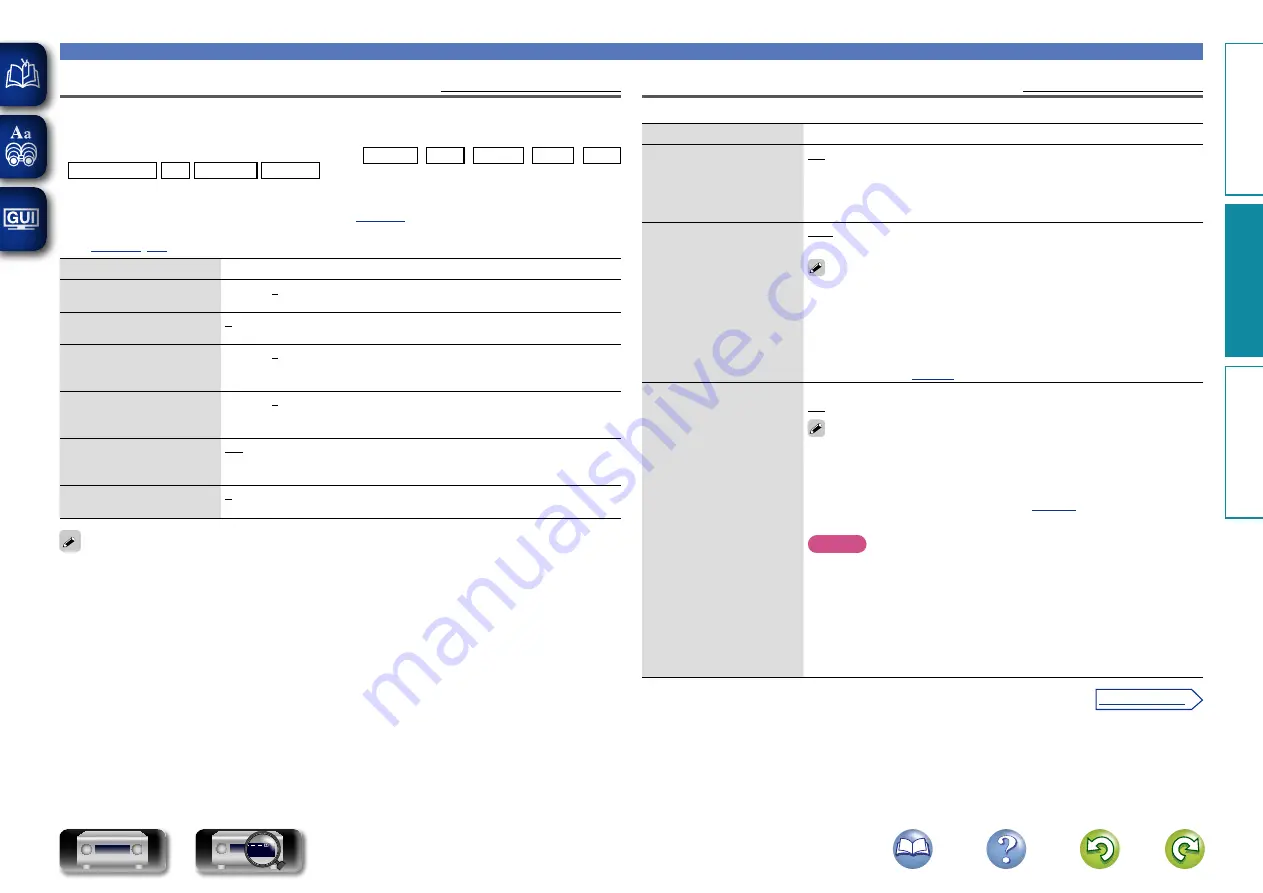
106
Video
Picture Adjust
Default settings are underlined.
Picture quality can be adjusted.
We recommend leaving the settings unchanged from the default settings. First adjust the display image
quality on your TV, and use this menu only when you want to make fine adjustments.
• This item can be set when the input source is
CBL/SAT
DVD
Blu-ray
GAME
AUX
MEDIA PLAYER
CD
NETWORK
TV AUDIO
.
• With input sources other than the ones above, this item can be set when “Video Select” is selected. In
this case, the original input source settings are called out.
• Can be set when the “Video Conversion” setting (
) is “On”.
• “Blu-ray”, “GAME”, “MEDIA PLAYER”, “CD” or “TV AUDIO” can be set when “HDMI” or “COMP”
) has been assigned.
Setting items
Setting details
Contrast
Adjust picture contrast.
–6 – +6 (0)
Brightness
Adjust picture brightness.
0 – +12
Saturation
Adjust picture chroma level
(saturation).
–6 – +6 (0)
Hue
Adjust green and red
balance.
–6 – +6 (0)
Noise Reduction
Reduce overall picture
noise.
Off
/
Low
/
Medium
/
High
Enhancer
Emphasize picture contours.
0 – +12
• “Picture Adjust” can not be set when video and component video signals are output.
• “Picture Adjust” can not be set when 4K signals are input.
HDMI Setup
Default settings are underlined.
Make settings for HDMI video/audio output.
Setting items
Setting details
Auto Lip Sync
Make automatic
compensation for timing
shift in audio and video
output.
On
: Compensated.
Off
: Not compensated.
HDMI Audio Out
Select HDMI audio output
device.
AVR
: Play back through speakers connected to the unit.
TV
: Play back through TV connected to the unit.
• The audio signal input from the HDMI input connector can be output as
an output signal from the HDMI output connector by setting the HDMI
audio output destination to TV.
Audio signals input via the Analog/Coaxial/Optical input connectors
cannot be output from the HDMI output connector.
• When the HDMI control function is activated, priority is given to the TV
audio setting (
HDMI Control
You can link operations with
devices connected to HDMI
and compatible with HDMI
Control.
On
: Use HDMI control function.
Off
: Do not use HDMI control function.
• When a device that is not compatible with the HDMI control function is
connected, set “HDMI Control” to “Off”.
• Please consult the operating instructions for each connected device to
check the settings.
• Refer to “HDMI control function” (
about the HDMI control function.
NOTE
•
When “HDMI Control” is set to “On”, it consumes more standby
power.
If you are not using this unit for an extended period, it is
recommended that you unplug the power cord from the power outlet.
• The HDMI control function controls operations of a TV that is compatible
with the HDMI control function. Make sure that the TV and HDMI are
connected when you perform HDMI control.
• If the “HDMI Control” settings have been changed, always reset the
power to connected devices after the change.
Basic v
ersion
A
dv
anced v
ersion
Inf
or
mations
A
dv
anced v
ersion
v
See overleaf
DVD
















































