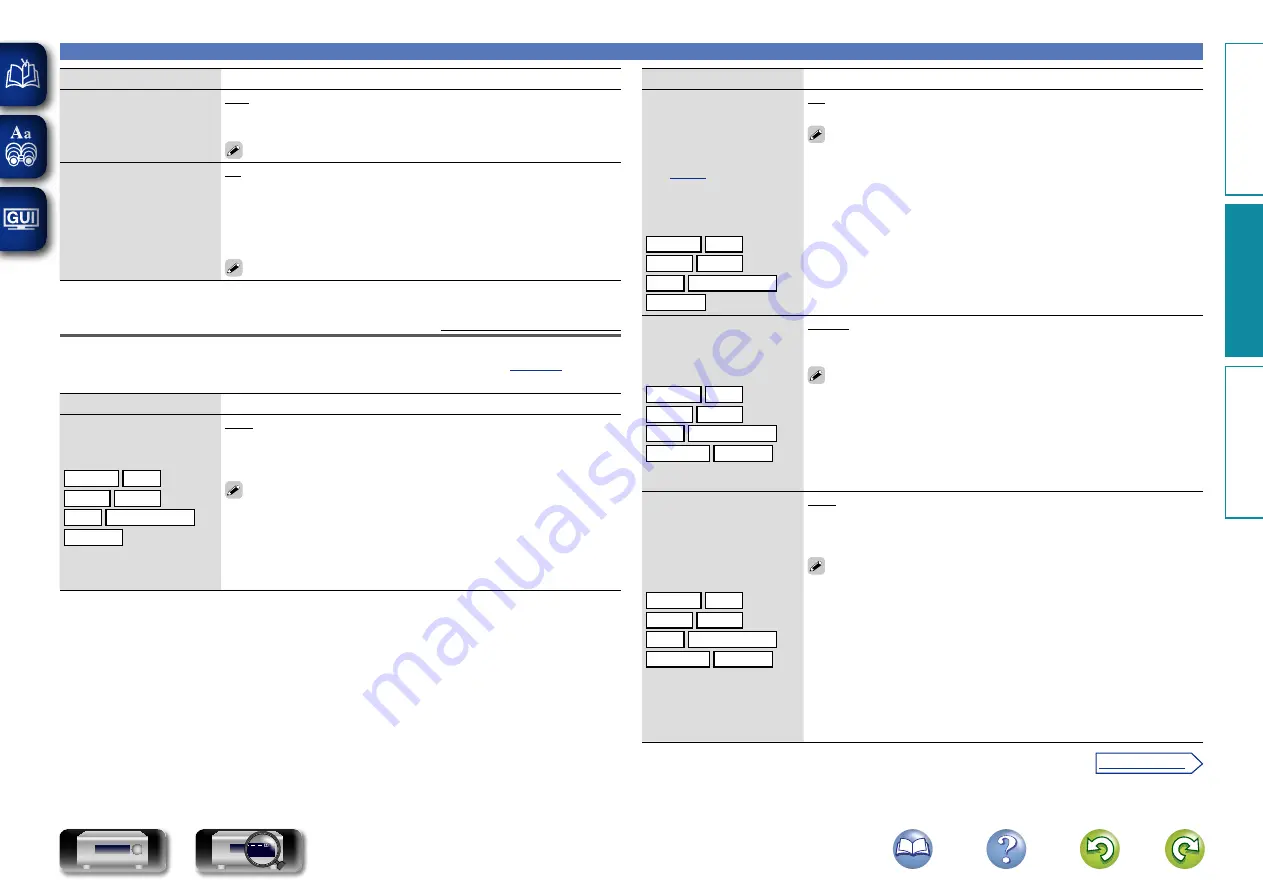
106
Video
Setting items
Setting details
Standby Source
Sets the HDMI input source
to put into standby when
the power is on.
Last
: Enters standby with the previously used input source.
CBL/SAT
/
DVD
/
Blu-ray
/
GAME
/
MEDIA PLAYER
/
AUX
: Enters
standby with each of the input sources assigned to each input terminal.
“Standby Source” can be set when “HDMI Control” is set to “On”.
Power Off Control
Links the power standby of
this unit to external devices.
All
: If power to a connected TV is turned off independently of the input
source, power to this unit is automatically set to standby.
Video
: If power to a connected TV is turned off when the input source
is Blu-ray / DVD / TV AUDIO / CBL/SAT / GAME / MEDIA PLAYER / AUX,
power to this unit is automatically set to standby.
Off
: This unit does not link with power to a TV.
“Power Off Control” can be set when “HDMI Control” is set to “On”.
Output Settings
Default settings are underlined.
Makes screen-related settings.
z
“GAME”, “MEDIA PLAYER” or “TV AUDIO” can be set when “COMP” (
assigned.
Setting items
Setting details
Video Mode
Make settings for video
processing.
CBL/SAT
DVD
Blu-ray
GAME
z
AUX
MEDIA PLAYER
z
TV AUDIO
z
Auto
: Process video automatically based on the HDMI content
information.
Game
: Always process video for game content.
Movie
: Always process video for movie content.
•
If “Video Mode” is set to “Auto”, the mode is switched according to the
input contents.
•
If a source is played in both MAIN ZONE (audio and video) and ZONE2
(audio only) modes in the same room, audio in MAIN ZONE and ZONE2
modes may sound out of synchronization, but this is not malfunction. In
this case, setting to “Game” mode may improve audio synchronization.
Setting items
Setting details
Video Conversion
The input video signal is
converted automatically
in conjunction with
the connected TV
(
input video signals for
output (Video conversion
function)”).
CBL/SAT
DVD
Blu-ray
GAME
z
AUX
MEDIA PLAYER
z
TV AUDIO
z
On
: The input video signal is converted.
Off
: The input video signal is not converted.
•
When a non-standard video signal from a game machine or some other
source is input, the video conversion function might not operate. In this
case set “Video Conversion” to “Off”.
•
When “Video Conversion” is set to “Off”, the video conversion function
does not work. In this case, connect this unit and TV with the same type
of cable.
i/p Scaler
Convert the input source
resolution to the resolution
set.
CBL/SAT
DVD
Blu-ray
GAME
z
AUX
MEDIA PLAYER
z
NETWORK
TV AUDIO
z
Analog
: Use i/p scaler function for analog video signal.
Analog & HDMI
: Use i/p scaler function for analog and HDMI video signal.
Off
: Do not use i/p scaler function.
•
“Analog & HDMI” can be set for input sources for which an HDMI input
connector is assigned.
•
Which items can be set depend on the input source assigned to each
input connector.
•
This function is not effective when the input signal is “x.v.Color”, 3D,
sYCC 601 color, Adobe RGB color, Adobe YCC 601 color or computer
resolution.
Resolution
Set the output resolution.
You can set “Resolution”
separately for HDMI output
of the analog video input
and HDMI input.
CBL/SAT
DVD
Blu-ray
GAME
z
AUX
MEDIA PLAYER
z
NETWORK
TV AUDIO
z
Auto
: The number of pixels the TV connected to the HDMI MONITOR
OUT connector supports is detected automatically and the appropriate
output resolution is set.
480p/576p
/
1080i
/
720p
/
1080p
/
1080p:24Hz
: Set the output resolution.
•
This item can be set when “i/p Scaler” is set to anything other than
“Off”.
•
When “i/p Scaler” is set to “Analog & HDMI”, the resolution of both the
analog video input signal and HDMI input signal can be set.
•
To watch 1080p/24Hz pictures, use a TV that supports 1080p/24Hz video
signals.
•
When set to “1080p:24Hz”, you can enjoy film-like pictures for film
sources (in 24 Hz). For video sources and mixed sources, we recommend
setting the resolution to “1080p”.
•
It is not possible to convert a 50 Hz signal into 1080p/24Hz. It is output
at a resolution of 1080p/50Hz.
Basic v
ersion
A
dv
anced v
ersion
Inf
or
mation
A
dv
anced v
ersion
v
See overleaf
DVD






























