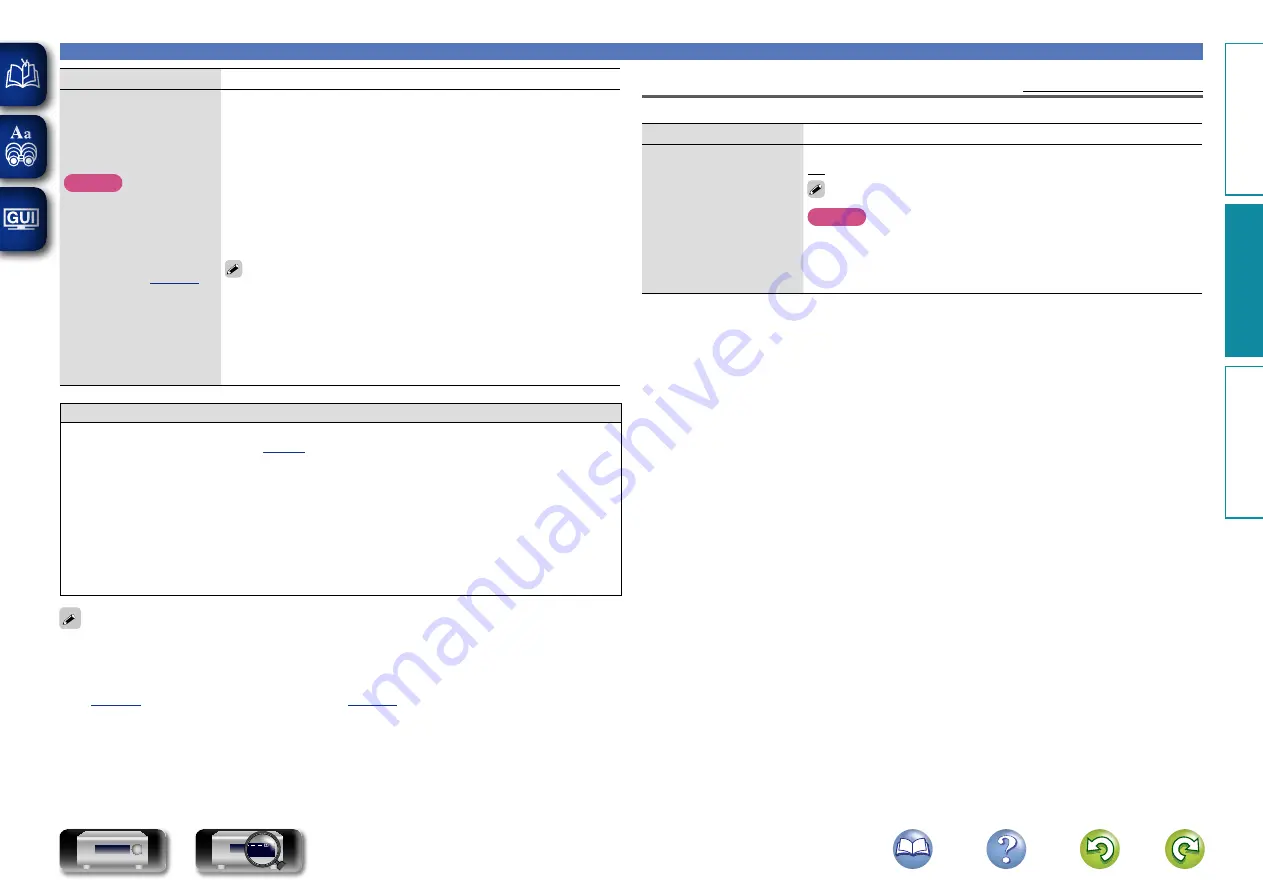
108
General
Setting items
Setting details
Add New Feature
Display new features that
can be downloaded to
this unit and perform an
upgrade.
NOTE
In cases where it is not
possible to connect to the
network after adding a
new function, connect to
the network again using
“Network” (
).
Upgrade Status
: Display a list of the additional functions provided by
the upgrade.
Upgrade
: Execute the upgrade process.
When the upgrade starts, the power indicator becomes red and the menu
screen is shut down. During the upgrade, the amount of upgrade time
which has elapsed is displayed.
When upgrading is complete, the power indicator becomes green and
normal status is resumed.
• If the upgrade is not successful, an error message identical to those in
“Firmware Update” will appear on the display. Check the settings and
network environment and then perform the upgrade again.
See the DENON website for details about upgrades.
When the procedure is complete, “Registered” is displayed in this
menu and upgrades can be carried out. If the procedure has not been
carried out, “Not Registered” is displayed.
The ID number shown on this screen is needed when carrying out
the procedure.
The ID number can also be displayed by pressing and holding the main
unit’s
SOURCE
0
and
SOURCE
1
for at least 3 seconds.
Notes concerning use of “Update” and “Add New Feature”
• In order to use these functions, you must have the correct system requirements and settings for a
broadband Internet connection (
).
• Do not turn off the power until updating or upgrading is completed.
• Even with a broadband connection to the Internet, approximately 1 hour is required for the updating/
upgrading procedure to be completed.
• Once updating/upgrade starts, normal operations on this unit cannot be performed until updating/
upgrading is completed. Furthermore, there may be cases where backup data is reset for the
parameters, etc., set on this unit.
• If the update or upgrade fails, press and hold the
X
on the main unit for more than 5 seconds, or
remove and re-insert the power cord. “Update retry” appears on the display and update restarts from
the point at which update failed. If the error continues despite this, check the network environment.
• Information regarding the “Update” function and “Add New Feature” will be announced on the DENON
web site each time related plans are defined.
• When usable new firmware is released with “Update” or “Add New Feature”, a notification message
is displayed on the menu screen. When you do not want to be notified, set “Notifications” – “Update”
(
) and “Notifications” – “Upgrade” (
) to “Off”.
Setup Lock
Default settings are underlined.
Protect settings from inadvertent change.
Setting items
Setting details
Lock
On
: Turn protection on.
Off
: Turn protection off.
When canceling the setting, set “Lock” to “Off”.
NOTE
When “Lock” is set to “On”, the settings listed below can no longer be
changed. Also, “SETUP LOCKED!” is displayed if you attempt to operate
related settings.
• Setup menu operations
• Levels
Basic v
ersion
A
dv
anced v
ersion
Inf
or
mation
A
dv
anced v
ersion
DVD
Summary of Contents for AVR-1713
Page 134: ...D M Holdings Inc 3520 10065 00AD V00 www denon com ...
Page 144: ...D M Holdings Inc Printed in China 5411 10759 00AD www denon com V00 ...
Page 145: ......
Page 152: ......
















































