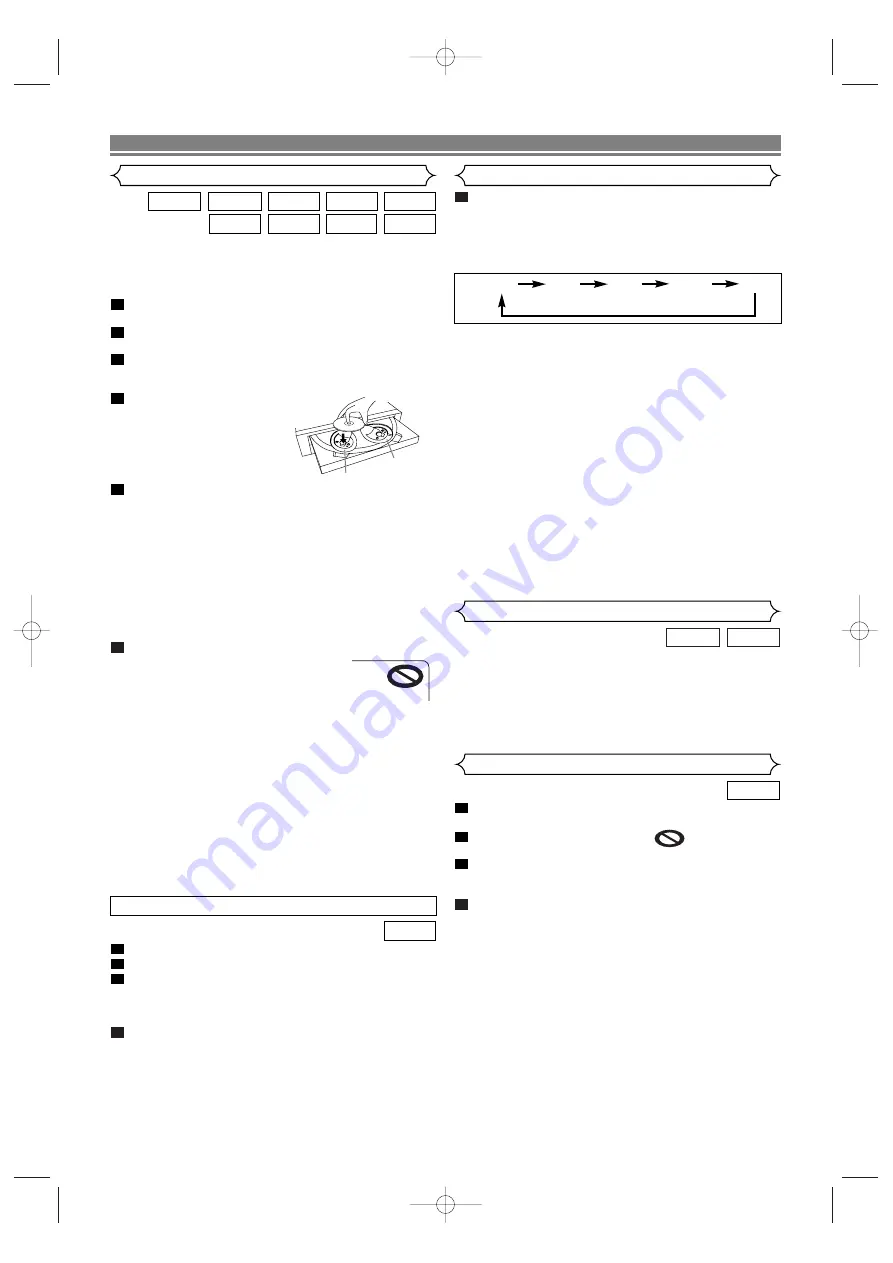
– 18 –
EN
Getting started
•
Turn on the power of the TV, amplifier and any other com-
ponents which are connected to the DVD player.
•
Make sure the TV and audio receiver (commercially avail-
able) are set to the correct channel.
Press the
POWER ON
button.
• “P-ON” will appear briefly on the display panel.
Press the
OPEN/CLOSE
button to open disc load-
ing tray.
Press the
DISC SKIP
button repeatedly or press
the
DISC NUMBER
button.
• The desired disc tray moves to the front position.
Place the disc in the tray,
with the label facing up.
• Repeat steps 3 and 4 to
load more discs.
Press the
PLAY
button.
• The tray will close automatically, and playback will start
from the first chapter or track of the disc. If the playback
does not start automatically, press the
PLAY
button.
• If the disc has not been set on the left side tray, the
DVD player will play the disc which is set on the right
side tray.
• When you want to select the other disc, press the
DISC
SKIP
button repeatedly or the
DISC NUMBER
button
for your desired disc.
• When you playback the DVD with a title menu, it may
appear on the screen. In this case, refer to “Title
Menu”.
Press the
STOP
button to stop playback.
NOTES:
• A “prohibited icon” may appear at the
top-right on the TV screen during oper-
ation, warning that a prohibited opera-
tion has been encountered by the DVD player or the
disc.
• With DVDs that use some titles for playback program
signals, playback may start from the second title, or it
may skip these titles.
• During the playback of two layered disc, pictures may
stop for a moment. This happens when the 1st layer
switches to the 2nd layer. This is not a malfunction.
• During the playback of a DVD-RW which has been
recorded in the VR mode, the sound or picture may
freeze momentarily depended on disc content.
• You can open the tray and change 2 discs during play-
back by pressing the
DISC EXCHANGE
button.
• Disc position will be displayed on the TV screen when
you press
DISC NUMBER
or
DISC SKIP
button.
6
5
4
3
2
1
DivX
®
WMA
JPEG
MP3
Super
Audio CD
CD
VCD
DVD-A
DVD-V
Press the
MENU
button.
• The DVD main menu will appear.
If the feature is not available,
symbol may
appear on the TV screen.
If disc menu is available on the disc, audio lan-
guage, subtitle options, chapters for the title and
other options will appear for selection.
Press the
Cursor
buttons (
K
/
L
/
s
/
B
) to select an
item, and the
ENTER
button to confirm the selection.
4
3
2
1
DVD-V
DISC PLAYBACK
Basic Playback
Disc Menus
DVD may contain menus to navigate the disc and access spe-
cial features. Press the appropriate
Numeric
buttons or use the
Cursor
buttons (
K
/
L
/
s
/
B
) to highlight your selection in the
DVD main menu and press the
ENTER
button to confirm.
NOTE:
• Unless otherwise stated, all operations described in this
manual are based on remote control use. Some operations
can be carried out using the menu bar on the TV screen.
DVD-A
DVD-V
General Features
HDMI Setup
Press the
HDMI
button on the front panel to select
the HDMI output mode.
The output mode changes as follows every time
the
HDMI
button is pressed.
• The HDMI indicator on the front panel lights up when
HDMI output mode is on.
480P (Default): Video output from the HDMI OUT jack at 480p.
720P: Video output from the HDMI OUT jack at 720p.
1080: Video output from the HDMI OUT jack at 1080i.
1080P: Video output from the HDMI OUT jack at 1080p.
OFF: No video output from the HDMI OUT connector.
1
1080
1080P
OFF
480P
720P
Left side tray
Right side tray
NOTES:
• Video and audio signals may distorted temporarily
when switching to/from the HDMI output mode.
• Use a display equipment with an HDMI-compatible port.
• The HDMI indicator on the front panel flashes when you
select the HDMI output mode but there is no HDMI cable.
• You can check the HDMI connection status by pressing
the
DISPLAY
button during playback with the HDMI
output mode (refer to page 26).
• If the TV is not compatible with newly selected HDMI
output mode, the actual output mode will be kept the
one before changing the selection. When this occurs,
the newly selected mode will appear on the front panel
display (see page 12) while the actual output resolution
will be indicated by performing the on-screen display as
described on page 27.
Insert a Video CD.
Press the
STOP
button.
Press the
Numeric
buttons to enter the desired
Track number.
• PBC function is now canceled and the playback of the
Video CD will start.
To call back PBC function, press the
STOP
button
twice, and then press the
PLAY
button.
• The title menu will appear on the TV screen.
4
3
2
1
VCD
CANCELING AND CALLING BACK PBC FUNCTION
E8700UD(EN).qx4 06.12.26 18:14 Page 18






























