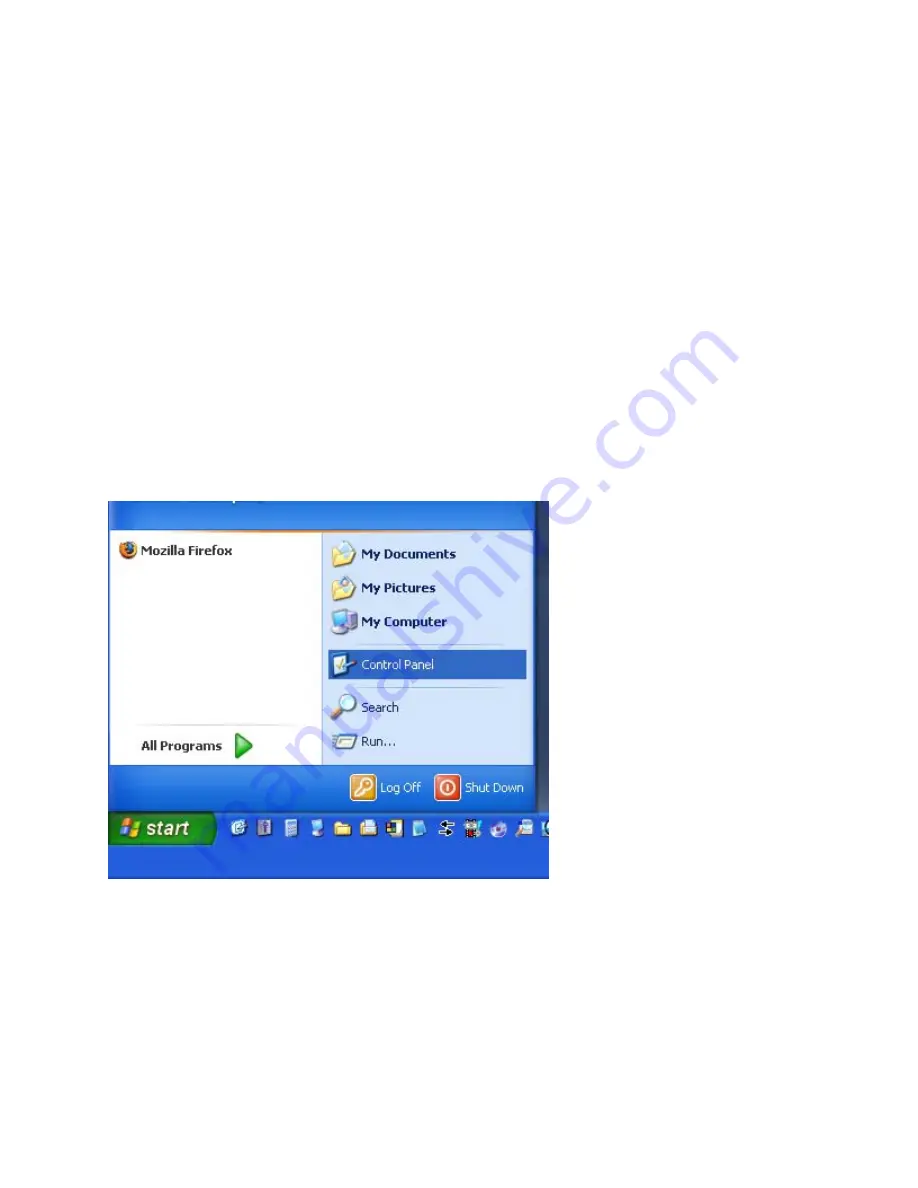
REQUIRED: Windows XP PC with ethernet port, DN-V755, Crossover Ethernet cable,
Composite video cable (optional), Monitor (optional).
PLEASE NOTE: These instructions are for a new DN-V755 with all settings at default. Any
prior changes made to the machine may render these instructions ineffective.
ALSO NOTE: These instructions assume you are using one PC and one DN-V755 connected
via crossover cable. Any other setup may not work properly.
1. Power off both the PC and the DN-V755
2. Connect the crossover Ethernet cable to both the PC and the DN-V755
3. Power them both on
4. When the PC has finished booting up click on “Start” and then “Control Panel”(see fig.1)
(fig.1)
2
Summary of Contents for DN-V755
Page 1: ...1...















