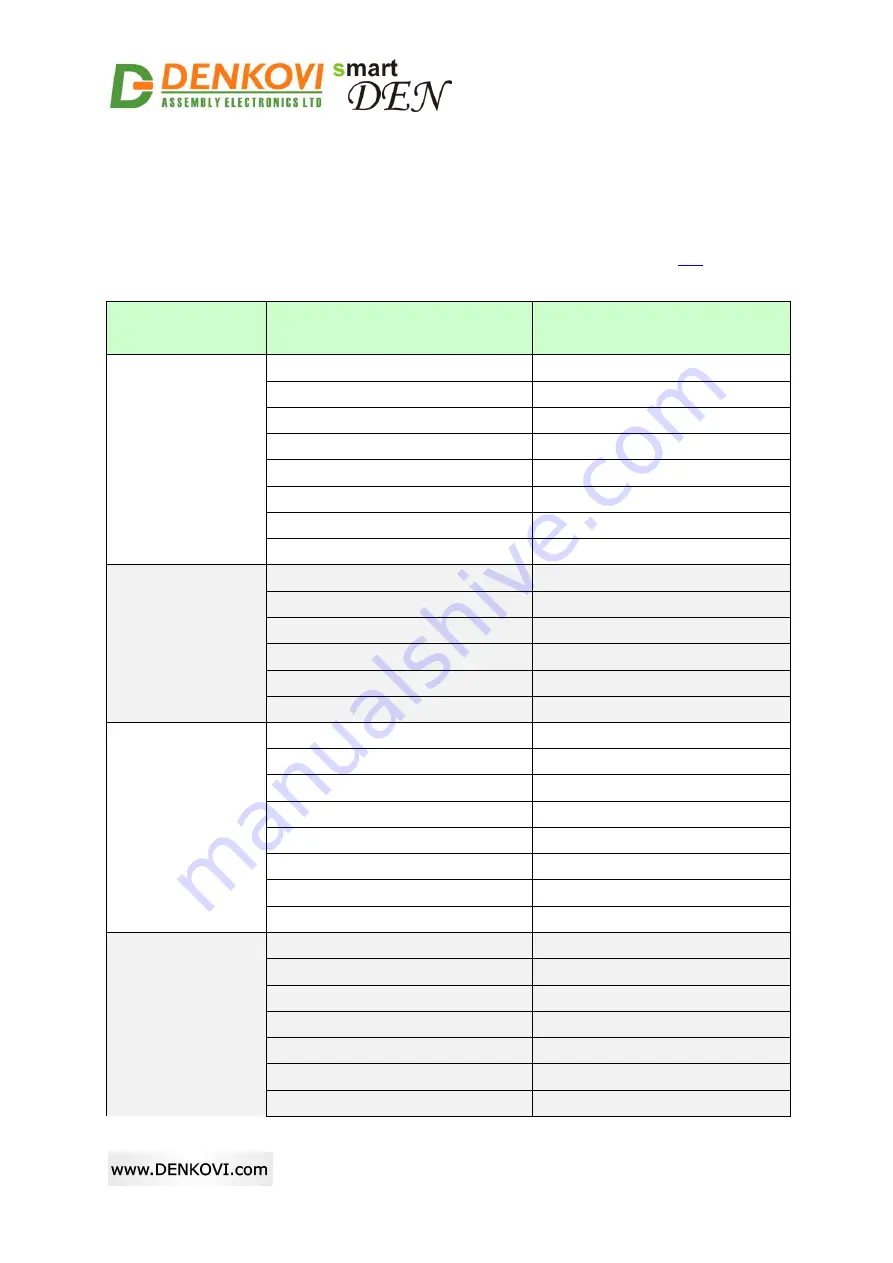
®
smartDEN
IP-Maxi
User Manual
09 Mar 2018
- 30 -
6. Default settings
6.1. Table with default settings
The
smartDEN IP-Maxi
module is shipped with default (factory) settings shown in
Table 6.1. The default settings can be reloaded, if necessary (see
point 6.2
Table 6.1.
Default settings
Settings group
Parameter
(according to Web pages)
Value
General Settings
Device Name
SMARTDEN_IPMAXI
Password
admin
Temperature Scale
Celsius
Analog Inputs Filter, sec
0
Relays Filter, ms
0
Save Outputs
Disabled
Monitoring Timeout, sec
3
Max. Monitoring Errors
5
Network Settings
DHCP
Disabled
IP Address
192.168.1.100
Gateway
192.168.1.1
Subnet Mask
255.255.255.0
Primary DNS
192.168.1.1
Secondary DNS
0.0.0.0
Date/Time
Settings
Date (dd/mm/yyyy)
Current
Day of Week
Current
Time (hh:mm)
Current
Time Zone
GMT
Auto Synchronization
Enabled
Time Server
pool.ntp.org
Server Port
123
Synchronization Period, min
30
HTTP/XML/JSON
Settings
HTTP Port
80
Access IP Address
192.168.1.0
Access Mask
0.0.0.0
Access MAC Address
00:00:00:00:00:00
Session Timeout, min
3
Enable Access
Enabled
Encrypt Password
Disabled
















































