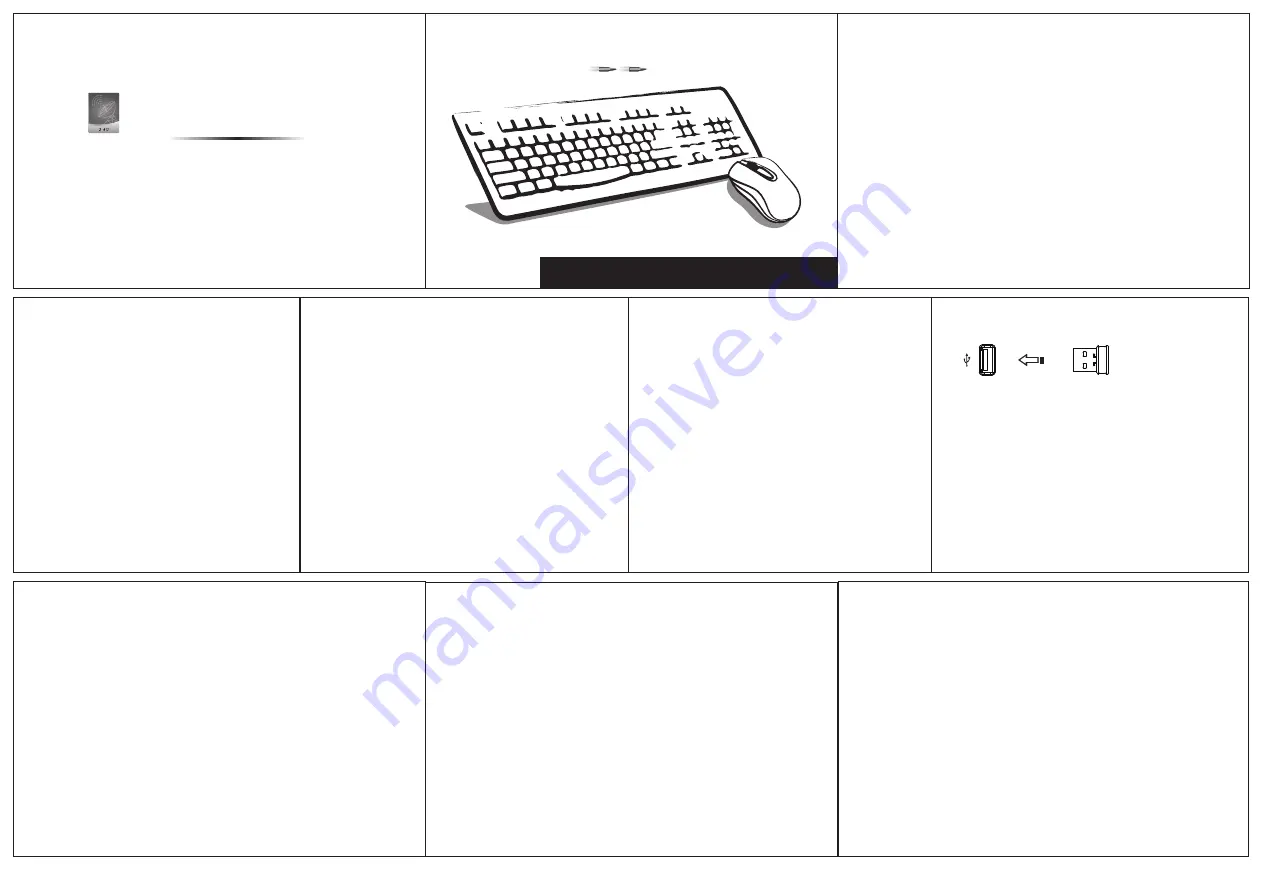
Thank you for choosing this 2.4G wireless keyboard and mouse combo, please
read the manual clearly when you use this combo.
Contents:
●
2.4G wireless keyboard ------ x 1
●
2.4G wireless mouse ---------- x 1
●
USB receiver -------------------- x 1
●
User Manual --------------------- x 1
●
Battery (subject to the actual products needed)
1.
10M effective distance
10M effective distance
Wireless
8.
Debugging Tips:
● Check the receiver again, and make sure it is connected to the USB port.
● Check the battery direction should be correct.
● Re-establish the mouse (or keyboard) and the receiver communication channel.
● Reduce the distance of the receiver and the mouse (or keyboard).
● Change new battery.
● Put the “On/Off” button to “On”.
User Manual
2.4G wireless keyboard and mouse combo
5.
Receiver Connection:
● Insert the USB receiver to the computer by USB port,
your wireless combo will work normally.
Build Up the Connection Between the Mouse and Receiver:
You need to build up again the connection between the keyboard
(or mouse) and receiver if following situation happens:
● There is radio disturbance from other wireless keyboard or mouse.
● Somebody try to build up the connection but failed.
6.
Working Environment:
7.
If the mouse cannot work normally, please take out the Nano receiver from computer USB
port firstly, and then insert again. If still cannot work, then try to build up the connection
between mouse and receiver.
Take out the Nano receiver from your computer USB port and insert again, do keep 10 CM
effective distance between mouse and receiver when building up the connection. Switch
ON/OFF button to be ON mode (if have). Press the Middle Button and Right Button at the
same time for about 3~5 seconds. (Or press the Left, Middle and Right buttons at the same
time for about 5 seconds for some models). After that release the all buttons, the mouse can
work normally after connection being built successfully. If not, please repeat the above steps.
Build Up the Connection Between the Keyboard and Receiver:
Take out the receiver from computer USB port and insert again. Keep 20cm distance between
the keyboard and receiver. Press "ESC+K+P" keys at the same time for about 3~5 seconds, the
indicator on the top right corner will light or flash. Release the keys then the connection is
successful, the keyboard can work normally. If not, please repeat the steps.
● The receiver should be far away from the monitor, outside disc driver or other electronic
products. 20 CM distance is suggested in order to prevent the radio disturbance produced
by other electronic products.
● The radio signal can penetrate lignin, glass and other the non-metallic objects, realizing 360
degree free transmit, however, it can not penetrate the metal materials. So please not put
the mouse, keyboard and the receiver onto the metallic tabletop. The ideal distance is above
20 CM.
● Please be sure there is no big metal between the mouse (keyboard) and receiver, other wise
the connection will be affected.
● Optical mouse is suitable for operating media wooden, paper or cloth, but not for the ratent,
such as glass and smooth rubber. A mouse pad is needed in such environment.
● The standardized receiving distance we offered is under certain radio disturbance
environment, the normal environment are better, the actual receiving distance is higher than
standardized, but if mix-machine, motor, electric drill and other strong electronic equipments
operating nearby, which may lead to slowly receiving or other abnormity.
Features:
● 2.4G wireless technology, 10M effective distance
● Unique structure design, simple to operate
● Special finishing for the keycaps, prolong the lifetime
● Power saving design, effectively prolong the battery lifetime
● Low battery voltage detection and indicator
Battery Instruction:
● Please take out the battery if you do not use the wireless
keyboard and mouse for a long time, and keep them in a cool and dry place.
● Please do not use the battery if leaking, discoloration,
distortion or other abnormity happens.
2.
Battery Installation to the Keyboard:
1. Open the battery cover.
2. Put into the battery in correct direction.
3. Close the battery cover.
A lower battery indicator is designed for the keyboard. It will flash when
the battery is running out. At this time please change the battery.
3.
4.
Battery Installation to the Mouse:
2.4G wireless mouse
2.4G wireless keyboard
● 2.4G wireless technology, 10M effective distance
● Ergonomics design, comfortable to use
● Optical engine wireless mouse
● Low battery voltage detection and indicator
● Press the power switch to OFF if not using it for a long time.
● It will save more power to use the optical mouse on white surface
than on the black.
1. Open the battery cover (on the mouse bottom or top cover).
2. Put into the battery in correct direction.
3. Close the battery cover.
In order to achieve the best economical effect,
the intelligent power saving technology is adopted.
When your mouse stops moving, it will switch to
the power-saving mode automatically.
If your mouse stops working for several miniutes, it will enter the deep
power-saving mode, which cost little battery.
Tips:




















