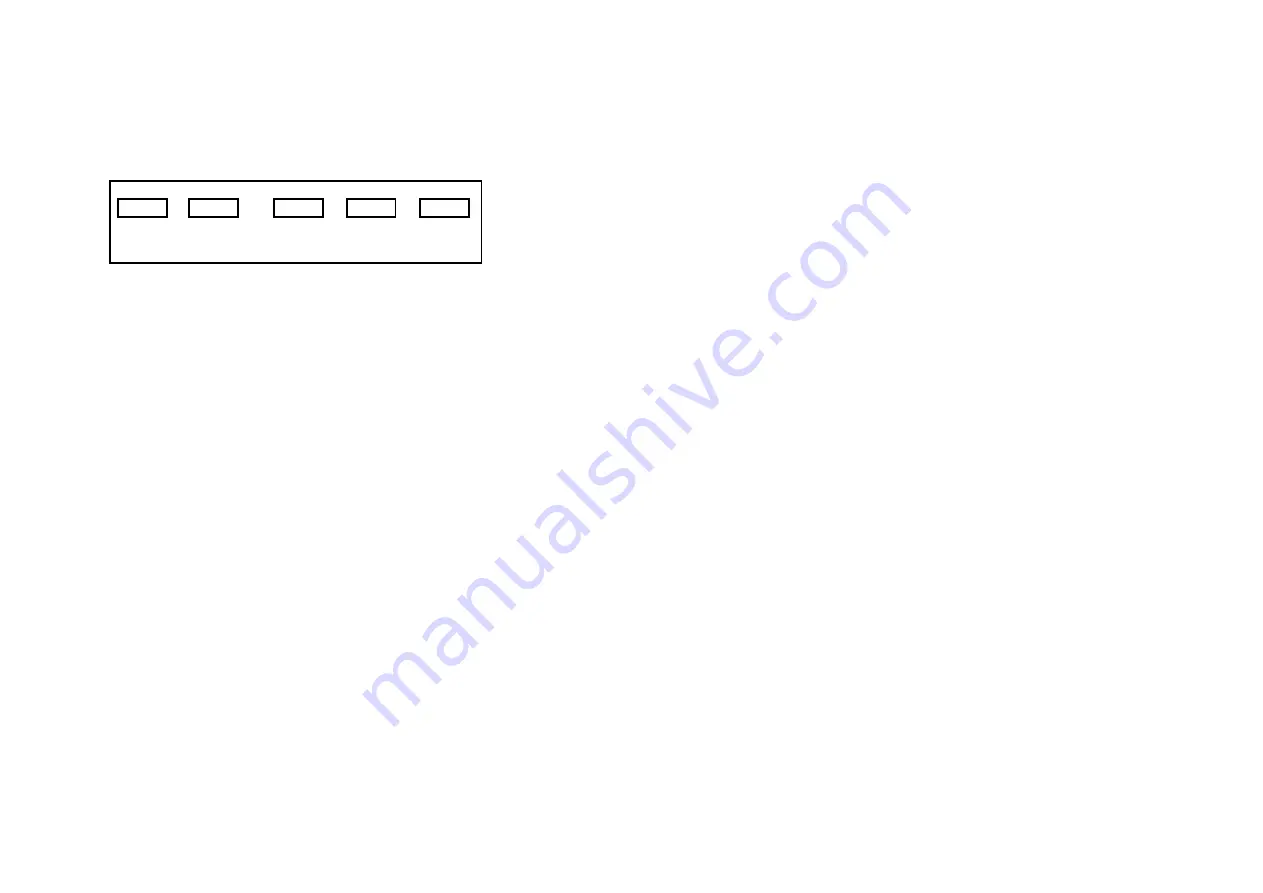
CONTROL LAYOUT
The control buttons are located on the right hand rear side of the monitor.
5keys series
SOURCE - + MENU POWER
SOURCE:
Selects input mode – AV,HDMI , VGA.
MENU:
Access to the On Screen Display (OSD) menu.
+
&
-
:
Volume controls up/down, confirm input source selection and
navigation in the OSD.
POWER:
Turns the monitor on or off.
HOW TO CONNECT YOUR MONITOR
1. Connecting using AV - Composite Video
Connect your video cable with BNC connector to the AV connector on
the rear of the monitor, and the other end to your DVR/Camera etc.
If audio input is required, connect the 3.5 mm stereo audio cable to the
AUDIO INPUT on the rear of the monitor and to the Audio Output
connector on the DVR/Camera etc.
Connect power to the monitor and video source, and switch on. Using
the SOURCE button, press repeatedly until either ‘AV’ (depending on
the connection used) is highlighted on the display at the top of the
monitor's screen, and press ‘+’ to select.
2. Connecting using HDMI
Connect one end of a HDMI cable (optional) to the HDMI connector on
the rear of the monitor, and the other to the HDMI out connector on the
PC/DVR. This connection will support both video and audio
transmission.
Connect power to the monitor and video source, and switch on. Using
the SOURCE button, press repeatedly until ‘HDMI’ is highlighted on the
display at the top of the monitor's screen, and press ‘+’ to select.
3. Connecting using VGA
Connect one end of a 15-pin monitor cable to the VGA connector on the
monitor and the other end to the PC/DVR.
Note - if your PC/DVR
connector isn't 15-pin D-sub you may need an adapter to connect
with this cable.
If audio is required, connect one end of the 3.5 mm stereo audio cable
(sometimes referred to as 1/8" stereo jack) to the PC Audio IN
connector on the back of the monitor and the other end to the audio
output on the PC/DVR.
Connect power to the monitor and video source, and switch on. Using
the SOURCE button, press repeatedly until ‘
VGA’
is highlighted on the
display at the top of the monitor's screen, and press ‘+’ to select.
BASIC ON-SCREEN DISPLAY SETUP
1. To access the OSD Menu press ‘MENU’.
2. Use the ‘
+’
or ‘
-’
buttons to select the required menu item, then
press the ‘SOURCE’ button to select the Sub menu.
3. Continue to use the ‘SOURCE’ button to highlight the required field, then
press ‘
+’
or ‘
-’
to adjust the setting.
4. Press the ‘MENU’ button to return to previous menu.
5. Press the ‘MENU’ button again to exit the OSD Menu completely.
6. N.B. To Lock or Unlock OSD settings after set up.
Press and hold "menu" button for 5 seconds.




















