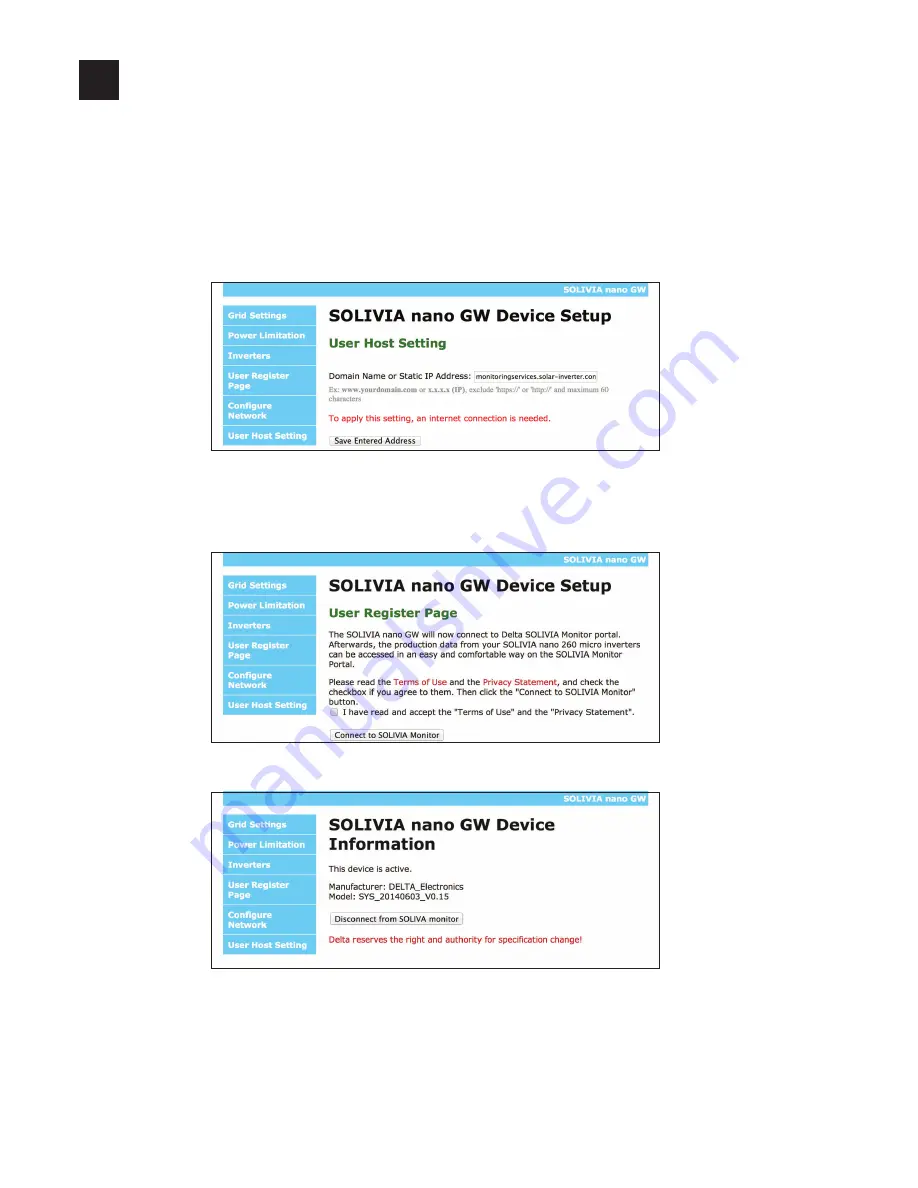
11
Connecting to SOLIVIA Monitor
10
1.
In the address field of your Internet browser, type in the new IP address (which the
Gateway received from your router) and press the
ENTER
button on your PC.
2.
Click on
User Host Setting
.
3.
In the new window, you usually do not need to change the domain name “moni-
toringservices.solar-inverter.com”. So simply click on the
Save Entered Address
button.
4.
Click on
User Register Page
.
5.
In the new window, read the Terms of Use and the Privacy Statement. Afterwards,
click on
I have read and accept...
and then click on the
Connect to SOLIVIA Moni-
tor
button.
→ The Gateway connects to the SOLIVIA Monitor Portal. When the Gateway gets a
response, the following message is displayed in the Internet browser.
6.
Now you can go to the SOLIVIA Monitor website and register your PV plant.
Open a new tab in your Internet browser and in the address field, type in
monitoring.solar-inverter.com
and follow the instructions on the website.






























