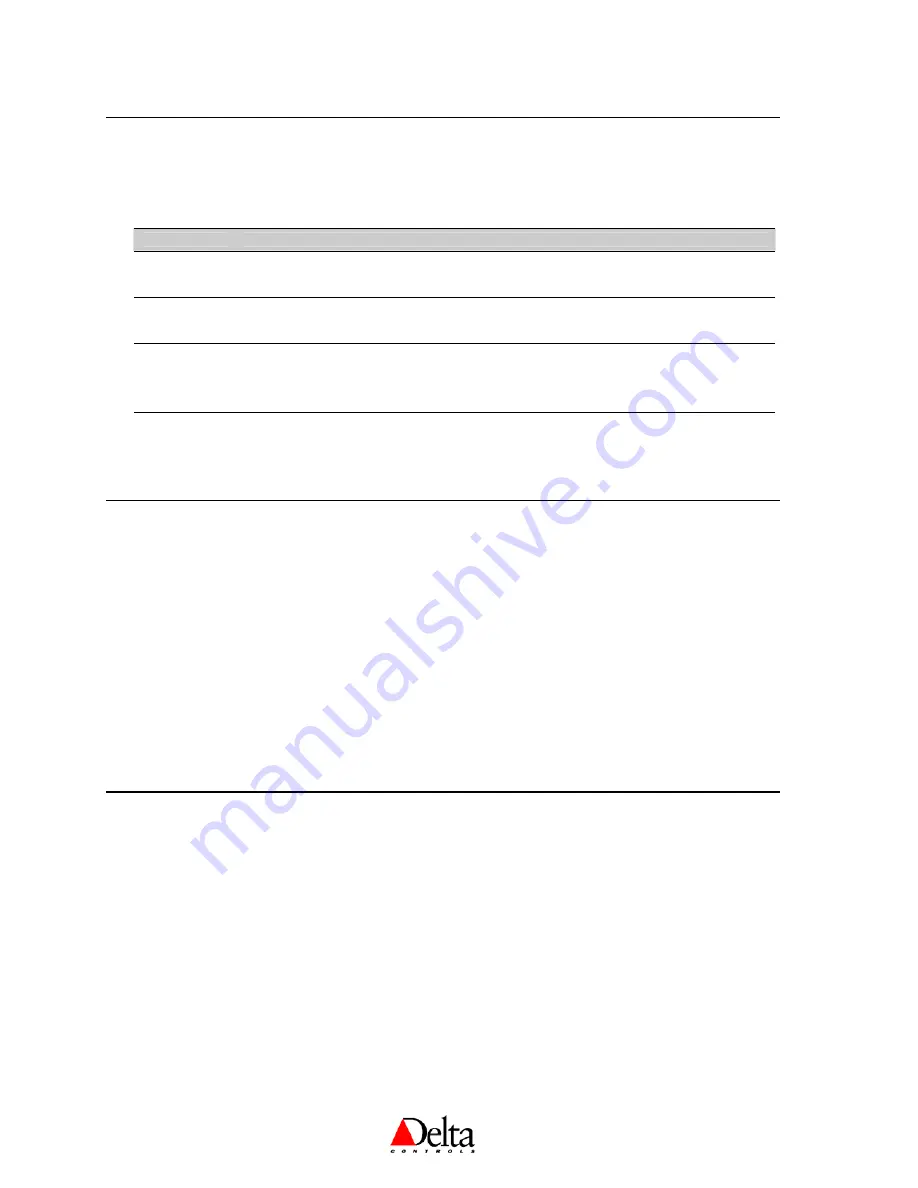
DZNT VAV / VVT Installation Guide
Page 6 of 16
Document Edition 1.2
Getting Started
Buttons & Navigation
The
O
(Previous) and
I
(Next) buttons are used to navigate through the menu options. Once you navigate
to the menu you want to display or change, use the arrow buttons (
T
and
S
) to make changes. Once the
changes are made or to move to another menu, press Previous (
O
) or Next (
I
) button.
This Button:
Has these functions within the Configuration Menu:
O
Represents a value of 0 when entering the PIN access code.
Previous
: used to Enter the current setting, and then go backward in the menus.
I
Represents a value of 1 when entering the PIN access code.
Next
: used to Enter the current setting, and then go forward to next menu item.
T
Represents a value of 0 when entering the PIN access code.
Rotates down through menu items and options.
Decreases a numeric value with each button press.
S
Represents a value of 1 when entering the PIN access code.
Rotates up through menu items and options.
Increases a numeric value with each button press.
Accessing the Configuration Menu
The Configuration Menu is protected by an access code or PIN. Enter a valid PIN to gain access to the
Configuration Menu. The buttons on the left side of the DZNT-T0-VAV have a value of 0, buttons on the
right side have a value of 1.
To Access the Configuration Menu:
1.
First press the Up (
S
), then press the Down (
T
), hold both down for at least 5 seconds.
2.
When
Pin
displays enter the valid PIN or access code.
3.
Press the button sequence to match the password (
O
= 0 and
I
= 1). The default PIN is 1011.
4.
CFg
displays to indicate Configuration mode. If the code wasn’t valid or if you wait too long to press
a button (approx. 10 seconds) you are returned to normal display mode.
Note
: After gaining access to the Configuration Menu, if you do not press a button for 2 minutes or more,
the DZNT-T0-VAV exits the Configuration Menu and returns to normal display mode.
Addressing the Controller
To access the Address submenu, enter a valid PIN, as in the procedure above.
To Adjust the Address:
1.
Use the procedure outlined above in Accessing the Configuration Menu.
2.
Press the Down (
T
) button to scroll to the Address (Adr) submenu.
3.
Press
I
to enter the Address (Adr) submenu, and then use the
I
button to view the screens, and the Up
(
S
) and Down (
T
) buttons to adjust the values.
a) If the thermostats are connected to a Delta System or Area controller, then set DNA On, and then
Set the address to from 1-99. The address must be unique within the MS/TP network segment. The
thermostat will automatically inherit the System (
Sys
), Area (
ArE
) and OEM* addresses.
















