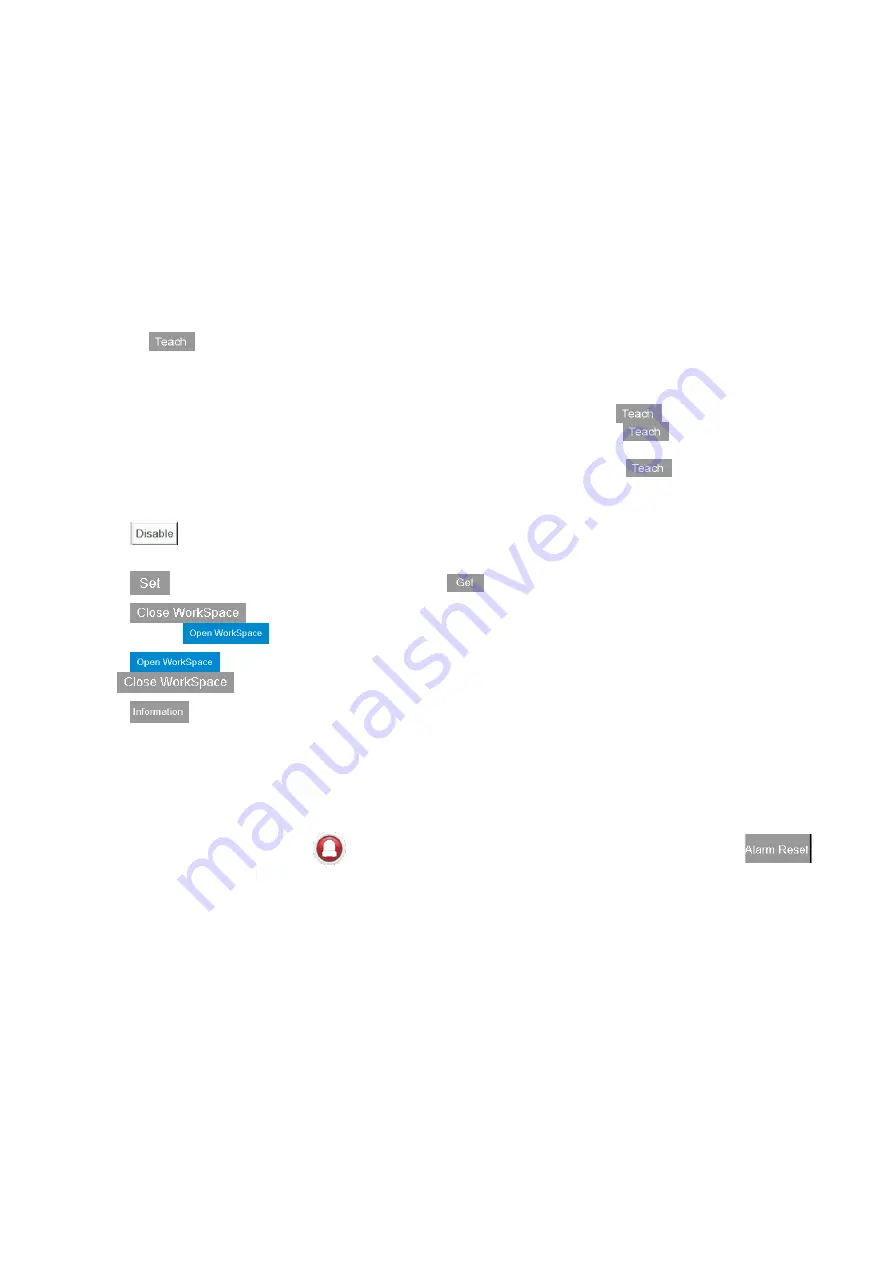
47
2. Tab Operation and Function Instructions
2.4.5
Work Space Settings
This page provides access to Work Space related settings, including setting working or non-working
range, as shown in Figure 2-33. Follow these steps to set the Work Space:
1. Enter the Work Space ID. You can set up to 9 IDs (1 - 9).
2. Select Cylinder or Rectangular as the working range.
3. Set whether the working range is a Restricted Area or a Working Area.
4. Enter the cylinder or rectangular range data.
A. Teach the cylinder range as shown in Figure 2-33
i. Move the robot to the top center of the cylinder.
ii. Tap
to teach the center position.
iii. Manually enter the Radius and Cylinder Height.
B. Teach the rectangular range as shown in Figure 2-34
i. Move the arm to the P0 position, tap the P0 field on the screen, and tap
to teach the position.
ii. Move the arm to the PX position, tap the PX field on the screen, and tap
to teach the
position.
iii. Move the arm to the PY position, tap the PY field on the screen, and tap
to teach the
position. The height of the rectangular object must also be set when setting the PY point. The PY point
can be higher or lower than the P0 point.
5. Tap
to switch to Enable to enable the working range for the ID; switch to Disable to disable the
working range for the ID.
6. Tap
to set the working range for the ID; tap
to obtain the working range data for the ID.
7. Tap
to enable the working range check function. When successfully enabled, it
changes to
.
8. Tap
to enable the working range check function. When successfully enabled, it changes
to
.
9. Tap
to check the condition for Work Space ID 1 - 8.
After the working range check function is enabled, Alarm (AL82D) appears when continuous movement is
outside the working range. To cancel the working range check function, the robot must be moved into the
working range. When you operate the robot in Jog mode and the robot is outside the working range,
the
alarm state button becomes red (
)
, and you can tap it to go to the Alarm Info page and tap
to clear the alarm
Summary of Contents for DTV Series
Page 1: ...Handheld Teach Pendant DTV Series User Manual www deltaww com...
Page 10: ...9 This page is intentionally left blank...
Page 31: ...30 Figure 2 7 Edit RL enter the project name Figure 2 8 Edit RL new project created...
Page 34: ...33 2 Tab Operation and Function Instructions Figure 2 12 Edit RL manual editing...






























