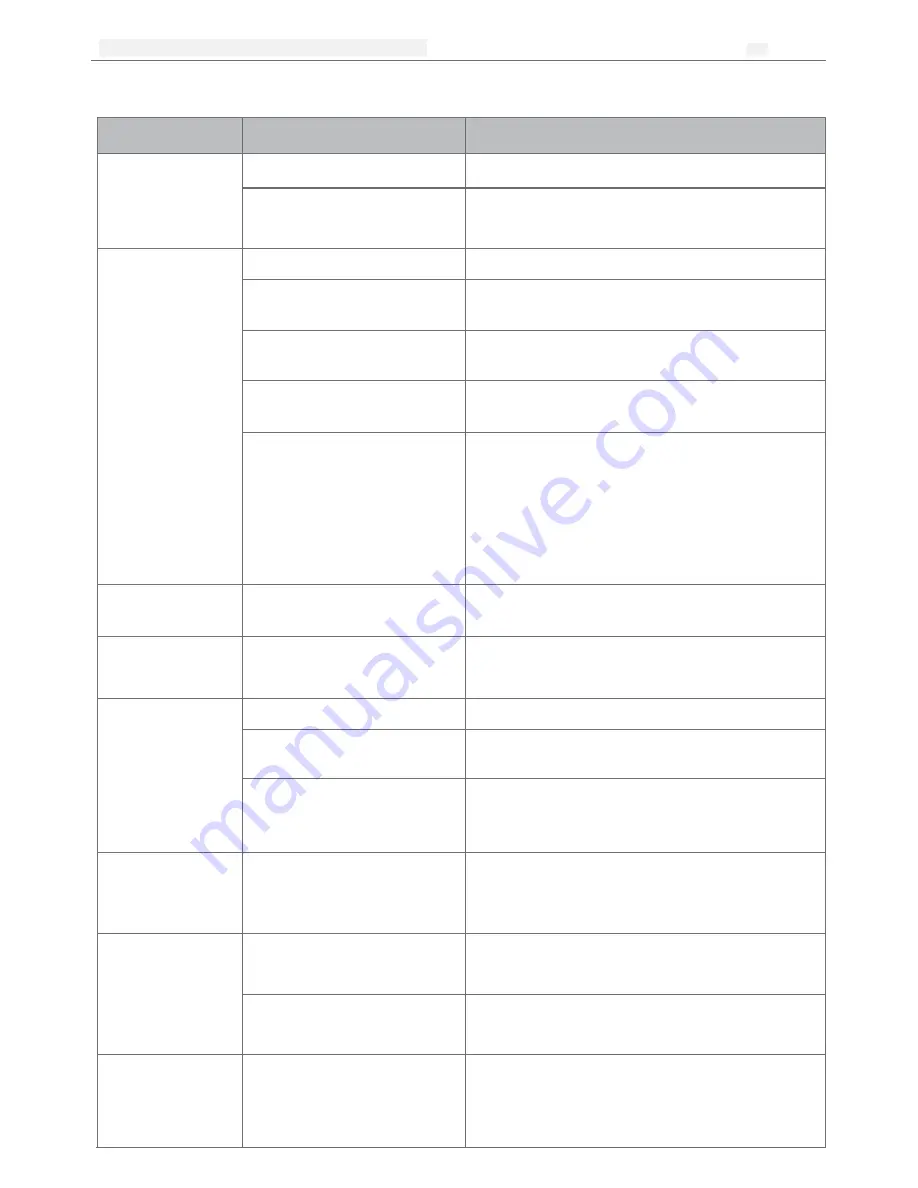
台达工业平板电脑
Page
2
of 22
DELTA DIAVH-PPC19X100 User Manual
22
5.4 Trouble Shooting
Common
Malfunction
Possible Reasons
Trouble shooting and solution
The device is
not operating
No power supply
Please check the power supply and the power cable/connector
Improper device operating
environment
1. Check the environment conditions
2. Please wait for 12 hours before powering on the device
shipped in cold day.
The external
display is black
The display has not been turned on
Turn on the display
Display output jump to another display
output channel
Enter OS and use Ctrl+Alt+F1/F2/F3/F4 to change the
display output within VGA/DVI/LVDS/HDMI.
The display is under
“
power saving”
mode
Press any key on the keyboard.
The luminance control
is set to “Black”
Increase the screen luminance by luminance control.
Please
refer to the instructions of the display for detailed information.
Power cable or display cable is not
connected
1.
Please check whether the power cable & display cable
is correctly connected with the display, the system unit
or the ground port
。
2.
Contact technique support if the screen remains black
after implementing the above measures.
3.
If the display still black, please contact the service
support.
Incorrect time or date
on PC
Incorrect BIOS setting
Follow the power-on prompt and press the key to enter the
BIOS setup, adjust the time and date in BIOS setup.
BIOS setting is correct
while the time and date
are not correct
Insufficient backup battery capacity
Replace the battery
USB device has no
response
USB port is disabled in BIOS
Use other USB ports or enable that port.
USB2.0 device is connected while
USB 2.0 is disabled
Enable USB 2.0.
USB port is not supported by the
operating system
1. Enable USB Legacy Support for the mouse & keyboard
(legacy USB is supported);
2. For other device, appropriate USB drivers are required.
Boot device not found
In booting priority of the BIOS
setting, the device is not the first
priority or the device is not include
in the booting device
Modify the booting priority of the device in the Boot menu of
BIOS setting or include that device into the booting priority
No system disk can be
found when powering on
The HDD power cable or data cable is
not connected well
Check whether the power cable and the data cable of the hard
disk(the hard disk shall be installed with operating system and
is bootable) are well connected
System files on the hard disk are
damaged
Enter the system(usually WinPE system) with a bootable disk
check whether the system in the hard disk is damaged.
Reinstall the system if necessary.
Plug and play I/O card,
no I/O card is detected,
or I/O card can be used
when used again
Poor contact of the slot
Poor contact is usually caused by frequent installation/
uninstallation of the PCI or ISA card, unstable fixing or
improper dust-proof measures; please remove and install the
card for a few times or use another slot.


































