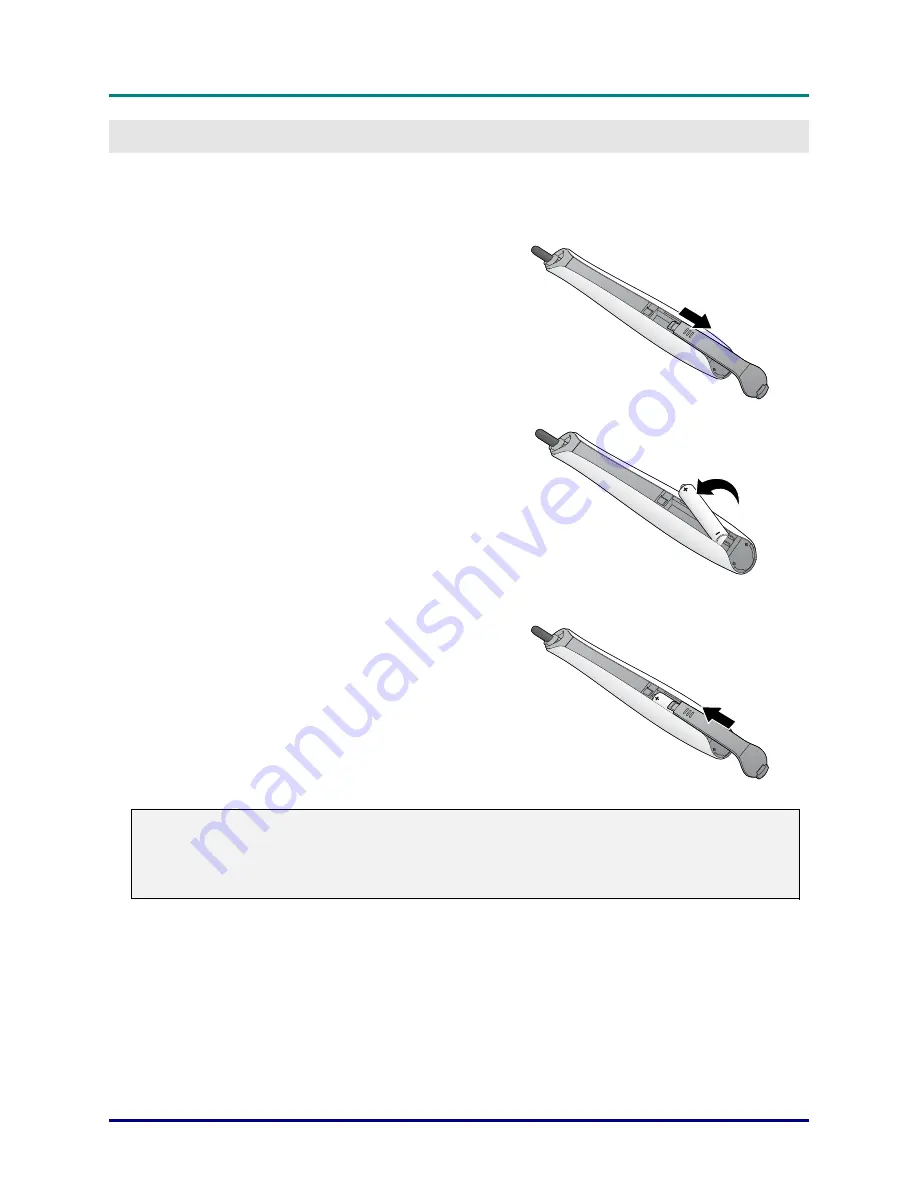
D
D
D
L
L
L
P
P
P
P
P
P
r
r
r
o
o
o
j
j
j
e
e
e
c
c
c
t
t
t
o
o
o
r
r
r
—
—
—
U
U
U
s
s
s
e
e
e
r
r
r
’
’
’
s
s
s
M
M
M
a
a
a
n
n
n
u
u
u
a
a
a
l
l
l
—
4
—
GETTING
STARTED
Installing Battery
Turn the PointRacer off before proceeding.
1.
Slide the battery compartment cover in the direction
of the arrow to remove it.
2.
Install battery making sure they are positioned
correctly, positive (+) to positive (+) and negative
(-) to negative (-).
AAA rechargeable battery
3.
Replace the cover.
Notes:
1. Make sure to install the battery correctly, following the symbols showing the correct positive (+)
and negative (-) polarity.
2. If not using the device for a long period of time, remove the battery to avoid damage or draining.



















