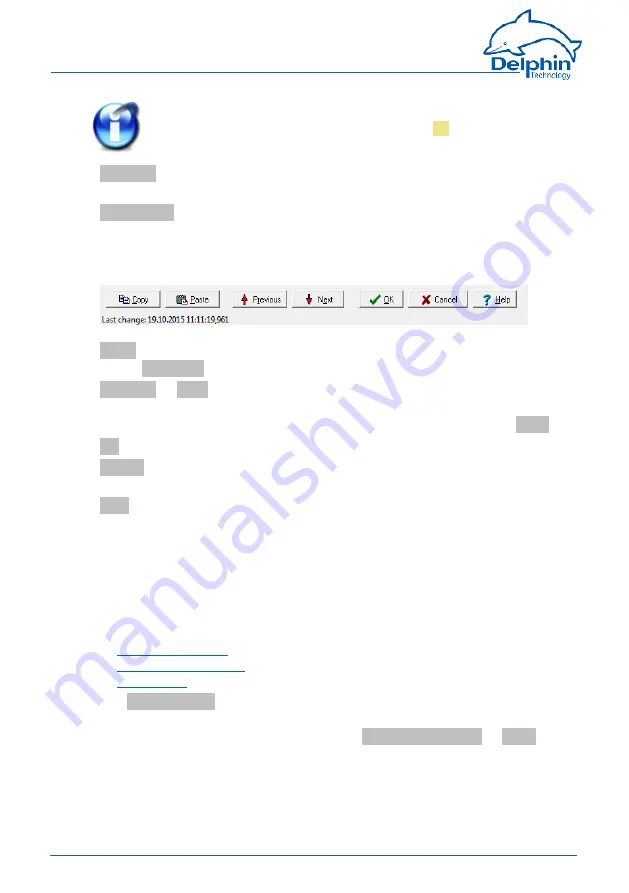
Expert
Logger
Info
The unit for memory groups should be left as
%
(default). Occupied
storage space is always shown as a percentage.
Location
: Information on the position of the sensor or signal source can be
entered here.
Description
: A description or comment can be entered here. After creating
a function (software channel), a description of the function appears here
(in English).
Lower section
Copy
copies the settings shown, which you can then adopt in another chan-
nel by
inserting
.
Previous
or
Next
: Changes to the configuration dialogue of the previous or
next channel in the channel view. The dialogue's current settings are
applied before the dialogue changes (the equivalent of clicking on
OK ).
OK
: Applies all the settings and closes the dialogue.
Cancel
: Cancels the configuration and closes the dialogue. The settings are
ignored and no changes are made within the device.
Help
: Opens online help. The relevant topic is displayed where available.
The date and time display of the last setting change for the channel is dis-
played in the lower left corner (15.6.2015 in the example).
Tabs in the dialogue's main section
Depending on the type of channel, different tabs are available. Not all the
tabs are available for every channel type. The following (general) tabs are
explained in this section as they are very similar for different devices.
l
l
l
The
Main settings
tab is always specific to the channel. It can hence be
found under the relevant device- and channel type. There are also other
tabs that relate to specific channels, e.g.,
Extended settings
or
Filter
and
are, therefore, described under these channels.
4.7.1
Additional settings tab
48
Delphin Technology AG
Januar 2018
Expert
Logger
Manual






























