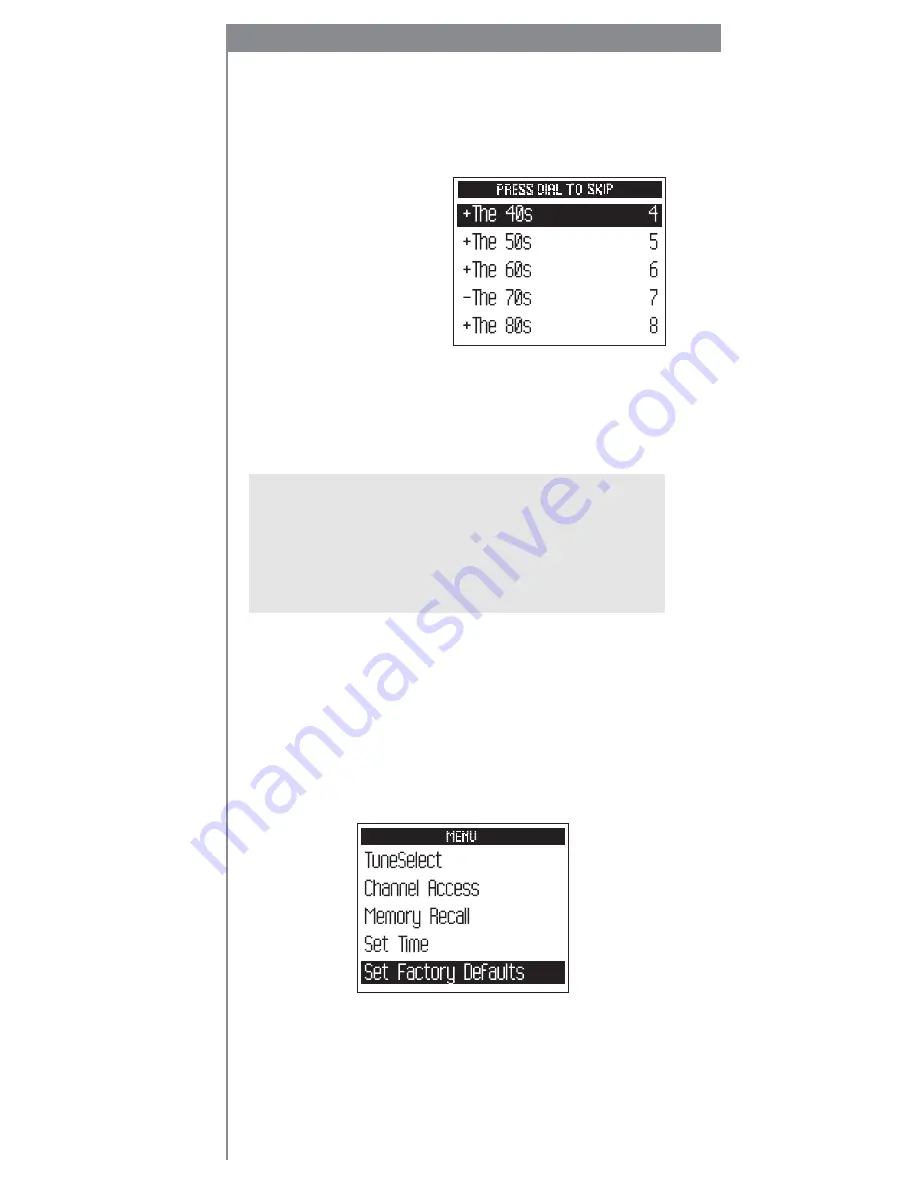
26
Skipping channels
You can simplify the list of channels that you see when
you rotate the dial. To skip over a channel:
1. Use the “
menu
” button and dial to select
“Channel Access.”
2. Choose the “Channel
Skip/Add” option.
3. You will see a list of
channels. There is a
“+” or a “-“ in front
of each channel. To
skip a channel, high-
light that channel and
press the dial in to
change the “+” to “-.” To add a channel, change
the “-“ to a “+.”
4. When you’re done, press the “
menu
” button twice
(or do nothing for 15 seconds) until your MyFi returns
to normal operation.
TIP:
You can still tune to any channel by entering the
channel number or by pressing a preset. Skipping a
channel does not remove it from use.
TIP:
This should not be used for “parental control.” To
completely block access to any XM channel, contact XM
Listener Care at 1.800.XM.RADIO (1.800.967.2346).
Returning to factory defaults
You can return your MyFi to its factory-installed format.
Be careful: This feature erases all settings, including
Stock Ticker, display options, audio options, channel
skip/add, Info Extras, and anything stored in “MY XM.”
1. Use the “
menu
” button and dial to select “Set Factory
Defaults.”
2. Select “Yes” to restore your MyFi to the factory settings.
Summary of Contents for xm2go MyFi SA10113
Page 43: ...43...
















































