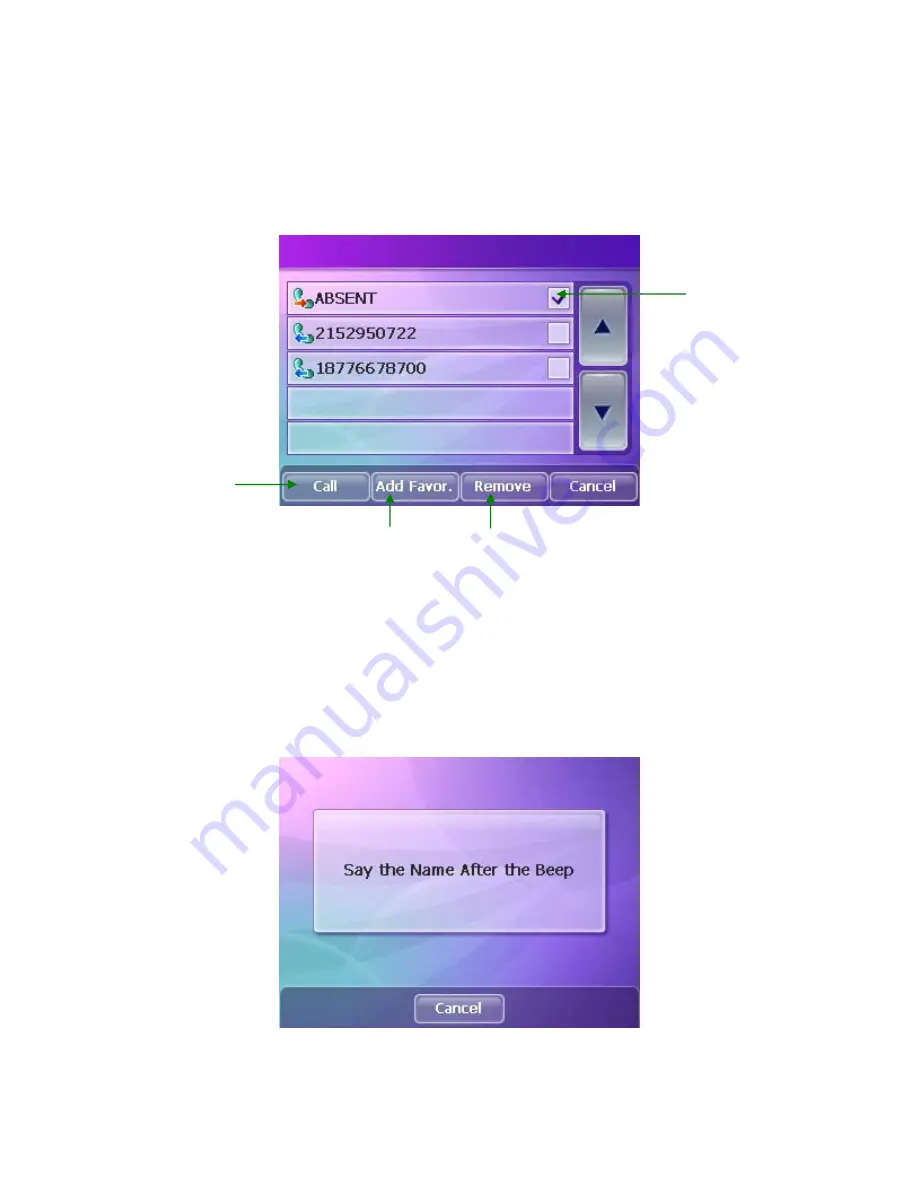
Delphi NAV300 User’s Guide
- 47 -
History
Tapping
History
accesses a list of your previously called or received numbers.
Voice Call
Tapping
Voice Call
allows you to make a call by speaking the name of a
previously recorded voice call number on your phone.
NOTE
: Voice calling must be set up on your phone to use this feature.
Select a number
from the list
Tap to call the
selected number
Tap to add the
selected number to
your list of favorite
numbers
Tap to remove the
selected number
from the list
Summary of Contents for NAV300
Page 1: ......






























