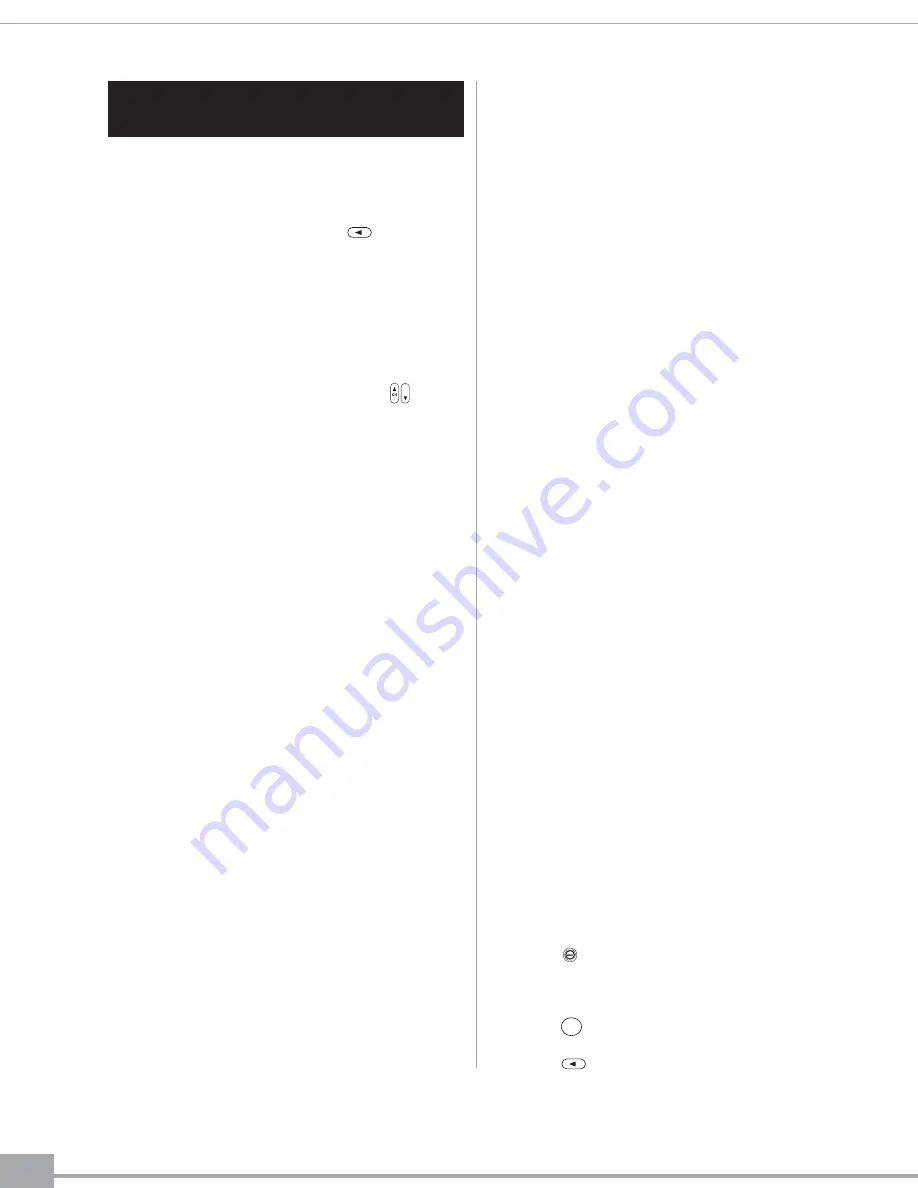
10
SECTION 6: OTHER FEATURES AND
PARENTAL CONTROLS
When disc play is stopped, or there is no disc
inserted, selecting “Status” mode from the
“DVD/VCD/MP3/CD” menu brings up a menu
allowing you to change language, audio, display,
disc, and parental settings. Press to exit a
screen.
CHANGING LANGUAGE SETTINGS
1. Select
“Language.”
2. Select “Player Menus,” “Disc Menus,” “Disc
Audio,” or “Disc Subtitle.” Use the
buttons to scroll through the list of available
languages and select your preference.
DVDM-1020 can display settings in English,
French, German, Spanish, Turkish, Japanese,
Italian, or Portuguese.
CHANGING AUDIO SETTINGS
1. Select
“Audio.”
2. DVDM-1020 allows you to change a variety of
audio settings, including:
• Speaker setup: Change settings for front
speakers (“Large” or “Small”), center
speaker (“On” or “Off”), surround speakers
(“On” or “Off”), subwoofer (“On” or “Off”),
or speaker distance (front left .5 m to 10 m,
front right .5 m to 10 m, or reset to
defaults).
• Digital audio out: Dolby Digital
• Surround format: Dolby Digital
• Dynamic range: Select “Maximum” or
“Compressed.”
• Downmix mode: Select “Stereo Normal”
or “Dolby Surround.”
• Downsampling: Select “48 kHz Compatible”
or “True 96 kHz.”
• Pro Logic
®
mode: Select “Automatic”
or “All.”
CHANGING DISPLAY SETTINGS
1. Select
“Display.”
2. DVDM1020 allows you to change a variety of
display settings, including:
• Preferred video standard: Select “Content
Specific,” “NTSC,” or “PAL.”
• TV aspect: Select “16:9 Widescreen”
(recommended), “4:3 Letterbox,” or
“4:3 Pan & Scan.”
• On-screen info: Select “On” or “Off.”
• Component out: Select “RGB” or “YUV.”
• Scart output: Select “Disable,”
“Composite,” “S-video,” or “RGB.”
• Panel display: Select “Dim,” “Bright,” or
“Dim for Playback.”
• Power saving: “Never.”
CHANGING DISC SETTINGS
1. Select
“Disc.”
2. DVDM-1020 allows you to change certain disc
play settings, including:
• Autoplay: Select “On” or “Off.”
• PBC: Select “On” or “Off.”
CHANGING PARENTAL SETTINGS
1. Select
“Parental.”
2. DVDM1020 allows you to change certain
parental control features, including:
• Country: Set to “USA.”
• Parental: Set parental control level to “Off”
or level “G,” “PG,” “PG13,” “R,” or
“NC17.”
• Password: You can limit access to DVDM-
1020 by entering a 4-digit password using
the number keys on the remote.
CHANGING BACK TO DEFAULT
SETTINGS
1. Press , followed by “1,” “2,” “3,” and
“4” on the remote control to enter the reset
screen.
2.
Press to return to default settings.
3.
Press to exit reset screen.
CH
ENTER
Pro Logic is a registered trademark of Dolby Laboratories.












