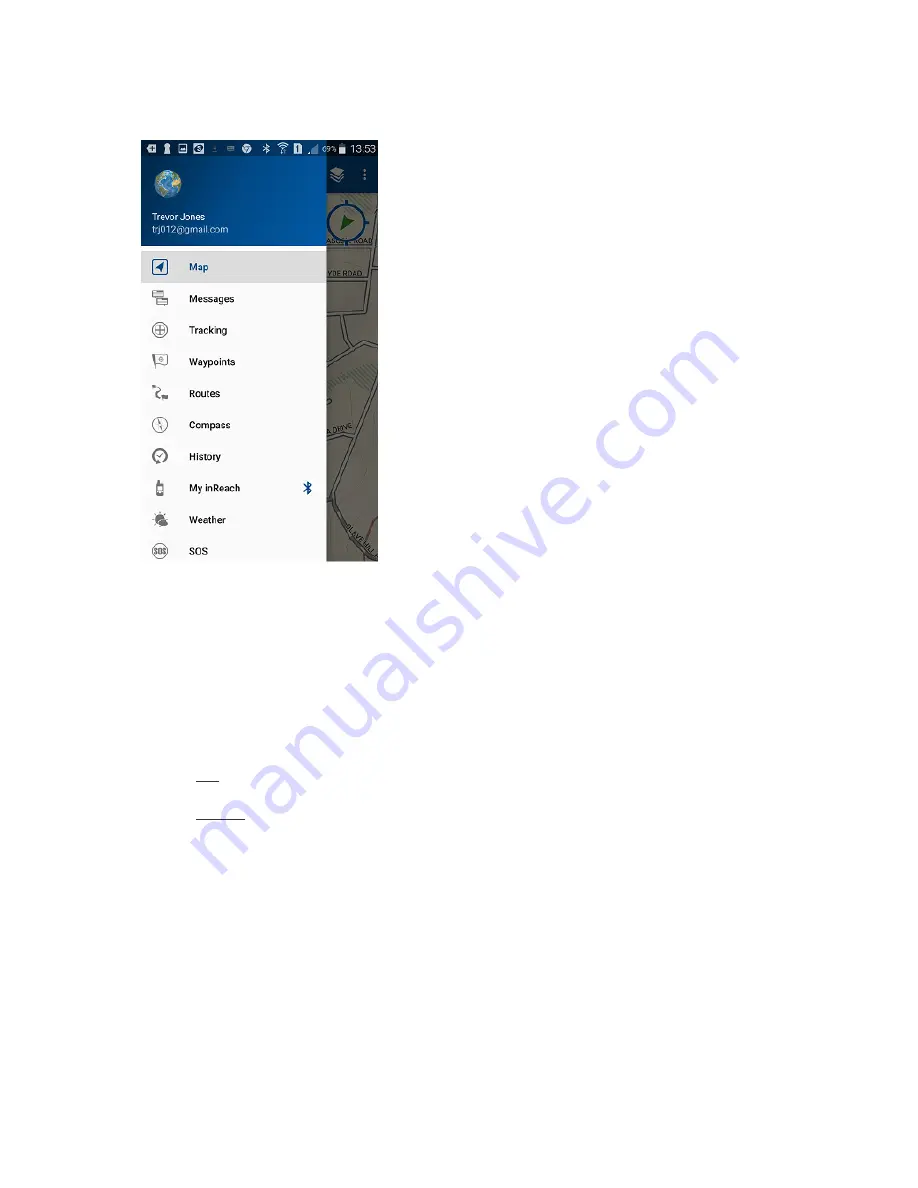
The Earthmate dropdown Menu (from icon on top-left):
2.
Pair your inReach to your mobile device
The inReach only pairs with one device at a time. So in case it is paired with a previous user’s device
try to unpair the inReach first: go to Settings>Bluetooth>Connected and press the ‘Tick’ button then
select ‘Forget this device’.
To pair your inReach with your mobile device, on the inReach go to Settings>Bluetooth>Pair inReach.
Then follow the instructions on the screen.
On your iOS device: Go to Settings>Bluetooth and make sure it is turned on. Select the inReach
Explorer from the Devices list.
On your Android device: Go to Settings>Wireless and Networks>Bluetooth Settings and make sure
Bluetooth is turned on. Select Scan Devices and choose inReach Explorer from the Bluetooth
Devices list.
The inReach notifies you when it has successfully paired with your mobile device.
Tip: You only need to pair the devices once; from then on, the devices will communicate with each
other anytime they are in range, turned on and Bluetooth is active.
Once your devices are paired and you have a data connection, enter your inReach account
information into the Earthmate app Options page to sync it with the Explore website.
Once you’ve synced your mobile device with the Explore site, all your contacts appear in the
Earthmate app Contacts list and are available when creating a new message.







