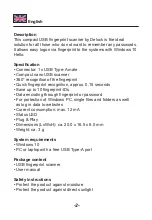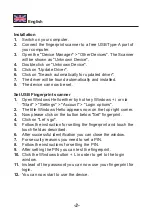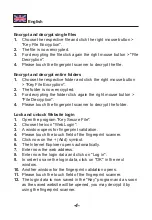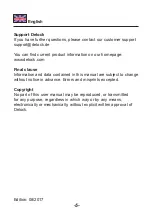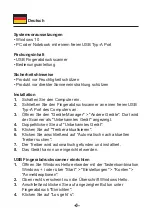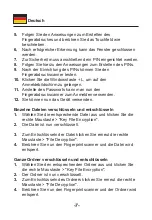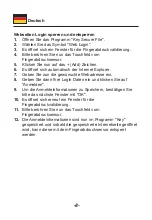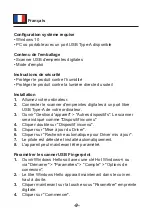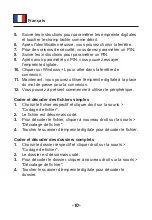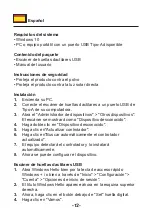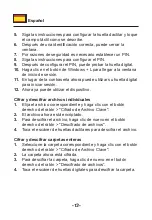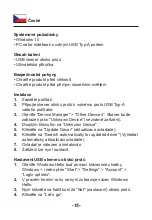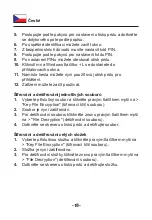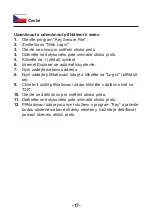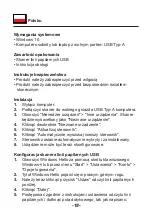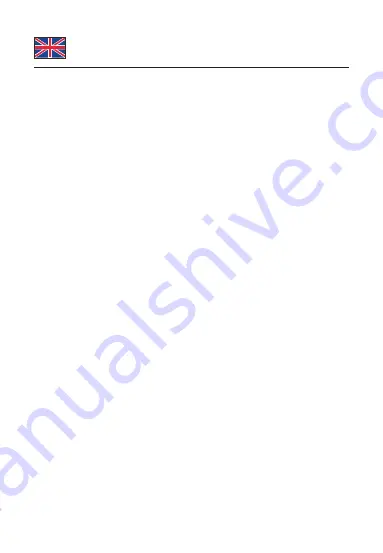
-3-
English
Installation
1.
Switch on your computer.
2.
Connect the fingerprint scanner to a free USB Type-A port of
your computer.
3.
Open the "Device Manager" > "Other Devices". The Scanner
will be shown as "Unknown Device".
4.
Double click on "Unknown Device".
5.
Click on "Update Driver".
6.
Click on "Search automatically for updated driver".
7.
The driver will be found automatically and installed.
8.
The device can now be set.
Set USB Fingerprint scanner
1.
Open Windows Hello either by hot key W i or via
"Start" > "Settings" > "Account" > "Login options".
2.
The title Windows Hello appears now on the top right corner.
3.
Now please click on the button below "Set" fingerprint.
4.
Click on "Let´s go".
5.
Follow the instruction for setting the fingerprint and touch the
touch field as described.
6.
After successful identification you can close the window.
7.
For security reasons you need to set a PIN.
8.
Follow the instructions for setting the PIN.
9.
After setting the PIN you can test the fingerprint.
10.
Click the Windows L in order to get to the login
window.
11.
Instead of the password you can now use your fingerprint for
login.
12.
You can now start to use the device.