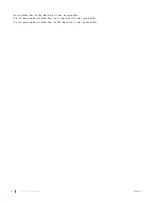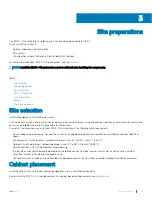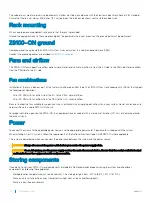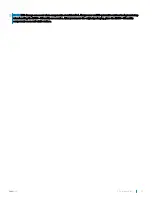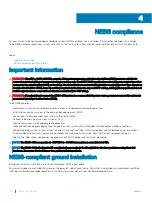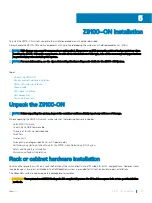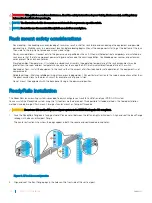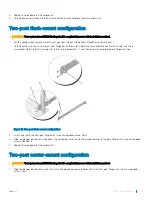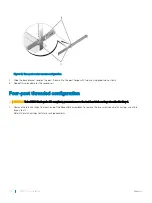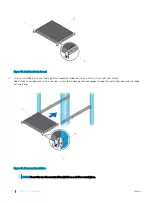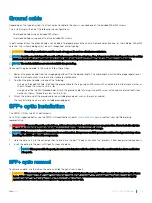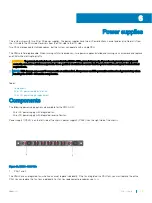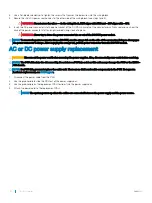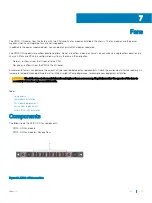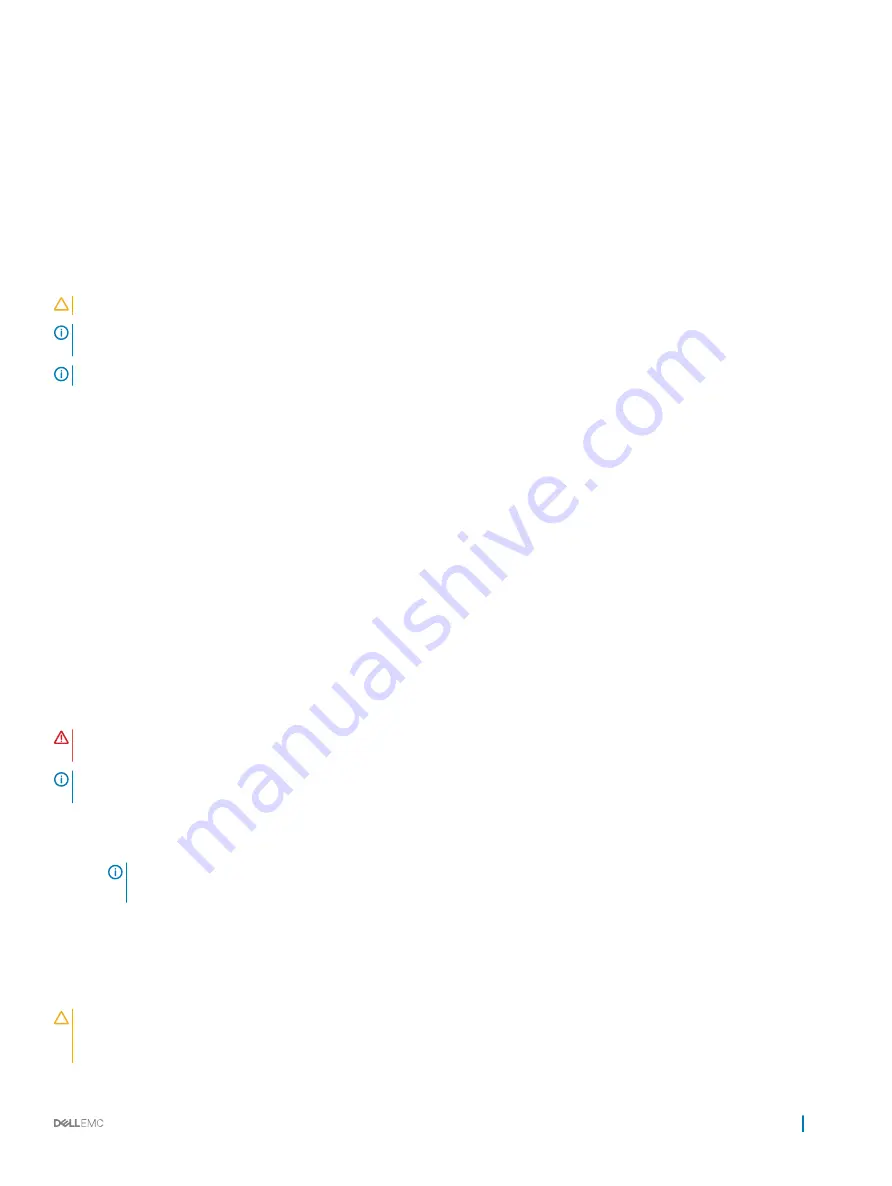
Ground cable
Depending on the type of system, to attach a ground cable to the chassis, you need one of the included M3 or M4 screws.
The system ships with one of the following two configurations:
•
One threaded hole using an included M3 screw.
•
Two threaded holes using one of the two included M4 screws.
In both configurations, the ground cable is not included. To properly ground the chassis, Dell recommends a one- or two-hole lug, M3 or M4
hole size. The system hole lugs must be a UL-recognized, crimp-type lug.
CAUTION:
Grounding conductors
must
be made of copper. Do not use aluminum conductors.
NOTE:
Coat the one-hole lug with an anti-oxidant compound before crimping. Also, bring any unplated mating surfaces to a shiny
finish and coat with an anti-oxidant before mating. Plated mating surfaces must be clean and free from contamination.
NOTE:
The rack installation ears are not suitable for grounding.
To connect the ground cable to the system, follow these steps.
1
Remove the ground cable from the shipping bag and cut it to the desired length. The cable length must facilitate proper operation of
the fault interrupt circuits. Use the shortest cable route allowable.
2
To attach the ground cable, use one of the following:
•
Using one threaded M3 hole, attached the ground cable to the lug using an M3 screw with a captive internal tooth lock washer, as
shown. Torque the screw to ±4-5 in-lbs.
•
Using one of the two M4 threaded holes, attach the ground cable to the lug. Use an M4 screw with a captive internal tooth lock
washer, as shown. Torque the screw to ±5-6 in-lbs.
3
Attach the other end of the ground cable to a suitable ground point such as the rack or cabinet.
The rack installation ears are not a suitable grounding point.
SFP+ optic installation
The Z9100–ON has two SFP+ optical ports.
For a list of supported optics, see the Z9100–ON specification sheet at
or contact your Dell Networking
representative.
WARNING:
When working with optical fibers, follow all warning labels and always wear eye protection. Never look directly into
the end of a terminated or unterminated fiber or connector as this can cause eye damage.
NOTE:
ESD damage can occur if components are mishandled. Always wear an ESD-preventive wrist or heel ground strap when
handling the Z9100–ON and its components.
1
Hold the optic so it is in the correct position to insert into the port. The optic has a key that prevents it from being inserted incorrectly.
2
Insert the optic into the port until it gently snaps into place.
NOTE:
When you cable the ports, be sure not to interfere with the airflow from the small vent holes above and below
the ports.
SFP+ optic removal
To remove an optic, use the tab on the optic and slide the optic from the port.
CAUTION:
When removing optics with direct attach cables (DACs) from the port, pull the release tab firmly and steadily. If you
have difficulties pulling out the cable, gently push the optic into the port with one hand while pulling the release tab slightly
upwards with the other hand. Do not jerk or tug repeatedly on the tab.
Z9100–ON installation
25