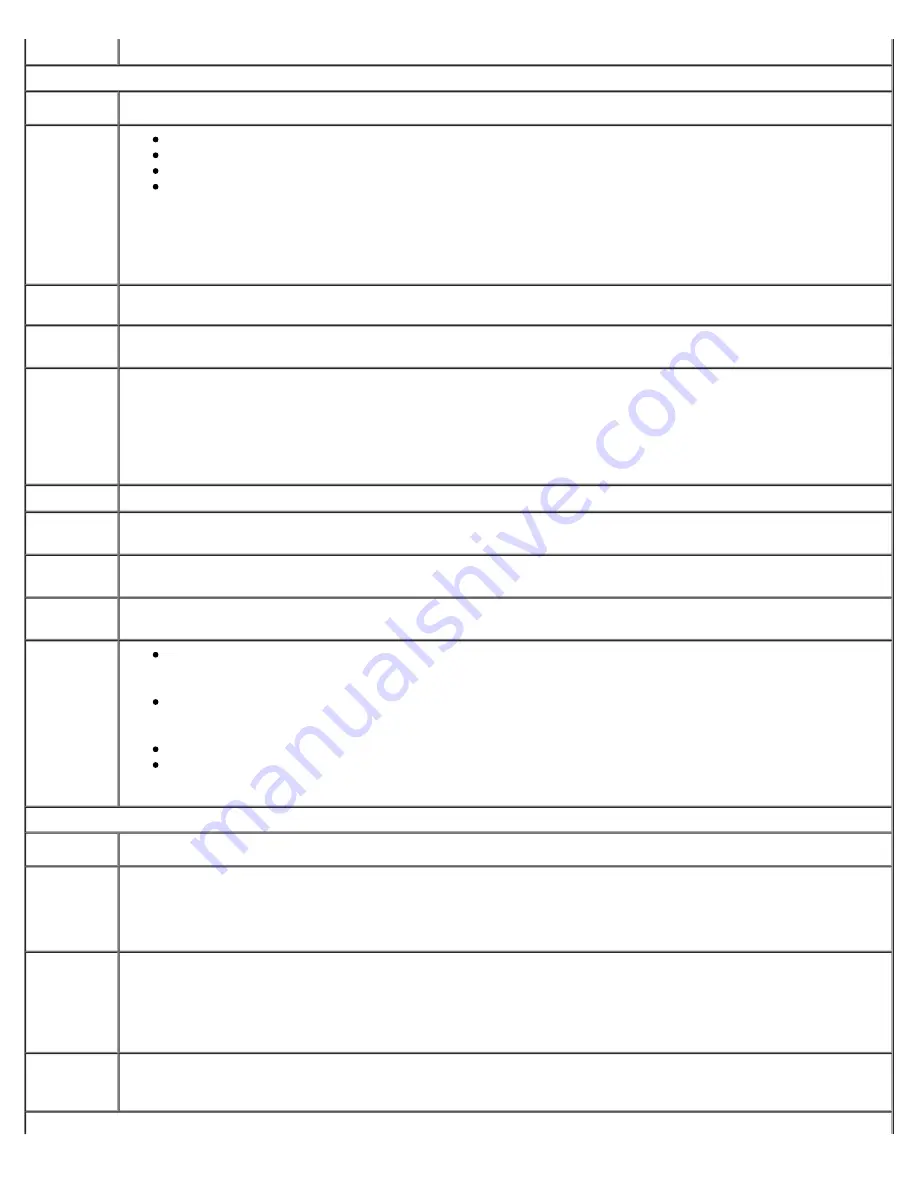
System Setup Program: Dell XPS 600 Service Manual
syssetup.htm[4/10/2014 9:50:48 PM]
Video
This setting specifies which video controller is primary when two video controllers are present on the computer.
Performance
Hyper-
Threading
If your processor supports Hyper-Threading, this option appears in the
Options List
.
HDD
Acoustic
Mode
Bypass
— Your computer does not test or change the current acoustics mode setting.
Quiet
(default) — The hard drive operates at its most quiet setting.
Suggested
— The hard drive operates at the level suggested by the drive manufacturer.
Performance
—
The hard drive operates at its maximum speed.
NOTE:
Switching to performance mode may cause the drive to be noisier, but its performance is not affected.
NOTE:
Changing the acoustics setting does not alter your hard drive image.
Processor
Info
This section displays available processor options.
Multiple
CPU Core
This setting specifies whether more than one core is enabled. The performance of some applications may
improve with an additional core enabled. Defaults to
On
(second core enabled).
CPU Clock
Speed
With this option, it is possible to increase the operating frequency of the processor to a frequency greater than
that in the processor manufacturer's design specifications. Use of this option may invalidate your warranty.
NOTICE:
Dell does not recommend using extended operating frequencies or over-clocking. If you choose to
over-clock your processor, the life expectancy of your processor may be reduced. Dell does not guarantee that
your computer will remain stable or operate at the extended operating speeds.
Security
This section displays available system security options.
Admin
Password
This option provides restricted access to the computer's system setup program in the same way that access to
the system can be restricted with the
System Password
option.
System
Password
Displays the current status of the system's password security feature and allows a new system password to be
assigned and verified.
Password
Changes
This option locks the system password field with the setup password. When the field is locked, you can no
longer disable password security by pressing <Ctrl><Enter> when the computer starts.
DEP
(Execute
Disable)
Opt-In
(default) — DEP is enabled by default on computers with NX-capable processors. Only Windows
system binaries are covered by DEP with this option. Applications may enable DEP protection through
creating an application compatibility shim and installing that shim with the application.
Opt-Out
— DEP is enabled for all processes. Users can manually create exceptions for specific
applications in System Properties, or IT Pros and ISVs can use the Application Compatibility Toolkit to
opt-out.
Always On
— Full DEP coverage with no exceptions.
Always Off
—
No user-mode DEP coverage. Drivers and the Widows core kernel binaries are covered by
DEP, but no other binaries are included in the set of covered applications.
Power Management
AC
Recovery
Determines what happens when AC power is restored to the computer.
Auto Power
On
Sets the computer to automatically turn on. Choices are
every day
or every
Monday through Friday
.
The default setting is
Off
.
This feature does not work if you turn off your computer using a power strip or surge protector.
Auto Power
Time
Sets time to automatically turn on the computer.
Time is kept in a 24-hour format (
hours:minutes
). Change the start-up time by pressing the right- or left-arrow
key to increase or decrease the numbers, or type numbers in both the date and time fields.
This feature does not work if you turn off your computer using a power strip or surge protector.
Suspend
Mode
The options are
S1
, a suspend state where the computer is running in a low-power mode, and
S3
, a standby
state where the power is reduced or turned off for most components, however, system memory remains
active.
Maintenance















































