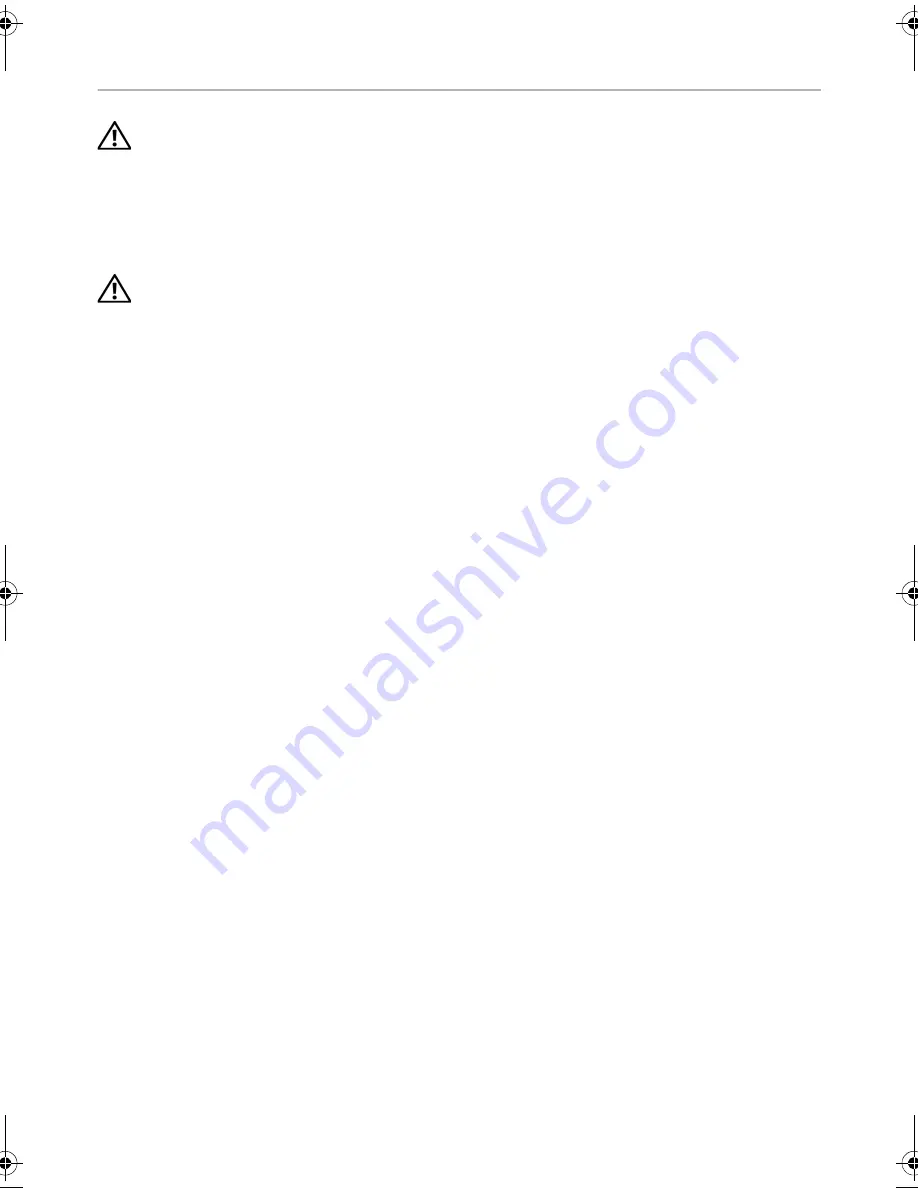
84
| Removing
the
Middle
Cover
Removing the Middle Cover
WARNING: Before working inside your computer, read the safety information
that shipped with your computer and follow the steps in "Before You Begin" on
page 11. After working inside your computer, follow the instructions in "After
Working Inside Your Computer" on page 13. For additional safety best practices
information, see the Regulatory Compliance Homepage at
dell.com/regulatory_compliance.
WARNING: The middle cover is heavy when the components are attached to it.
It is recommended that two people remove and replace the middle cover while
the components are attached to it.
Prerequisites
1
Remove the back cover. See "Removing the Back Cover" on page 17.
2
Remove the trim cover. See "Removing the Trim Cover" on page 19.
3
Remove the stand. See "Removing the Stand" on page 21.
4
Follow the instructions from step 1 to step 2 in "Removing the Hard Drive" on
page 35.
5
Remove the hard-drive cage. See"Removing the Hard-Drive Cage" on page 38.
6
Follow the instructions from step 1 to step 2 in "Removing the Optical Drive" on
page 25.
7
Remove the I/O panel. See "Removing the I/O Panel" on page 40.
8
Remove the system-board shield. See "Removing the System-Board Shield" on
page 31.
9
Remove the inner frame. See "Removing the Inner Frame" on page 49.
10
Follow the instructions from step 1 to step 5 in "Removing the I/O-Board" on
page 67.
11
Remove the processor heat-sink fan. See "Removing the Processor Heat-Sink Fan"
on page 51.
12
Remove the processor heat-sink. See "Removing the Processor Heat-Sink" on
page 53.
13
Remove the power-supply fan. See "Removing the Power-Supply Fan" on page 33.
14
Remove the power-supply unit. See "Removing the Power-Supply Unit" on page 58.
15
Remove the converter board. See "Removing the Converter Board" on page 23.
16
Follow the instructions from step 1 to step 3 in "Removing the System Board" on
page 77.
OM_Book.book Page 84 Wednesday, April 3, 2013 1:39 PM
















































