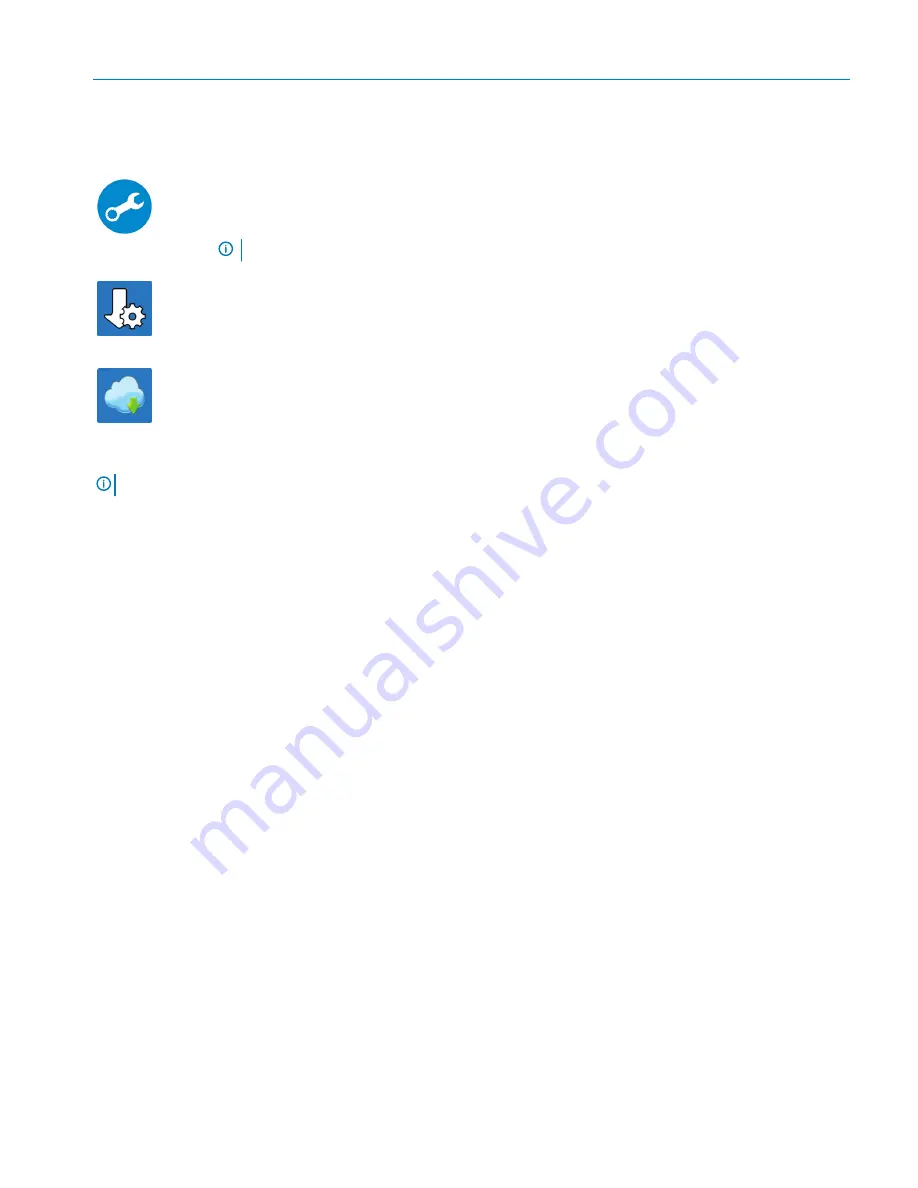
Resources
Description
Centralized location for key Dell applications, help articles, and other important information about your
computer. It also notifies you about the warranty status, recommended accessories, and software updates if
available.
SupportAssist
Pro-actively checks the health of your computer’s hardware and software. The SupportAssist OS Recovery
tool troubleshoots issues with the operating system. For more information, see the SupportAssist
documentation at
www.dell.com/support
.
NOTE:
In SupportAssist, click the warranty expiry date to renew or upgrade your warranty.
Dell Update
Updates your computer with critical fixes and latest device drivers as they become available. For more
information about using Dell Update, see the knowledge base article
SLN305843
at
www.dell.com/support
.
Dell Digital Delivery
Download software applications, which are purchased but not pre-installed on your computer. For more
information about using Dell Digital Delivery, see the knowledge base article
153764
at
www.dell.com/
support
.
4
Create recovery drive for Windows.
NOTE:
It is recommended to create a recovery drive to troubleshoot and fix problems that may occur with Windows.
For more information, see
Create a USB recovery drive for Windows
.
Set up your XPS 13 9370
5






































