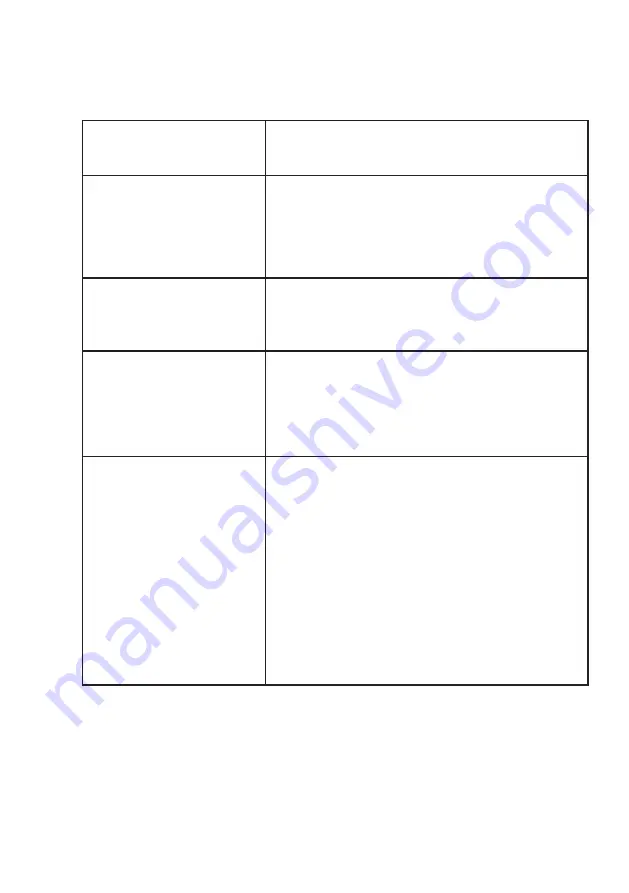
Troubleshooting
│
17
Troubleshooting
Unable to install Dell Peripheral
Manager on ARM-based Win-
dows computers
Dell Peripheral Manager is not supported on ARM-based
Windows computers.
Webcam does not work with
Dell Peripheral Manager and
Dell Display and Peripheral
Manager and Windows or Mac
Camera app after hot-plugging
the webcam to the computer
Wait for a few seconds after unplugging the camera
before re-connecting it to the computer.
Webcam not detected when
connected to a docking
station or USB hub
1.
Connect the dock or hub to a USB2.0/3.0 or USB-C
port on the computer.
2.
Update the firmware on the dock to the latest
version.
Webcam is unable to automati-
cally set the frame-rate and
exposure
Auto-exposure and frame rate feature only function
at low light condition and it is supported when HDR is
turned off.
Toggle off HDR on the DPM or DDPM to use
auto-exposure and frame rate feature.
Microphone is not functional
1.
Check if the microphone is enabled in the DPM or
DDPM application.
2.
Check if the computer has permission to access the
webcam in the Windows/MacOS system settings.
3.
Try using the webcam’s microphone on a different
application. Adjust the application settings to choose
webcam as the input device.
4.
Disconnect and reconnect the webcam.
5.
If the webcam is connected to the computer through
a docking station or monitor, try connecting the
webcam directly to the computer.

















