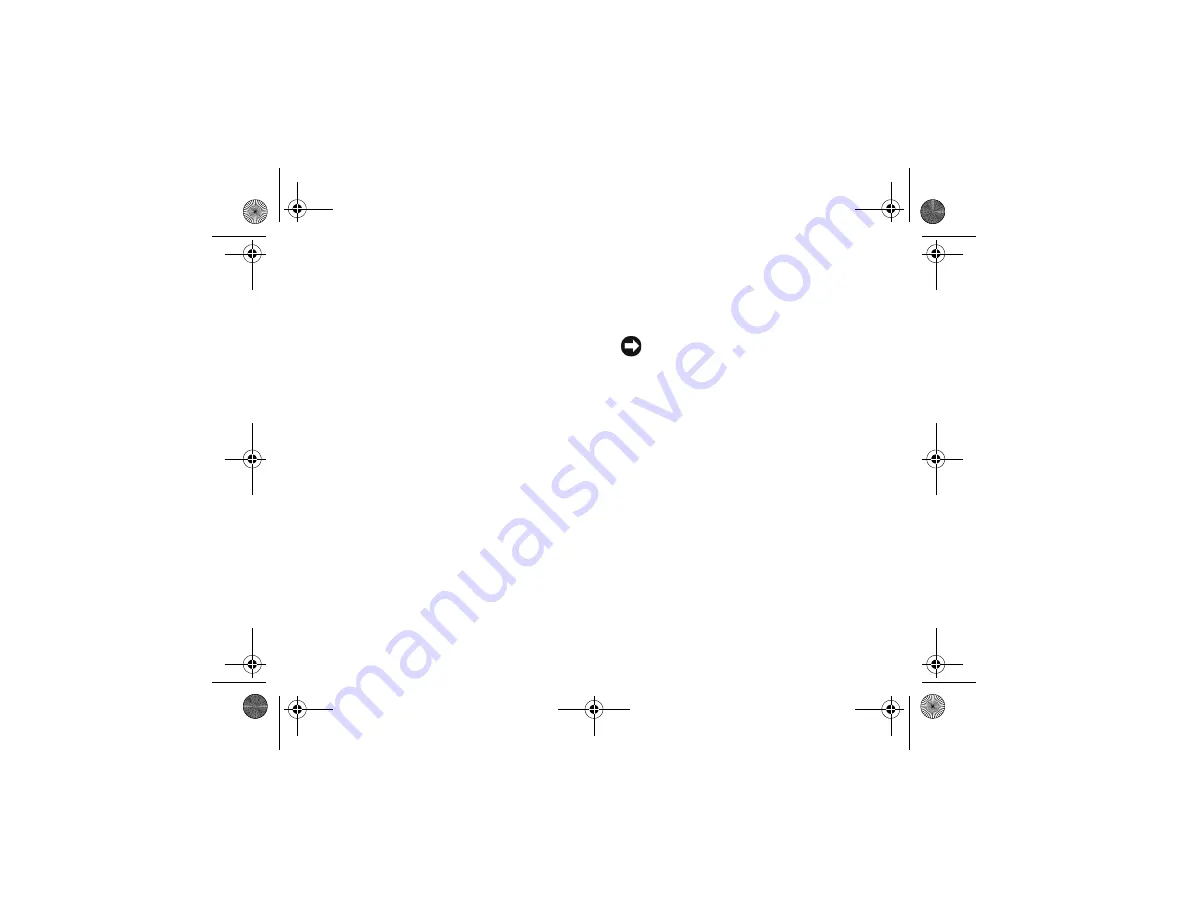
Reinstalling Software
39
Reinstalling Software
Drivers
Identifying Drivers
If you experience a problem with any device,
identify whether the driver is the source of your
problem and, if necessary, update the driver.
1
Click
Start
→
Control Panel
→
System
.
2
In the
System Properties
window, click the
Hardware
tab, and click
Device Manager
.
Scroll down the list of devices and check if any
device has an exclamation point (a yellow circle
with a [
!]
) on the device icon.
If an exclamation point is next to the device name,
you may need to reinstall the driver or install a new
driver (see "Reinstalling Drivers and Utilities" on
page 39).
Reinstalling Drivers and Utilities
NOTICE:
The Dell Support website at
support.dell.com and your
Drivers and
Utilities
media provide approved drivers for
Dell™ computers. If you install drivers
obtained from other sources, your computer
might not work correctly.
Returning to a Previous Device Driver
Version
1
Click
Start
→
My Computer
→
Properties
→
Hardware
→
Device Manager
.
2
Right-click the device for which the new
driver was installed and click
Properties
.
3
Click the
Drivers
tab
→
Roll Back Driver
.
book.book Page 39 Tuesday, August 26, 2008 11:02 AM
Summary of Contents for Vostro A90
Page 22: ...Quick Setup 22 book book Page 22 Tuesday August 26 2008 11 02 AM ...
Page 30: ...Specifications 30 book book Page 30 Tuesday August 26 2008 11 02 AM ...
Page 38: ...Troubleshooting Tips 38 book book Page 38 Tuesday August 26 2008 11 02 AM ...
Page 48: ...Finding Information 48 book book Page 48 Tuesday August 26 2008 11 02 AM ...
Page 60: ...Index 60 book book Page 60 Tuesday August 26 2008 11 02 AM ...






























