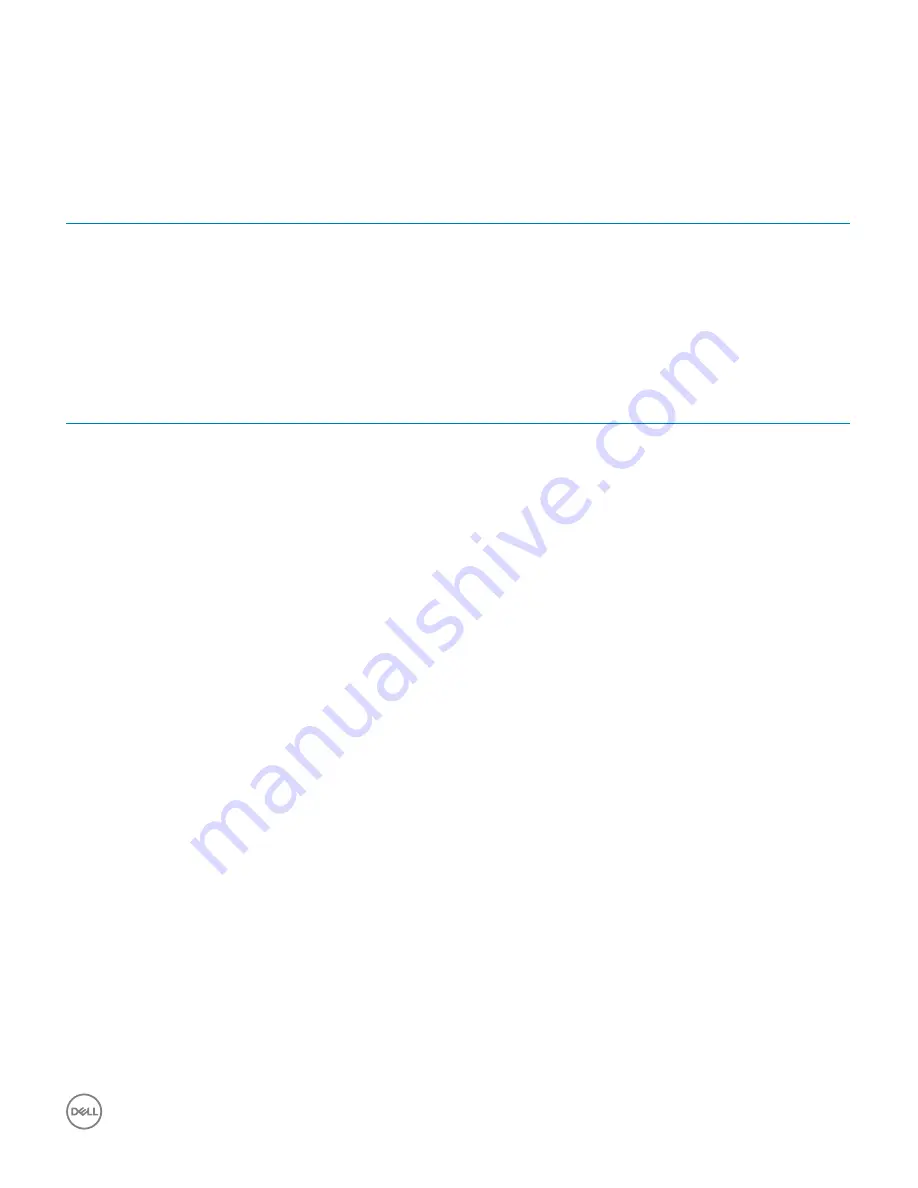
•
Stereo headset/mic combo
Storage
Table 11. Storage specifications
Type
Form factor
Interface
Capacity
Solid-State Drive (SSD)
M.2 SATA 2280
SATA AHCI, Up to 6 Gbps
Up to 512 GB
Hard drive (HDD)
2.5 inch and 3.5 inch
SATA AHCI, Up to 6 Gbps
Up to 2 TB at 5400 RPM and
7200 RPM
Storage combinations
Table 12. Storage combinations
Type
Form factor
M.2 Drive + SATA
M.2 128GB Solid State Drive+ 1TB 7200 rpm Hard Drive
Power supply
Table 13. Power supply
Input Voltage
100-240VAC, 200-240VAC, 50–60 Hz
Input current (maximum)
•
200 W APFC High voltage
•
200 W APFC 100V-240V Full range
•
200 W EPA Bronze
Security hardware
Table 14. Security hardware
Security HW
•
Data wipe via BIOS (Secure Erase)
•
Support of Computrace BIOS agent – supports both
Computrace and Proactive Systems Management
•
Discrete TPM 2.0 (optional)
•
BIOS disable TPM (China Only)
•
Control Vault 2.0 Advanced authentication w FIPS 140-2 Level 3
Certificate
Regulatory and Environmental Compliance
Table 15. Regulatory and Environmental Compliance
Regulatory and Environmental Compliance
•
Energy Star 6.1 (available in selected configurations only)
•
FCC, UL mark
Technical specifications
15
















































