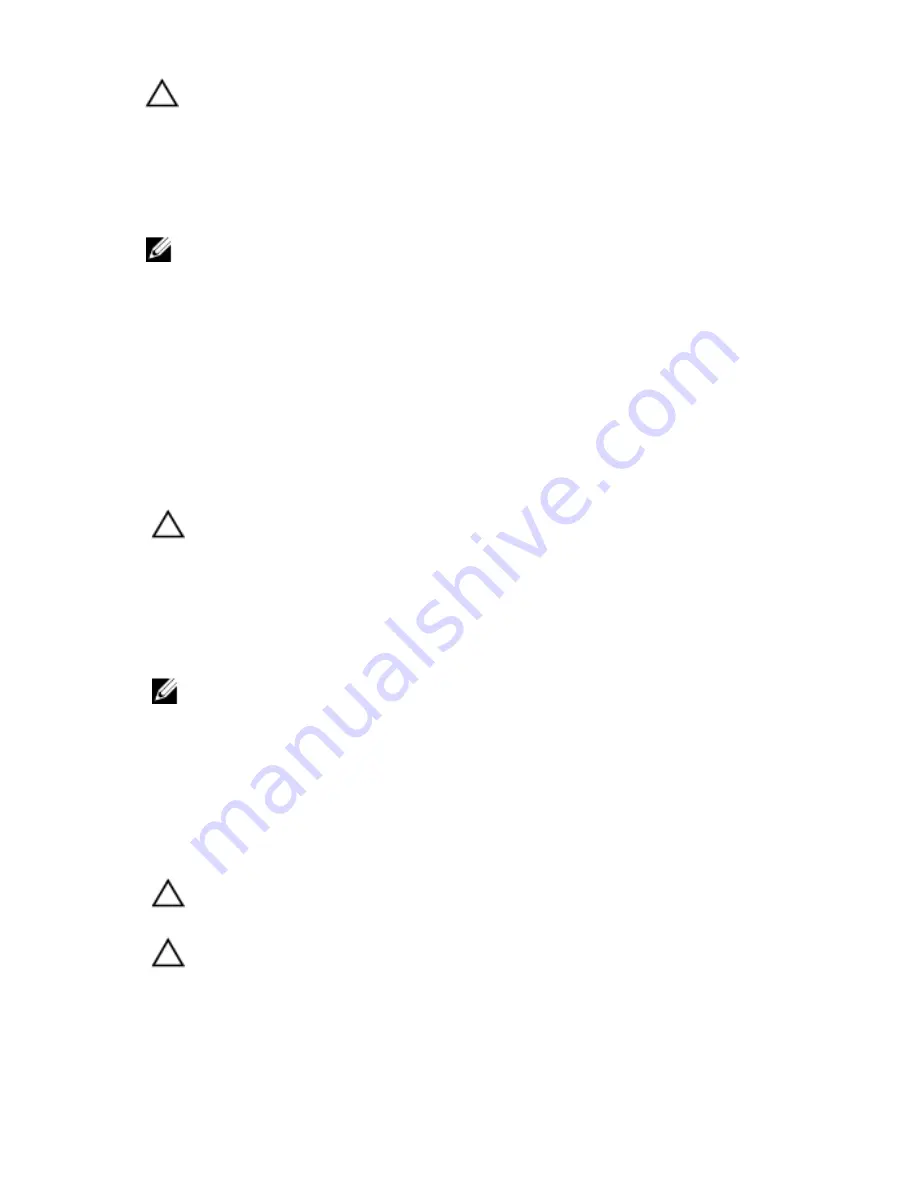
CAUTION: When you disconnect a cable, pull on its connector or on its pull-tab, not
on the cable itself. Some cables have connectors with locking tabs; if you are
disconnecting this type of cable, press in on the locking tabs before you disconnect
the cable. As you pull connectors apart, keep them evenly aligned to avoid bending
any connector pins. Also, before you connect a cable, ensure that both connectors
are correctly oriented and aligned.
NOTE: The color of your computer and certain components may appear differently
than shown in this document.
To avoid damaging your computer, perform the following steps before you begin working
inside the computer.
1.
Ensure that your work surface is flat and clean to prevent the computer cover from
being scratched.
2.
Turn off your computer (see
Turning Off Your Computer
).
3.
If the computer is connected to a docking device (docked) such as the optional
Media Base or Battery Slice, undock it.
CAUTION: To disconnect a network cable, first unplug the cable from your
computer and then unplug the cable from the network device.
4.
Disconnect all network cables from the computer.
5.
Disconnect your computer and all attached devices from their electrical outlets.
6.
Close the display and turn the computer upside-down on a flat work surface.
NOTE: To avoid damaging the system board, you must remove the main battery
before you service the computer.
7.
Remove the main battery.
8.
Turn the computer top-side up.
9.
Open the display.
10. Press the power button to ground the system board.
CAUTION: To guard against electrical shock, always unplug your computer from the
electrical outlet before opening the display.
CAUTION: Before touching anything inside your computer, ground yourself by
touching an unpainted metal surface, such as the metal at the back of the
computer. While you work, periodically touch an unpainted metal surface to
dissipate static electricity, which could harm internal components.
11. Remove any installed ExpressCards or Smart Cards from the appropriate slots.
8
Summary of Contents for Vostro 3450
Page 1: ...Dell Vostro 3450 Owner s Manual Regulatory Model P19G Regulatory Type P19G001 ...
Page 24: ...24 ...
Page 26: ...5 Pry up the third keyboard retainer 6 Pry up the fourth keyboard retainer 26 ...
Page 36: ...36 ...
Page 39: ...8 Follow the procedures in After Working Inside Your Computer 39 ...
Page 40: ...40 ...
Page 46: ...46 ...
Page 50: ...50 ...
Page 54: ...54 ...
Page 60: ...60 ...
Page 64: ...64 ...
Page 68: ...68 ...
Page 72: ...72 ...
Page 78: ...78 ...
Page 84: ...15 Remove the screw securing the DC in Port 16 Remove the DC in Port from the bottom base 84 ...
Page 86: ...86 ...
Page 90: ...90 ...
Page 100: ...100 ...
Page 104: ...104 ...
Page 108: ...108 ...
Page 112: ...112 ...























