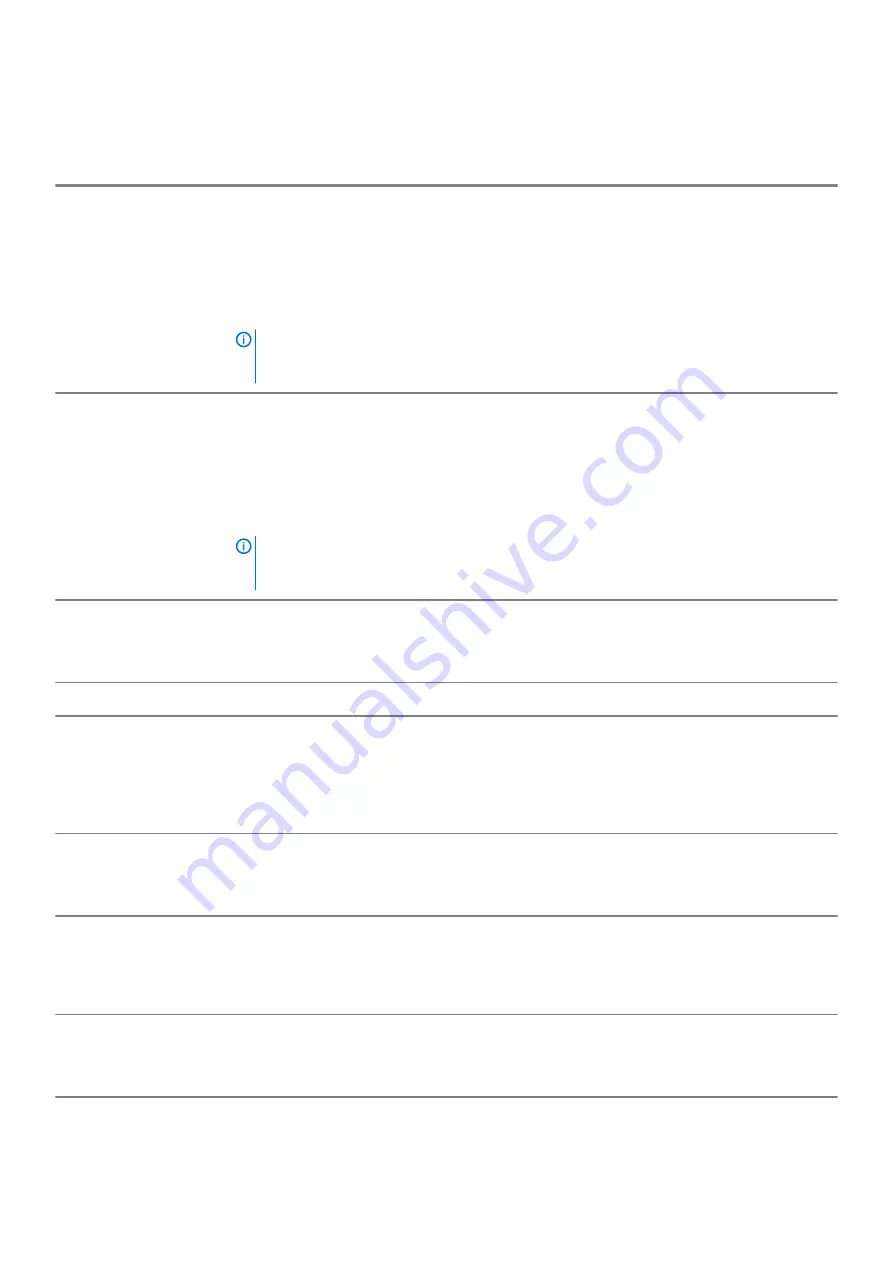
Security
Table 26. Security
Option
Description
Admin Password
Allows you to set, change, or delete the administrator(admin) password.
The entries to set password are:
•
Enter the old password:
•
Enter the new password:
•
Confirm new password:
Click
OK
once you set the password.
NOTE:
For the first time login, "Enter the old password:" field is marked to "Not set".
Hence, password has to be set for the first time you login and then you can change or
delete the password.
System Password
Allows you to set, change, or delete the System password.
The entries to set password are:
•
Enter the old password:
•
Enter the new password:
•
Confirm new password:
Click
OK
once you set the password.
NOTE:
For the first time login, "Enter the old password:" field is marked to "Not set".
Hence, password has to be set for the first time you login and then you can change or
delete the password.
Strong Password
Allows you to enforce the option to always set strong password.
•
Enable Strong Password
This option is not set by default.
Password Configuration
You can define the length of your password. Min = 4, Max = 32
Password Bypass
Allows you to bypass the System password and the Internal HDD password, when it is set, during a
system restart.
Click one of the options:
•
Disabled
—Default
•
Reboot bypass
Password Change
Allows you to change the System password when the administrator password is set.
•
Allow Non-Admin Password Changes
This option is set by default.
Non-Admin Setup
Changes
Allows you to determine whether changes to the setup options are allowed when an Administrator
Password is set. If disabled the setup options are locked by the admin password.
•
Allow Wireless Switch Changes
This option is not set by default.
UEFI Capsule Firmware
Updates
Allows you to update the system BIOS via UEFI capsule update packages.
•
Enable UEFI Capsule Firmware Updates
This option is set by default.
24
Järjestelmän asennusohjelma














































