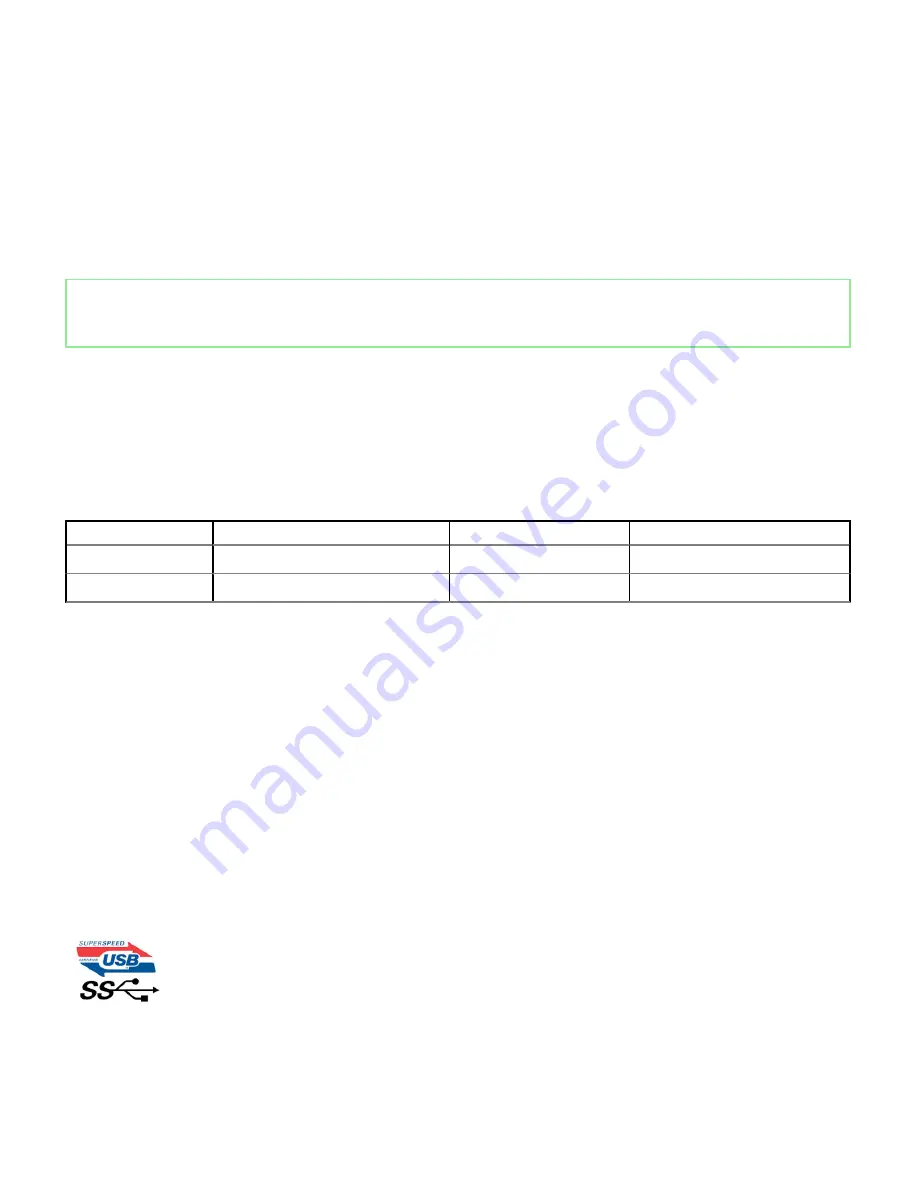
Advantages of HDMI
•
Quality HDMI transfers uncompressed digital audio and video for the highest, crispest image quality.
•
Low -cost HDMI provides the quality and functionality of a digital interface while also supporting uncompressed video formats in a
simple, cost-effective manner
•
Audio HDMI supports multiple audio formats from standard stereo to multichannel surround sound
•
HDMI combines video and multichannel audio into a single cable, eliminating the cost, complexity, and confusion of multiple cables
currently used in A/V systems
•
HDMI supports communication between the video source (such as a DVD player) and the DTV, enabling new functionality
Identifier
GUID-2FE1F42C-4FCF-4580-9C68-D258E212454D
Status
Released
USB features
Universal Serial Bus, or USB, was introduced in 1996. It dramatically simplified the connection between host computers and peripheral
devices like mice, keyboards, external drivers, and printers.
Let's take a quick look on the USB evolution referencing to the table below.
Table 1. USB evolution
Type
Data Transfer Rate
Category
Introduction Year
USB 3.0/USB 3.1 Gen 1
5 Gbps
Super Speed
2010
USB 2.0
480 Mbps
High Speed
2000
USB 3.0/USB 3.1 Gen 1 (SuperSpeed USB)
For years, the USB 2.0 has been firmly entrenched as the de facto interface standard in the PC world with about 6 billion devices sold, and
yet the need for more speed grows by ever faster computing hardware and ever greater bandwidth demands. The USB 3.0/USB 3.1 Gen 1
finally has the answer to the consumers' demands with a theoretically 10 times faster than its predecessor. In a nutshell, USB 3.1 Gen 1
features are as follows:
•
Higher transfer rates (up to 5 Gbps)
•
Increased maximum bus power and increased device current draw to better accommodate power-hungry devices
•
New power management features
•
Full-duplex data transfers and support for new transfer types
•
Backward USB 2.0 compatibility
•
New connectors and cable
The topics below cover some of the most commonly asked questions regarding USB 3.0/USB 3.1 Gen 1.
Technology and components
9
Summary of Contents for Vostro 3070
Page 1: ...Dell Vostro 3070 Service Manual Regulatory Model D19M Regulatory Type D19M005 ...
Page 20: ...2 Rotate the bezel until the tabs clicks into place 20 Removing and installing components ...
Page 23: ...c Slide and lift the HDD away from the chassis Removing and installing components 23 ...
Page 29: ...b Unroute the PSU cables from the retention clips Removing and installing components 29 ...
Page 34: ...3 Route the PSU cables through the retention tabs 34 Removing and installing components ...
Page 53: ...Removing and installing components 53 ...
Page 55: ...Removing and installing components 55 ...
Page 57: ...Removing and installing components 57 ...









































