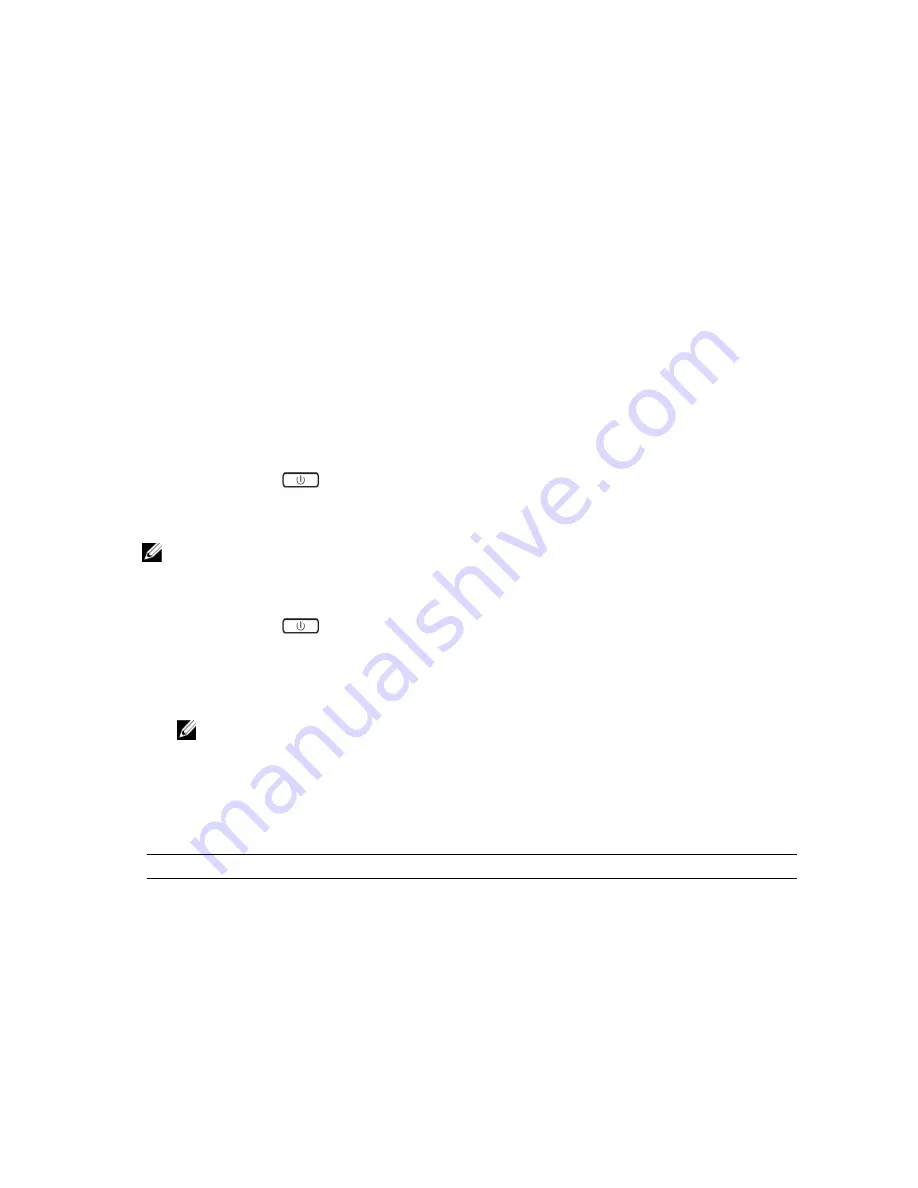
12
System Setup
System Setup enables you to manage your computer hardware and specify BIOS
‐
level options. From the
System Setup, you can:
• Change the NVRAM settings after you add or remove hardware
• View the system hardware configuration
• Enable or disable integrated devices
• Set performance and power management thresholds
• Manage your computer security
To access the system setup options (BIOS):
1. Connect your tablet to the keyboard dock or connect a USB enabled keyboard to your tablet.
2. Press the
Power
button to turn on your tablet or restart your tablet, if you have already
turned on your tablet.
3. Press
F2
after the Dell logo appears.
NOTE: You might have to press
F2
repeatedly until the Windows redirects to the system setup
options.
To access the setup options (BIOS) without an external keyboard :
1. Press the
Power
button to turn on your tablet or restart your tablet, if you have already
turned on your tablet.
2. Press and hold the
Volume Up
button when the Dell logo appears on the screen.
3. When the F12 Boot Selection menu appears, press the
Volume Up
button to change the boot
selection to the BIOS Setup option.
NOTE: The
Volume Up
button cycles through the menu options (Boot Options, BIOS Setup,
Diagnostics, and so on. You can select the desired option by pressing the
Volume Up
button.)
4. Press the
Volume Down
button to select the option.
System Setup (BIOS) Options
Table 3. System Information
Option
Function
BIOS Version
Displays the BIOS revision.
Service Tag
Displays the service tag of your tablet.
Asset Tag
Displays the asset tag of your computer.
Ownership Tag
Displays the ownership information.
Manufacture Date
Displays the date of manufacture.
45















































