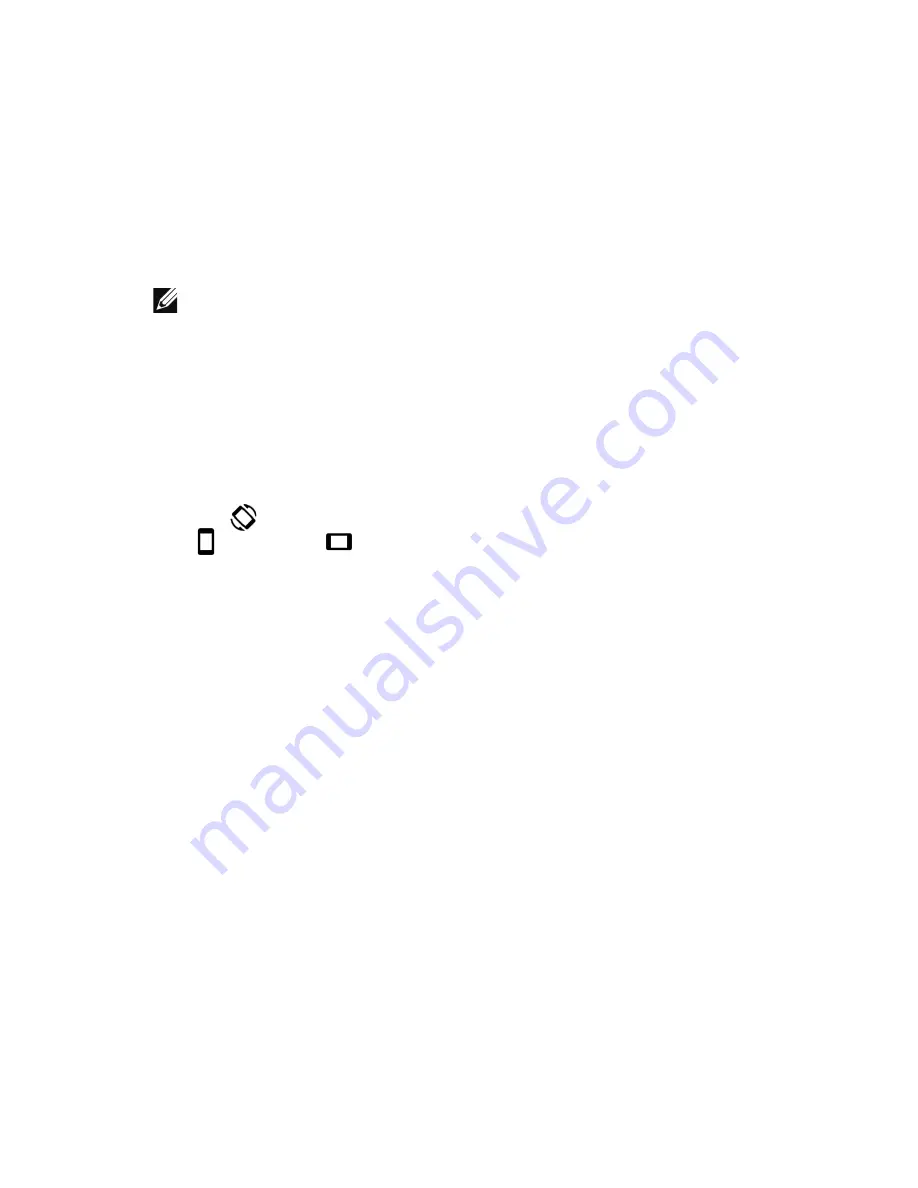
Using your tablet
|
29
Screen orientation
For an optimal viewing experience, the screen orientation changes
automatically to portrait or landscape depending on how you hold the
tablet. You can disable automatic screen rotation and lock the screen
in portrait or landscape mode.
NOTE:
Some apps may not support automatic screen rotation
and are designed to work only in one orientation.
Locking and unlocking the screen orientation
1
Hold the tablet in the desired orientation.
2
Access Quick Settings by swiping with two fingers from the top of
the display.
3
Tap
Auto-rotate
to lock the screen orientation, or tap
Portrait
or
Landscape
to unlock the screen orientation.






























