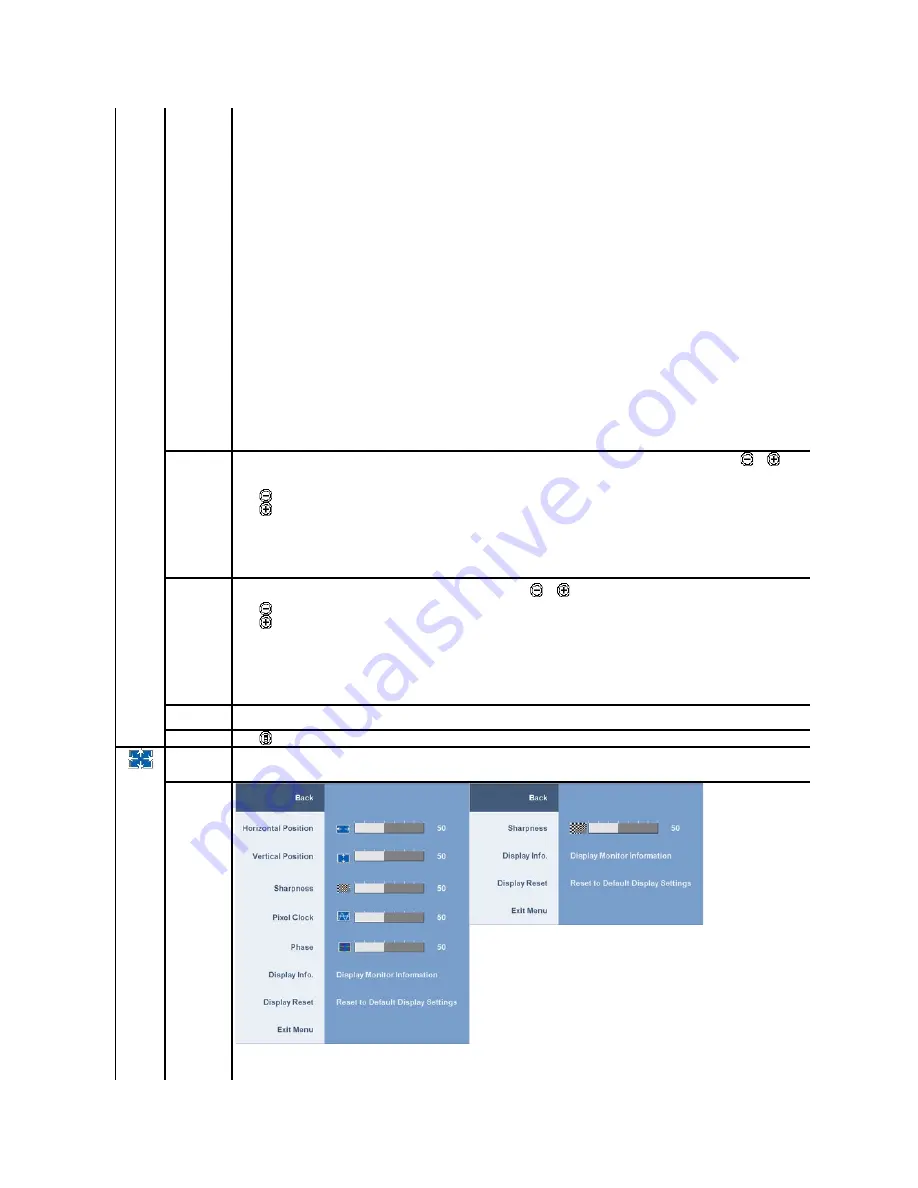
l
Custom (R, G, B) Preset offers a range of 6500K colors;
l
Choose "Desktop" to utilize the panel native color format;
l
Select Warm preset for a reddish tint. This color setting is used for color-intensive applications (photograph image editing,
multimedia, movies, etc.)
l
Select Cool preset for a bluish tint. This color setting is used for text based applications (spreadsheets, programming, text
editors, etc.)
l
Select Custom preset to increase or decrease each of the three colors (R, G, B) independently, in single digit increments, from 0
to 100.
When you select Video, you can choose Movie, Game, Sports, or Nature preset:
l
For playing a movie, choose "Movie" preset;
l
For playing a sport program, choose "Sports" preset;
l
For playing a game, choose "Game" preset;
l
For general picture or web or watch TV, choose Nature preset. You can adjust the Hue(Tint)/Saturation based on your
preference. If you want to restore default color settings, choose Color Reset;
l
Select Color Reset preset to restore default (factory) Color settings. This setting is also the
“
sRGB
”
standard default color
space.
Hue
This feature can shift color of video image to green or purple. This is used to adjust the desired flesh tone color. Use
or
to
adjust the hue from '0' to '100' .
Push
to increase the green shade of the video image
Push
to decrease the purple shade of the video image
NOTE:
Hue adjustment is available only for video input.
Saturation
T
his feature can adjust the color saturation of the video image. Use
or
to adjust the saturation from '0' to '100'.
Push
to increase the monochrome appearance of the video image
Push
to decrease the colorful appearance of the video image
NOTE:
Saturation adjustment is available only for video input.
Color Reset
Reset your monitor color settings to the factory settings.
Exit Menu
Push
to exit the OSD main menu.
DISPLAY
SETTINGS
Use the Display Settings to adjust image.
Summary of Contents for UltraSharp 2208WFP
Page 23: ......
Page 37: ...Back to Contents Page ...
















































