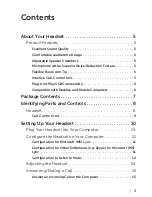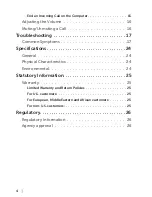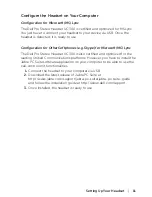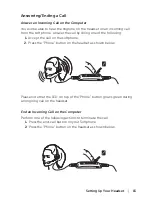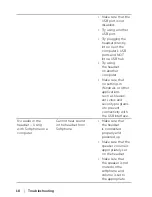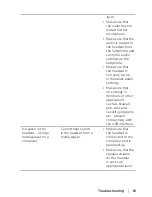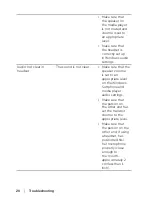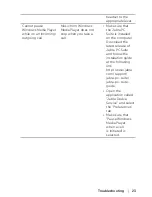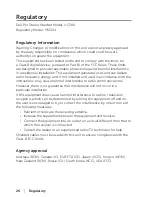Setting Up Your Headset
│
11
Configure the Headset on Your Computer
Configuration for Microsoft (MS) Lync
The Dell Pro Stereo Headset UC300 is certified and optimized for MS Lync.
You just have to connect your headset to your device via USB. Once the
headset is detected, it is ready to use.
Configuration for Other Softphones (e.g. Skype) for Microsoft (MS) Lync
The Dell Pro Stereo Headset UC300 is also certified and optimized for the
leading Unified Communications platforms. However, you have to install the
Jabra PC Suite software application on your computer to be able to use the
call-control unit functionalities.
1.
Connect the headset to your computer via USB.
2.
Download the latest release of Jabra PC Suite at
http://www.jabra.com/support/jabra-pc-suite/jabra-pc-suite-guide
and follow the installation guide at http://www.dell.com/support.
3.
Once installed, the headset is ready to use.