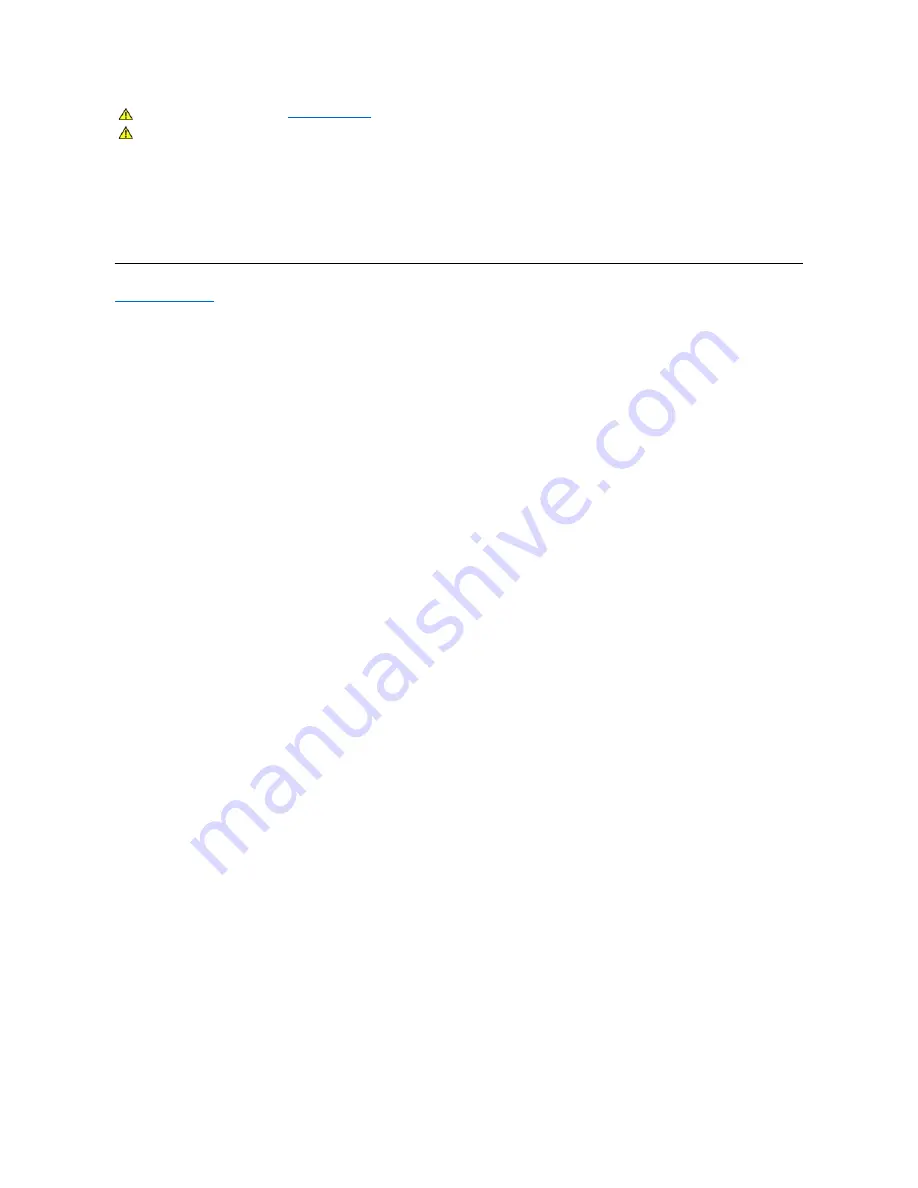
For best practices, follow the instructions in the list below while unpacking, cleaning, or handling your monitor:
l
To clean your antistatic screen, lightly dampen a soft, clean cloth with water. If possible, use a special screen-cleaning tissue or solution suitable for the
antistatic coating. Do not use benzene, thinner, ammonia, abrasive cleaners, or compressed air.
l
Use a lightly-
dampened, warm cloth to clean the monitor. Avoid using detergent of any kind as some detergents leave a milky film on the monitor.
l
If you notice white powder when you unpack your monitor, wipe it off with a cloth.
l
Handle your monitor with care as a darker
-colored monitor may scratch and show white scuff marks more than a lighter-
colored monitor.
l
To help maintain the best image quality on your monitor, use a dynamically changing screen saver and turn off your monitor when not in use.
Back to Contents Page
WARNING:
Read and follow the
safety instructions
before cleaning the monitor.
WARNING:
Before cleaning the monitor, unplug the monitor power cable from the electrical outlet.
Summary of Contents for U3011
Page 29: ......














































