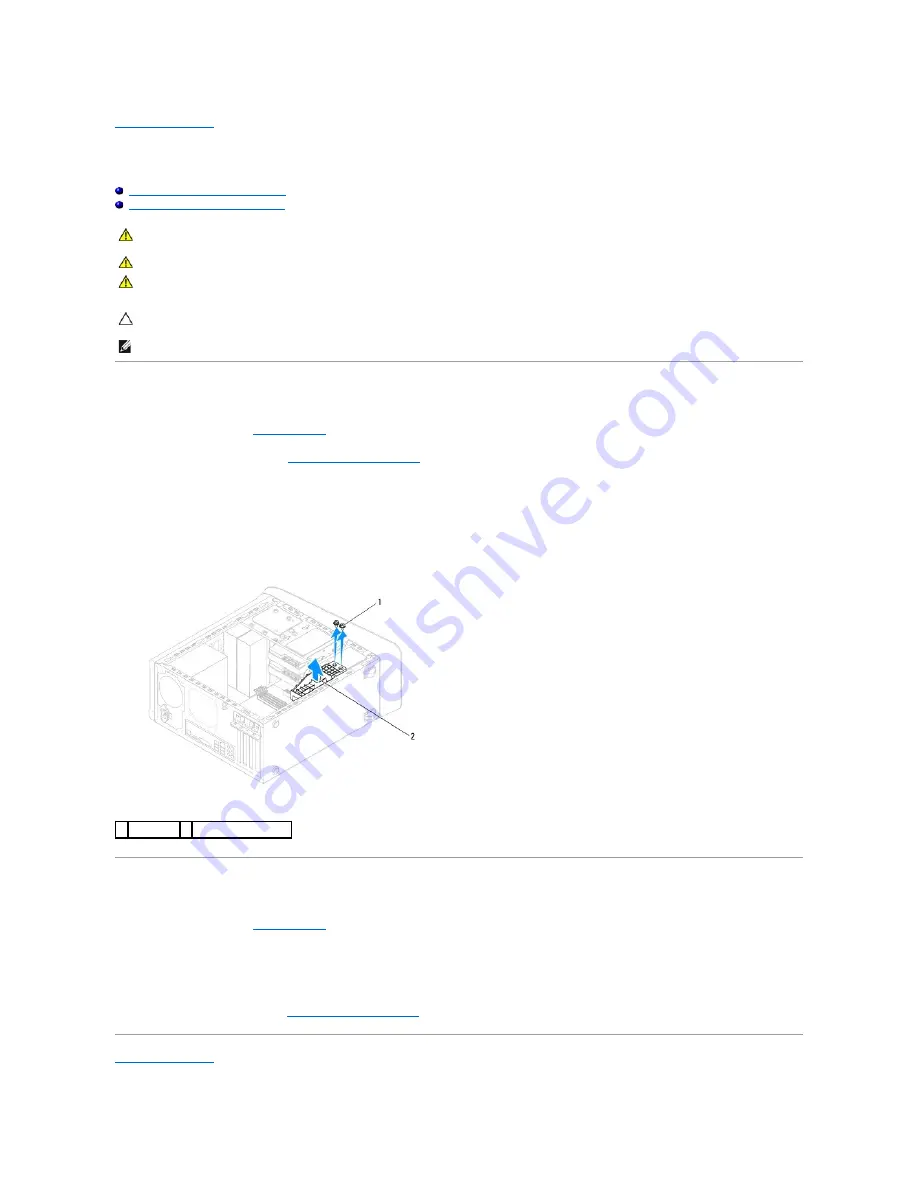
Back to Contents Page
Graphics Card Bracket
Dell™ Studio XPS™ 7100 Service Manual
Removing the Graphics Card Bracket
Replacing the Graphics Card Bracket
Removing the Graphics Card Bracket
1.
Follow the instructions in
Before You Begin
.
2.
Remove the computer cover (see
Removing the Computer Cover
).
3.
Remove the two screws that secure the graphics card bracket to the chassis.
4.
Lift the graphics card bracket off the chassis.
5.
Set the graphics card bracket aside in a secure location.
Replacing the Graphics Card Bracket
1.
Follow the instructions in
Before You Begin
.
2.
Align the screw holes on the graphics card bracket with the screw holes on chassis.
3.
Replace the two screws that secure the graphics card bracket to the chassis.
4.
Replace the computer cover (see
Replacing the Computer Cover
).
Back to Contents Page
WARNING:
Before working inside your computer, read the safety information that shipped with your computer. For additional safety best
practices information, see the Regulatory Compliance Homepage at www.dell.com/regulatory_compliance.
WARNING:
To guard against electrical shock, always unplug your computer from the electrical outlet before removing the cover.
WARNING:
Do not operate your computer with any cover(s) (including computer covers, bezels, filler brackets, front-panel inserts, etc.)
removed.
CAUTION:
Only a certified service technician should perform repairs on your computer. Damage due to servicing that is not authorized by Dell™
is not covered by your warranty.
NOTE:
The graphic card bracket is present in your computer only if you ordered a double-width graphics card at the time of purchase.
1 screws (2) 2 graphics card bracket






























