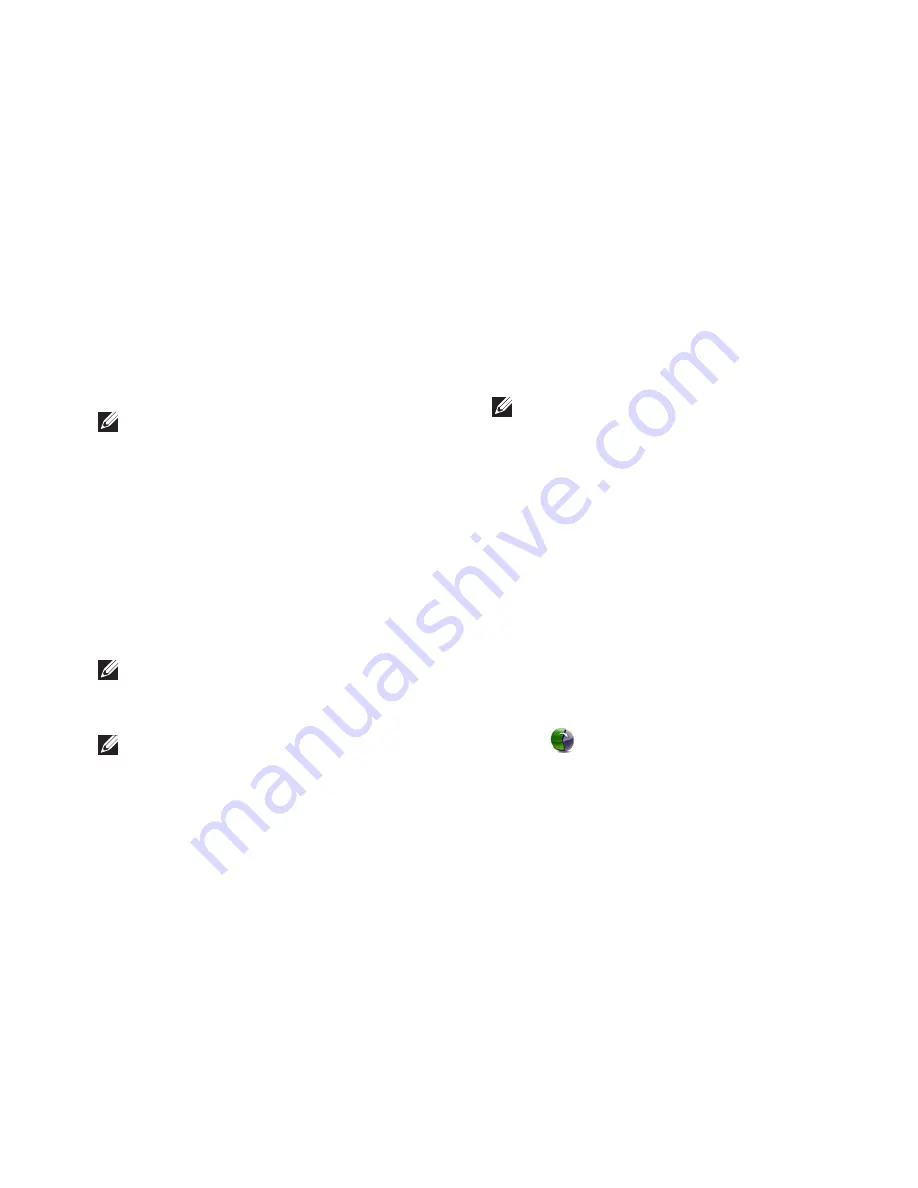
47
Restoring Your Operating System
When the DELL
4.
™
logo appears, press <F8>
several times to access the
Advanced Boot
Options
window.
NOTE:
If you wait too long and the
operating system logo appears, continue to
wait until you see the Microsoft
®
Windows
®
desktop; then, shut down your computer
and try again.
Select
5.
Repair Your Computer
.
Select
6.
Dell DataSafe Restore and
Emergency Backup
from the
System
Recovery Options
menu and follow the
instructions on the screen.
NOTE:
The restoration process may take an
hour or more depending on the size of the
data to be restored.
NOTE:
For more information, see the
knowledge base article 353560 at
support.dell.com
.
Upgrading to Dell DataSafe Local
Backup Professional
NOTE:
Dell DataSafe Local Backup
Professional may be installed on your
computer, if you ordered it at the time of
purchase.
Dell DataSafe Local Backup Professional
provides additional features that allow you to:
Backup and restore your computer based on
•
file types
Backup files to a local storage device
•
Schedule automated backups
•
To upgrade to Dell DataSafe Local Backup
Professional:
Double‑click the Dell DataSafe Local Backup
1.
icon
on the taskbar.
Click
2.
UPGRADE NOW!
Follow the instructions on the screen to
3.
complete the upgrade.
Summary of Contents for Studio XPS 0KM04CA00
Page 1: ...SETUP GUIDE ...
Page 2: ......
Page 3: ...SETUP GUIDE Regulatory model D03M series Regulatory type D03M002 SETUP GUIDE ...
Page 14: ...12 Setting Up Your Studio XPS Desktop Connect the Power Cable Press the Power Button ...
Page 22: ...20 Using Your Studio XPS Desktop Back View Features 2 3 4 5 6 1 ...
Page 26: ...24 Using Your Studio XPS Desktop Top View Features 6 4 3 2 1 5 ...
Page 73: ......
Page 74: ...0KM04CA00 www dell com support dell com www dell com support dell com Printed in the U S A ...






























