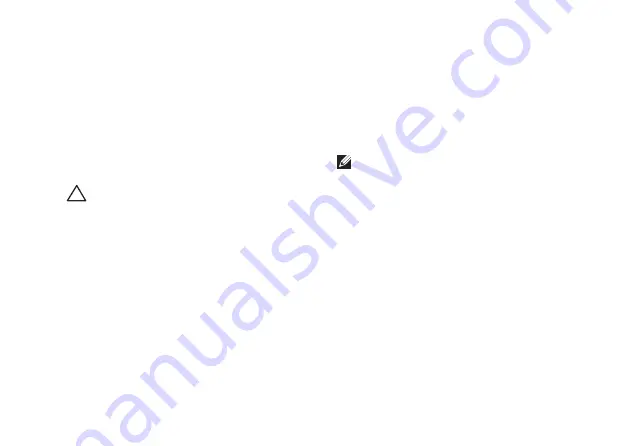
43
Solving Problems
If the touch screen starts losing its
sensitivity
— The touch screen may have
foreign particles (such as sticky notes) that are
blocking the touch sensors. To remove these
particles:
Turn off the computer.
1.
Disconnect the power cord from the wall
2.
outlet.
CAUTION: Do not use water or a cleaning
liquid to wipe the touch screen.
Use a clean, lint-free cloth (can spray mild,
3.
non abrasive cleaner or water on cloth if
needed, but not on screen) and wipe the
surface and sides of the touch screen to
remove any dirt or fingerprints.
Beep Codes
Your computer might emit a series of beeps
during start-up if the monitor cannot display
errors or problems. The following repetitive
beep codes help you troubleshoot problems
with your computer.
NOTE:
To replace parts, see the
Service
Manual
on the Dell Support website at
support.dell.com
.
One beep
—
Possible motherboard failure; BIOS
ROM checksum failure
Contact Dell (see “Contacting Dell” on page XX).
Two beeps
—
No RAM detected
Remove the memory modules, reinstall
•
one module and restart the computer. If
the computer starts normally, reinstall an
additional module. Continue until you have
identified a faulty module or reinstalled all
modules without an error.
Summary of Contents for Studio PP39L
Page 1: ...SETUP GUIDE ...
Page 2: ......
Page 3: ... SETUP GUIDE Model PP39L ...
Page 10: ...8 Setting Up Your Studio Laptop Press the Power Button ...
Page 13: ...11 Setting Up Your Studio Laptop 3 2 1 1 battery bay 2 SIM card slot 3 SIM card ...
Page 15: ...13 Setting Up Your Studio Laptop ...
Page 23: ...21 Using Your Studio Laptop Left Side Features 1 2 3 4 5 6 7 8 ...
Page 26: ...24 Using Your Studio Laptop Computer Base and Keyboard Features 1 3 2 ...
Page 36: ...34 Using Your Studio Laptop Using the Optical Drive ...
Page 88: ......
Page 89: ......
Page 90: ...Printed in the U S A 0TD222A00 www dell com support dell com ...
















































