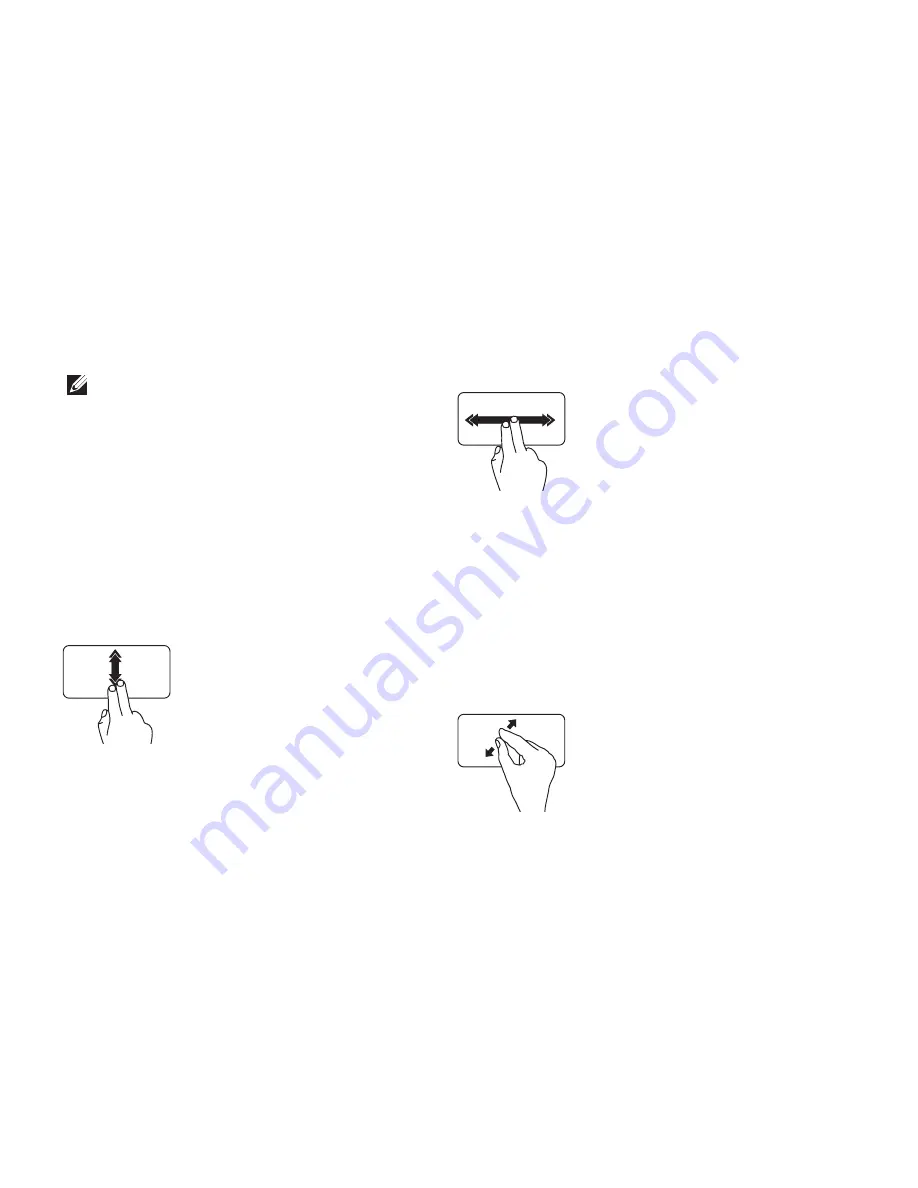
30
Using Your Studio Laptop
Touch Pad Gestures
NOTE:
Some of the touch pad gestures
may be disabled by default. To change the
touch pad gestures settings, double-click
the
Synaptics Pointing Device
icon in the
notification area of your desktop.
Two-Finger Gestures
Scroll
— Allows you to scroll through content.
The scroll feature includes:
Auto Scroll Vertical
—
Allows you to scroll up
or down on the active window.
Move two fingers up or down
at a fast pace to activate
vertical auto scrolling.
Tap on the touch pad to stop
auto scrolling.
Auto Scroll Horizontal
—
Allows you to scroll
left or right on the active window.
Move two fingers to your left or
right at a fast pace to activate
horizontal auto scrolling.
Tap on the touch pad to stop
auto scrolling.
Zoom
— Allows you to increase or decrease the
magnification of the screen content. The zoom
feature includes:
Pinch
—
Allows you to zoom-in or zoom-out
by moving two fingers apart or bringing them
closer together on the touch pad.
To zoom in:
Move two fingers apart to
enlarge the view of the active
window.
Summary of Contents for Studio 1745
Page 1: ...SETUP GUIDE ...
Page 2: ......
Page 3: ...SETUP GUIDE Regulatory model P02E series Regulatory type P02E001 P02E002 ...
Page 10: ...8 Setting Up Your Studio Laptop Press the Power Button ...
Page 15: ...13 Setting Up Your Studio Laptop 1 SIM card 2 SIM card slot 3 battery bay 1 2 3 ...
Page 17: ...15 Setting Up Your Studio Laptop ...
Page 26: ...24 Using Your Studio Laptop Left Side Features 1 2 3 4 5 6 7 8 9 10 ...
Page 30: ...28 Using Your Studio Laptop Computer Base and Keyboard Features 2 3 1 ...
Page 100: ......
Page 101: ......
Page 102: ...0GYVXHA00 Printed in the U S A www dell com support dell com ...






























