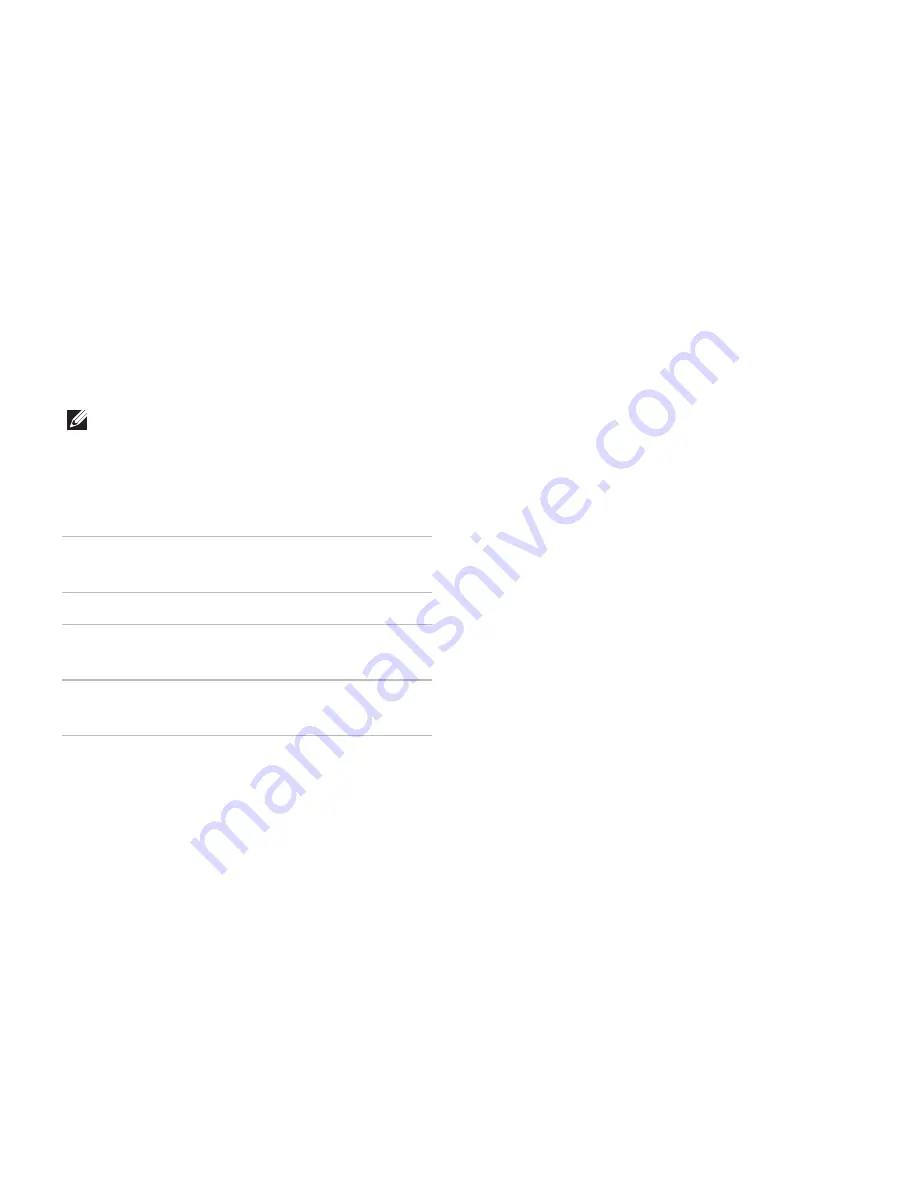
16
Setting Up Your Studio Laptop
Set Up Wireless Display
(Optional)
NOTE:
For more information about wireless
display, see the wireless display adapter
Quick Start Guide
.
Wireless display can only be set up on
computers with:
WLAN
card
Intel
®
Centrino
™
6200 or
Intel Centrino Ultimate-N 6300
Processor Intel
®
Core
™
i3 and i5
Video
controller
Intel
®
HD Graphics or
ATI Mobility Radeon HD 5470
Operating
system
Windows 7 Home Premium,
Professional, or Ultimate
To set up wireless display on your computer:
Ensure that your computer is turned on.
1.
Ensure that wireless is enabled (see “Enable
2.
or Disable Wireless” on page 14).
Connect the wireless display adapter to
3.
the TV.
Ensure that Switchable Graphics is set
4.
to
Power-Saving GPU
(see “Switchable
Graphics” on page 36).
Turn on the TV.
5.
Select the appropriate video source for your
6.
TV, such as HDMI1, HDMI2, or S-Video.
Summary of Contents for Studio 1569
Page 1: ...SETUP GUIDE ...
Page 2: ......
Page 3: ...SETUP GUIDE Regulatory model P06F series Regulatory type P06F001 ...
Page 10: ...8 Setting Up Your Studio Laptop Press the Power Button ...
Page 15: ...13 Setting Up Your Studio Laptop 1 battery bay 2 SIM card slot 3 SIM card 1 2 3 ...
Page 16: ...14 Setting Up Your Studio Laptop Enable or Disable Wireless Optional ...
Page 24: ...22 Using Your Studio Laptop Left View Features 1 2 3 4 5 6 7 8 9 ...
Page 28: ...26 Using Your Studio Laptop Front View Features 1 2 3 ...
Page 30: ...28 Using Your Studio Laptop Computer Base Features 2 3 4 1 ...
Page 36: ...34 Using Your Studio Laptop Display Features 1 1 2 2 3 3 4 ...
Page 41: ...39 Using Your Studio Laptop 1 3 2 1 battery release latches 2 2 battery bay 3 battery ...
Page 75: ...73 Getting Help ...
Page 88: ......
Page 89: ......
Page 90: ...0C1RXRA00 Printed in the U S A www dell com support dell com ...






























