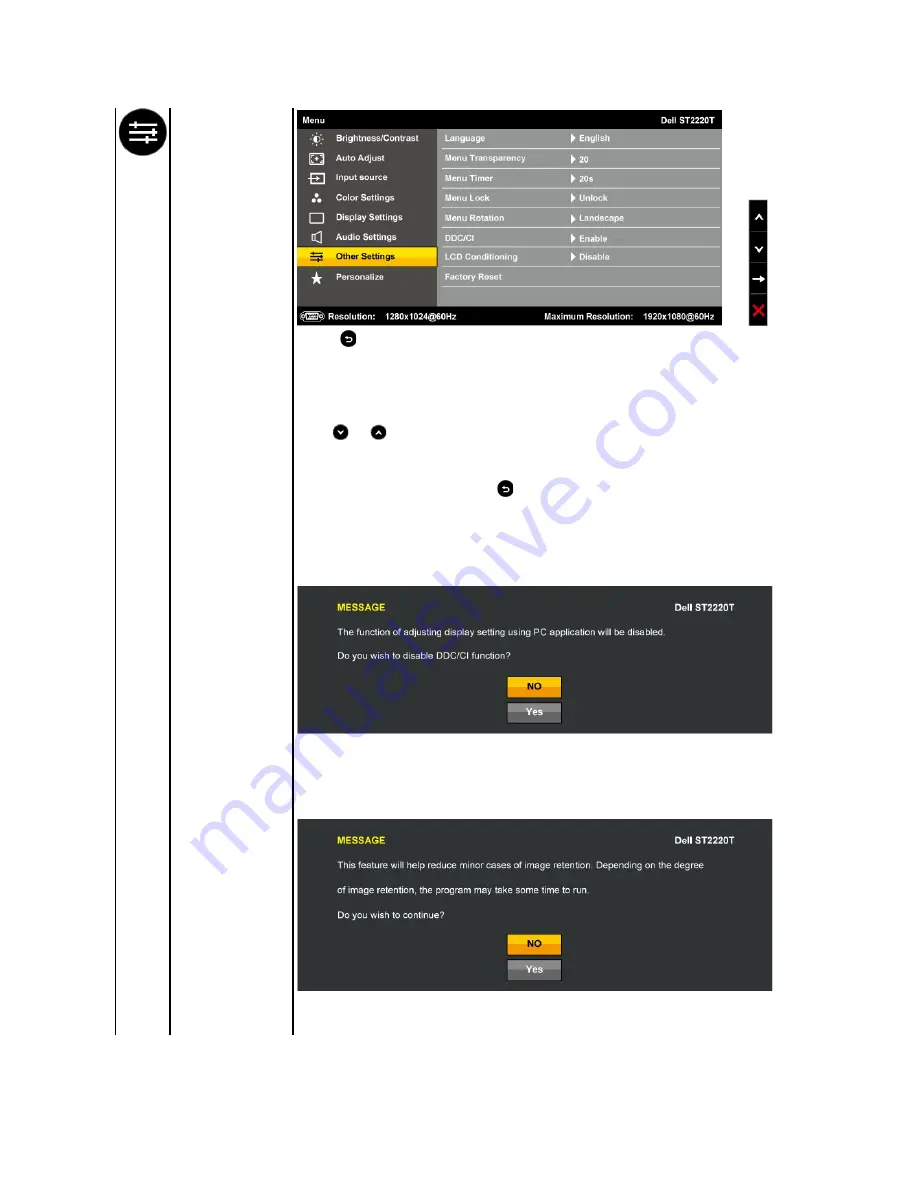
OTHER SETTINGS
Back
Press the
button to go back to the main menu.
Language
Allows you to set the OSD display to one of six languages: English, Espanol, Francais, Deutsch, Simplified Chinese, or Japanese.
Menu Transparency
Allows you to adjust the OSD background from opaque to transparent.
Menu Timer
Allows you to set the time for which the OSD remains active after you press a button on the monitor.
Use the
and
buttons to adjust the slider in 1 second increments, from 5 to 60 seconds.
Menu Lock
Controls user access to adjustments. When
Lock
is selected, no user adjustments are allowed. All buttons are locked except the
button.
NOTE:
When the OSD is locked, pressing the
button takes you directly to the OSD settings menu, with 'OSD Lock' pre
on entry. Choose
Unlock
and allow user access to all applicable settings.
DDC/CI
DDC/CI (Display Data Channel/Command Interface) allows a software on your computer to adjust the monitor display settings like
the brightness, color balance etc.
Enable
(Default): Optimizes the performance of your monitor and provides a better customer experience.
Disable
: Disables the DDC/CI option and the following message appears on the screen.
Select
Yes
to disable DDC/CI or
No
to return.
LCD Conditioning
LCD conditioning helps eliminate any image retention and may take several hours.
NOTE:
Severe cases of image retention are known as burn-in. LCD Conditioning does not remove burn-in.
Disable
: This is the default option.
Enable
: Enables LCD conditioning and the following message appears on the screen. Select
Yes
to proceed and
No
to return.
NOTE:
Press any button on the monitor to terminate LCD Conditioning at any time.



























