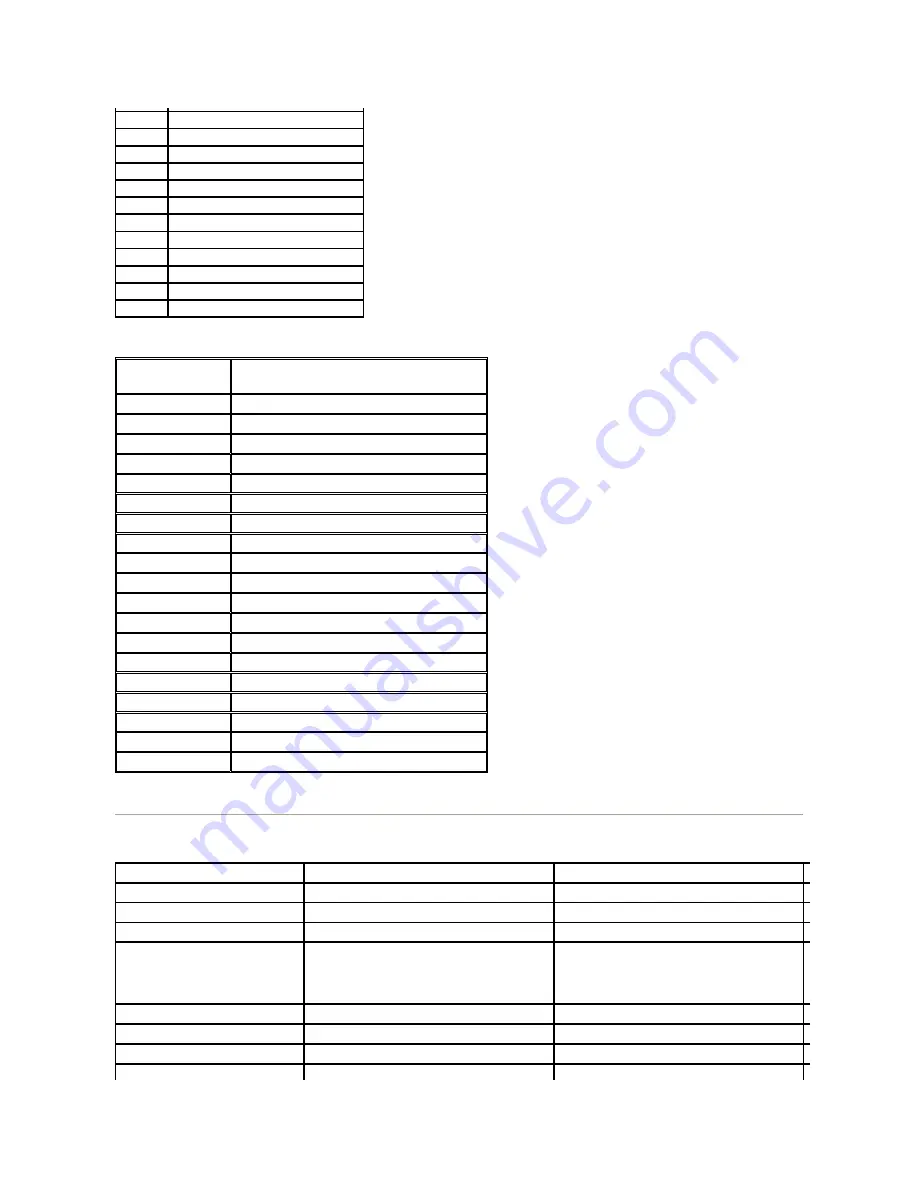
HDMI Connector
Flat Panel Specifications
13
Floating
14
+5V power
15
Self test
16
Hot Plug Detect
17
TMDS RX0-
18
TMDS RX0+
19
TMDS Ground
20
Floating
21
Floating
22
TMDS Ground
23
TMDS Clock+
24
TMDS Clock-
Pin Number
19-pin Side of the Connected Signal Cable
1
TMDS DATA 2+
2
TMDS DATA 2 SHIELD
3
TMDS DATA 2-
4
TMDS DATA 1+
5
TMDS DATA 1 SHIELD
6
TMDS DATA 1-
7
TMDS DATA 0+
8
TMDS DATA 0 SHIELD
9
TMDS DATA 0-
10
TMDS CLOCK
11
TMDS CLOCK SHIELD
12
TMDS CLOCK-
13
CEC
14
Reserved (N.C. on device)
15
DDC CLOCK (SCL)
16
DDC DATA (SDA)
17
DDC/CEC Ground
18
+5V POWER
19
HOT PLUG DETECT
Model
ST2210
ST2310
ST2410
Screen type
Active matrix - TFT LCD
Active matrix - TFT LCD
Active matrix
Panel type
TN
TN
TN
Screen dimensions
21.5 inches (21.5-inch viewable image size)
23 inches (23-inch viewable image size)
24 inches (24
Preset display area:
Horizontal
Vertical
476.64 mm (18.76 inches)
268.11 mm (10.56 inches)
509.18 mm (20.05 inches)
286.41 mm (11.28 inches)
531.36 mm (20.92 inches)
298.89 mm (11.77 inches)
Pixel pitch
0.248 mm
0.266 mm
0.277 mm
Viewing angle
160° (vertical) typical, 160° (horizontal) typical
160° (vertical) typical, 160° (horizontal) typical
160° (vertical) typical, 170° (horizontal) typical
Luminance output
250 CD/m
²
(typical)
250 CD/m
²
(typical)
250 CD/m
Dymanic contrast ratio
50,000 to 1 (typical)
50,000 to 1 (typical)
50,000 to 1 (typical)








































