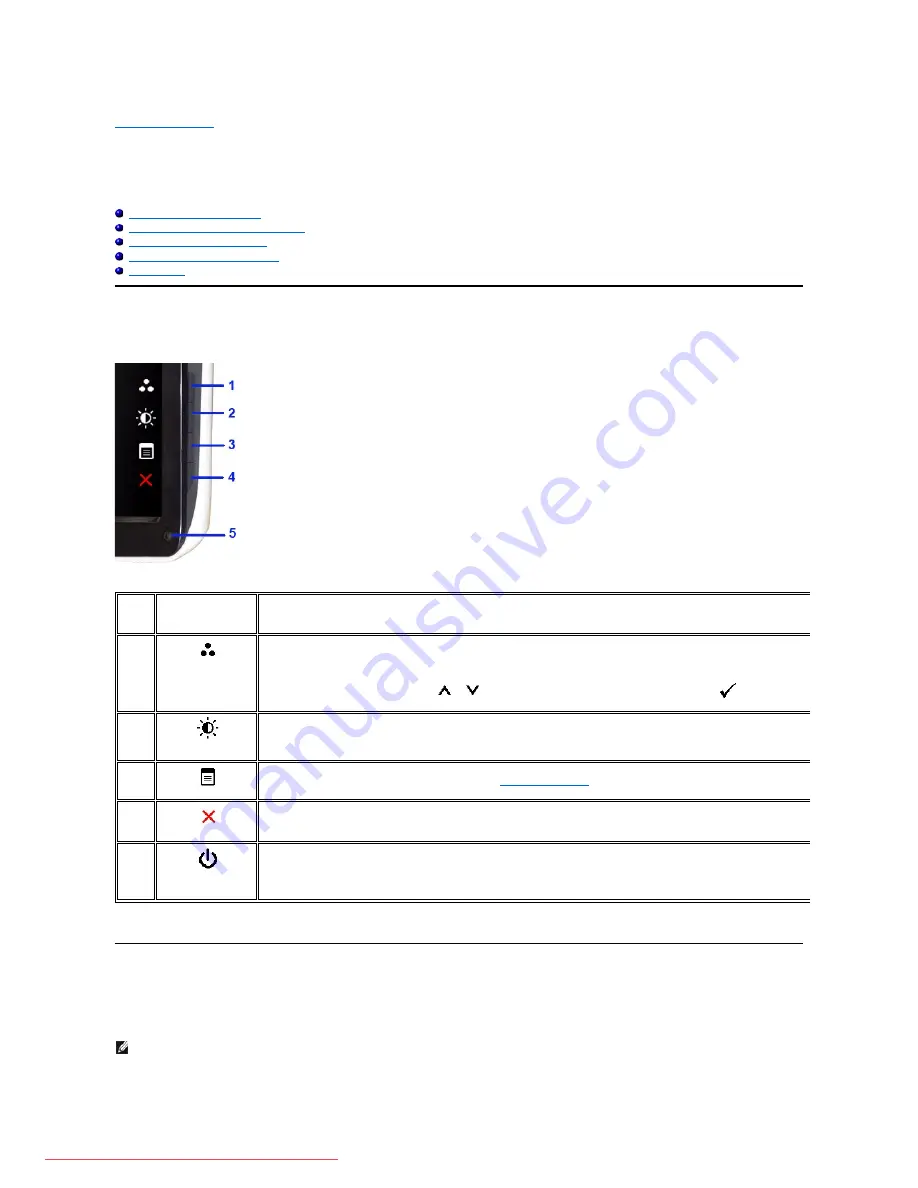
Back to Contents Page
Operating the Monitor
Dell™ ST2010
-BLK Flat Panel Monitor User's Guide
Using the Front Panel Controls
Using the On-Screen Display (OSD) Menu
Setting the Maximum Resolution
Using the Dell Soundbar (Optional)
Using the Tilt
Using the Front Panel
Use the buttons on the front of the monitor to adjust the image settings.
The following table describes the side panel buttons:
Using the On-Screen Display (OSD) Menu
Accessing the Menu System
1-2
Shortcut keys
Use this key for direct access to the control menu that you define in the personalize menu.
*The default settings are Preset Modes Select, Brightness/Contrast Select
1
Preset Modes
Use this button for different displays on your monitor.
Use Preset Modes button to select between different display modes that may be connected to your monitor.
Displays the modes selection bar. Press
or
button to move between the setting options and press
to select the display modes
you want.
2
Brightness/Contrast
Use this button for direct access to the "Brightness/Contrast" control menu.
3
OSD Menu
Use this key to open the on-screen display (OSD). See
Using the OSD Menu
.
4
Exit
Use this key to exit the OSD menu.
5
Power button
(with power light
indicator)
Use the power button to turn the monitor on and off.
The white light indicates the monitor is on and fully functional. An amber light indicates power save mode.
NOTE:
If you change the settings and then either proceed to another menu, or exit the OSD menu, the monitor automatically saves the changes. The
changes are also saved if you change the settings and then wait for the OSD menu to disappear.
Downloaded from ManualMonitor.com Manuals



























