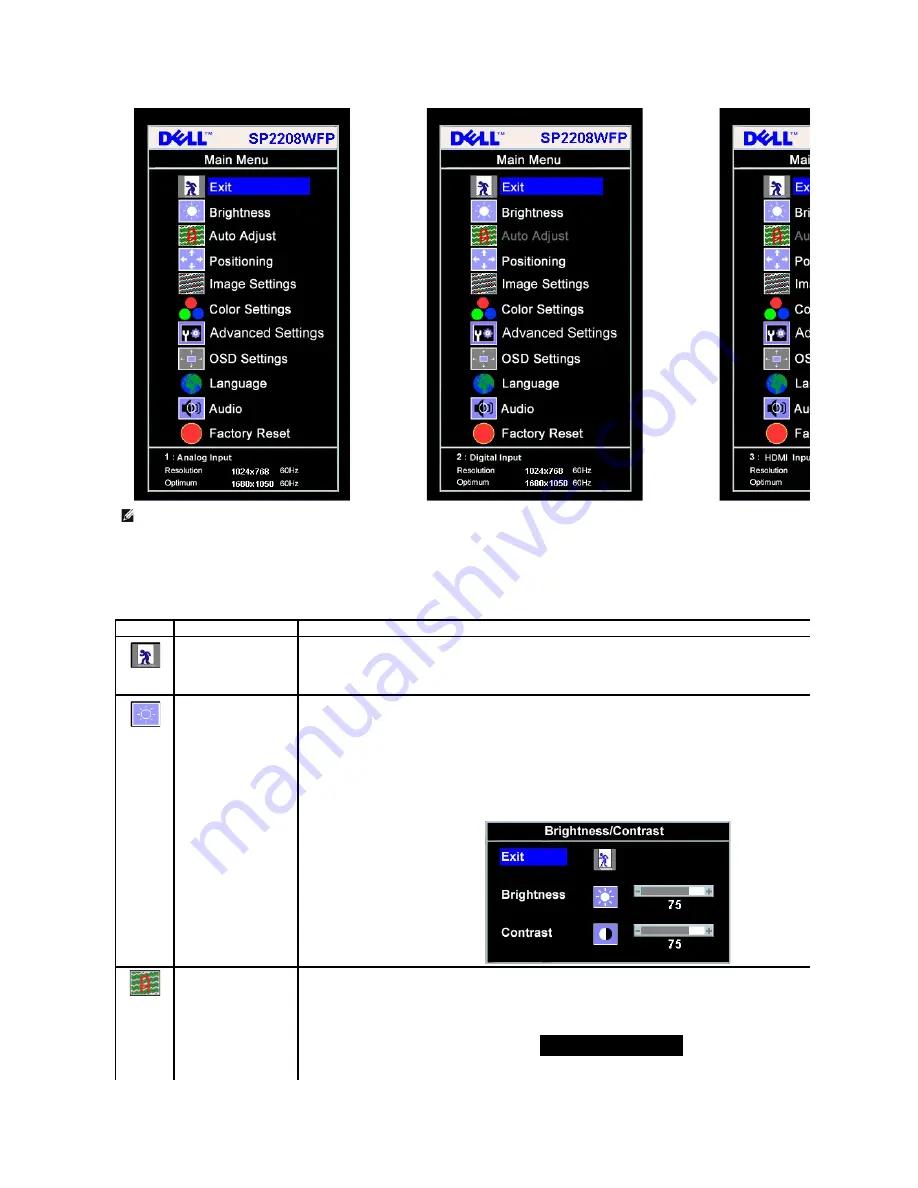
2.
Press the
-
and
+
buttons to move between the setting options. As you move from one icon to another, the option name is highlighted. See the table
below for a complete list of all the options available for the monitor.
3.
Press the Menu button once to activate the highlighted option.
4.
Press - and + button to select the desired parameter.
5.
Press Menu to enter the slide bar and then use the
-
and
+
buttons, according to the indicators on the menu, to make your changes.
6.
Press the Menu button once to return to the main menu to select another option or Press the Menu button two or three times to exit from the OSD
menu.
or
or
NOTE:
AUTO ADJUST is only available when you are using the analog (VGA) connector.
Icon
Menu and Submenus
Description
Exit
Select to exit the Main menu.
Brightness/ Contrast
Brightness adjusts the luminance of the backlight.
Adjust
Brightness
first, then adjust
Contrast
only if further adjustment is necessary.
Push the
+
button to increase luminance and push the
-
button to decrease luminance (min 0 ~ max 100).
Contrast adjusts the degree of difference between darkness and lightness on the monitor screen.
Push the
+
button to increase the contrast and push the
-
button to decrease the contrast (min 0 ~ max 100).
Auto Adjust
Even though your computer recognizes your monitor on startup, the Auto Adjustment function optimizes the display settings for use with your
particular setup.
Select to activate automatic setup and adjustment. The following dialog appears on a black screen as the monitor self
input:
Auto Adjustment allows the monitor to self-adjust to the incoming video signal. After using Auto Adjustment, you can further tune your monitor
Auto Adjust In Progress






























