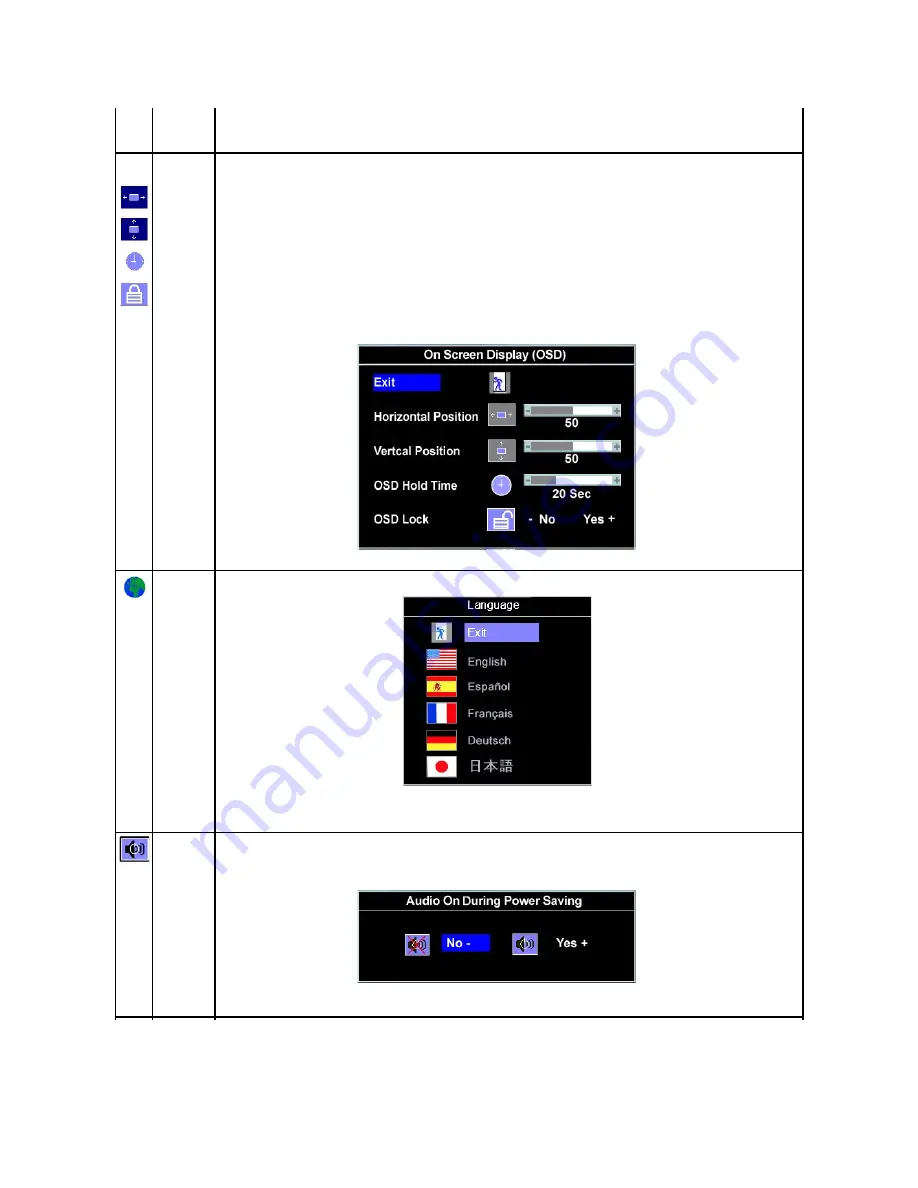
Red Preset
User Preset
(photograph image editing, multimedia, movies, etc.).
l
User Preset: Use the plus and minus buttons to increase or decrease each of the three colors (R, G, B) independently, in
single digit increments, from 0 to 100.
OSD
Settings:
Horizontal
Position
Vertical
Position
OSD Hold
Time
OSD Lock
Adjust the settings for the OSD, including the location, the amount of time the menu remains on-screen, and the rotation of the
OSD.
Position of the OSD:
l
To adjust the horizontal position of the OSD, use the
-
and
+
buttons, and move OSD to the left and right.
l
To adjust the vertical position of the OSD, use the
-
and
+
buttons, and move OSD down and up.
OSD Hold Time:
The OSD stays active for as long as it is in use. Adjusting the hold time, sets the length of time the OSD remains active after the
last time you pressed a button. Use the
-
and
+
buttons to adjust the slider in 5 second increments, from 5 to 60 seconds.
OSD Lock:
Controls user access to adjustments. When Yes (+) is selected, no user adjustments are allowed. All buttons are locked except
the menu button.
NOTE:
When the OSD is locked, pressing the menu button takes the user directly to the OSD settings menu, with OSD Lock
selected. Select No (-) to unlock and allow user access to all applicable settings.
NOTE:
You can also lock or unlock the OSD by pushing and holding the Menu button for 15 seconds.
Language
Select to have the OSD display in one of five languages (English, French, Spanish, German, or Japanese).
NOTE:
The change only affects the OSD. It has no effect on any software running on the computer.
Audio
(optional)
You can select to have the audio on or off when the monitor is in power saving mode.
Yes
—
enables audio
No
—
disables audio (default)
NOTE:
When the Dell Soundbar is not properly connected to the monitor, the audio menu is not available.
Summary of Contents for SP1908FP
Page 8: ...Back to Contents Page ...
Page 31: ...Back to Contents Page ...










































